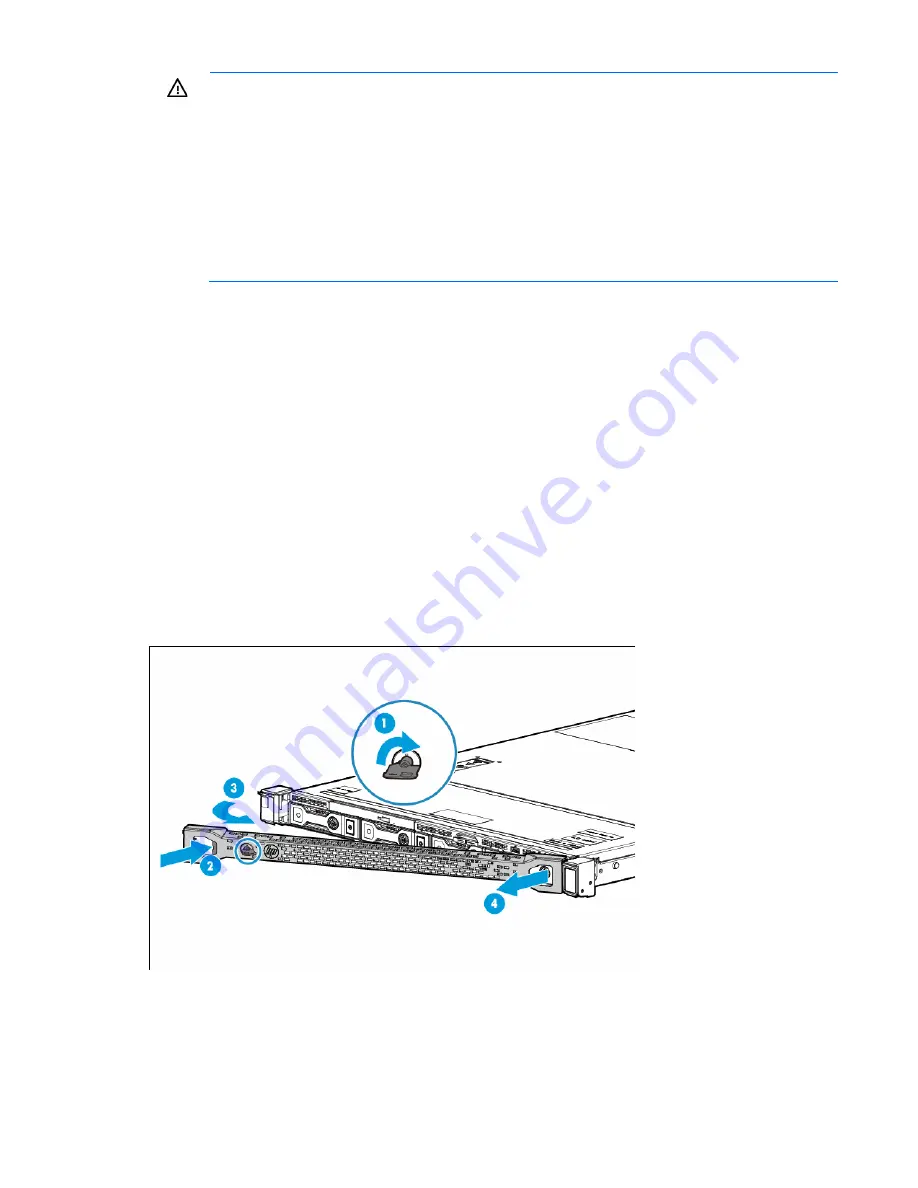
Operations 21
WARNING:
This server is very heavy. To reduce the risk of personal injury or damage to the
equipment:
•
Observe local occupational health and safety requirements and guidelines for manual
material handling.
•
Get help to lift and stabilize the product during installation or removal, especially when the
product is not fastened to the rails. HP recommends that a minimum of two people are required
for all rack server installations. A third person may be required to help align the server if the
server is installed higher than chest level.
•
Use caution when installing the server in or removing the server from the rack; it is unstable
when not fastened to the rails.
To remove the server from an HP, Compaq-branded, Telco, or a third-party rack:
1.
Power down the server (on page
17
).
2.
Extend the server on the rack rails until the server rail-release latches engage.
3.
Disconnect all peripheral cables from the server.
4.
Disconnect each power cord from the server.
5.
Remove the server from the rack.
For instructions on how to extend or remove the server from the rack, see the documentation that ships
with the rack rail system.
6.
Place the server on a sturdy, level surface.
Remove the security bezel (optional)
The security bezel is only supported in servers using the quick-release latch rack ears.
To access the front panel components, unlock and then remove the security bezel.
Remove the access panel
Содержание ProLiant DL160 Gen9
Страница 92: ...Cabling 92 M 2 SSD cabling Slot 1 cable routing Slot 2 cable routing ...
Страница 94: ...Cabling 94 FBWC module slot 2 cabling FBWC module slot 3 cabling ...
Страница 95: ...Cabling 95 HP Smart Storage Battery cabling FlexibleLOM cabling ...
Страница 98: ...Cabling 98 Front I O cabling Front I O cabling in LFF configuration Front I O cabling in SFF configuration ...
Страница 99: ...Cabling 99 Front USB 3 0 cabling ...
Страница 129: ...Support and other resources 129 ...
Страница 130: ...Support and other resources 130 ...
















































