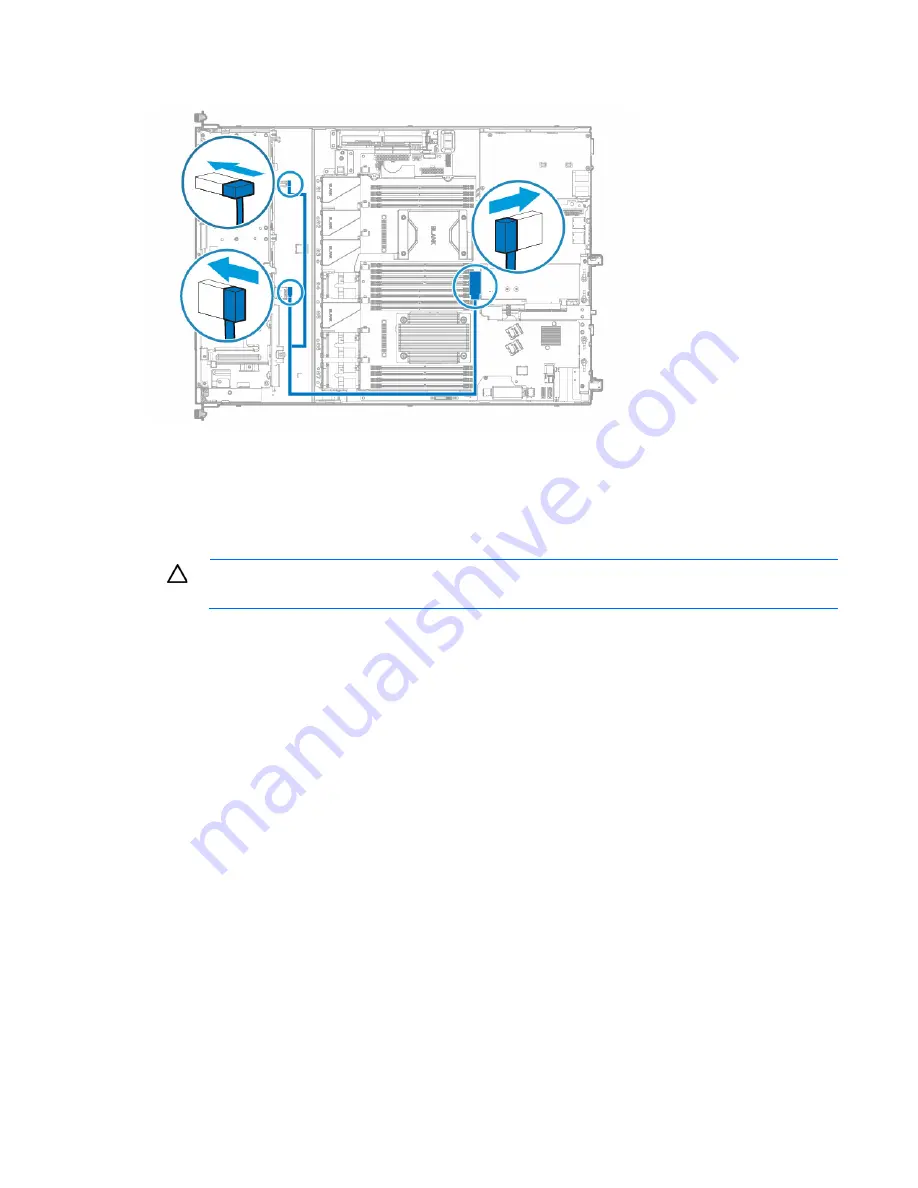
Hardware options installation 50
o
P440 Smart Array Controller to the 8 SFF drive backplane
12.
Connect the rest of the drive cables required in this drive configuration. For more information, see
"Storage cabling (on page
88
)."
13.
Install the access panel (on page
22
).
14.
Install the server into the rack ("
Installing the server into the rack
" on page
30
).
15.
Power up the server (on page
17
).
CAUTION:
To prevent improper cooling and thermal damage, do not operate the server unless
all bays are populated with either a component or a blank.
16.
Install the drives ("
Drive options
" on page
37
).
Optical drive option
For more information about product features, specifications, options, configurations, and compatibility, see
the product QuickSpecs on the HP website (
http://www.hp.com/go/qs
).
To install the component:
1.
Power down the server (on page
17
).
2.
Remove all power:
a.
Disconnect each power cord from the power source.
b.
Disconnect each power cord from the server.
3.
Do one of the following:
o
Extend the server from the rack (on page
17
).
o
Remove the server from the rack (on page
20
).
4.
If installed, remove the security bezel ("
Remove the security bezel (optional)
" on page
21
).
5.
Remove the access panel (on page
21
).
6.
Remove the optical drive blank:
Содержание ProLiant DL160 Gen9
Страница 92: ...Cabling 92 M 2 SSD cabling Slot 1 cable routing Slot 2 cable routing ...
Страница 94: ...Cabling 94 FBWC module slot 2 cabling FBWC module slot 3 cabling ...
Страница 95: ...Cabling 95 HP Smart Storage Battery cabling FlexibleLOM cabling ...
Страница 98: ...Cabling 98 Front I O cabling Front I O cabling in LFF configuration Front I O cabling in SFF configuration ...
Страница 99: ...Cabling 99 Front USB 3 0 cabling ...
Страница 129: ...Support and other resources 129 ...
Страница 130: ...Support and other resources 130 ...






























