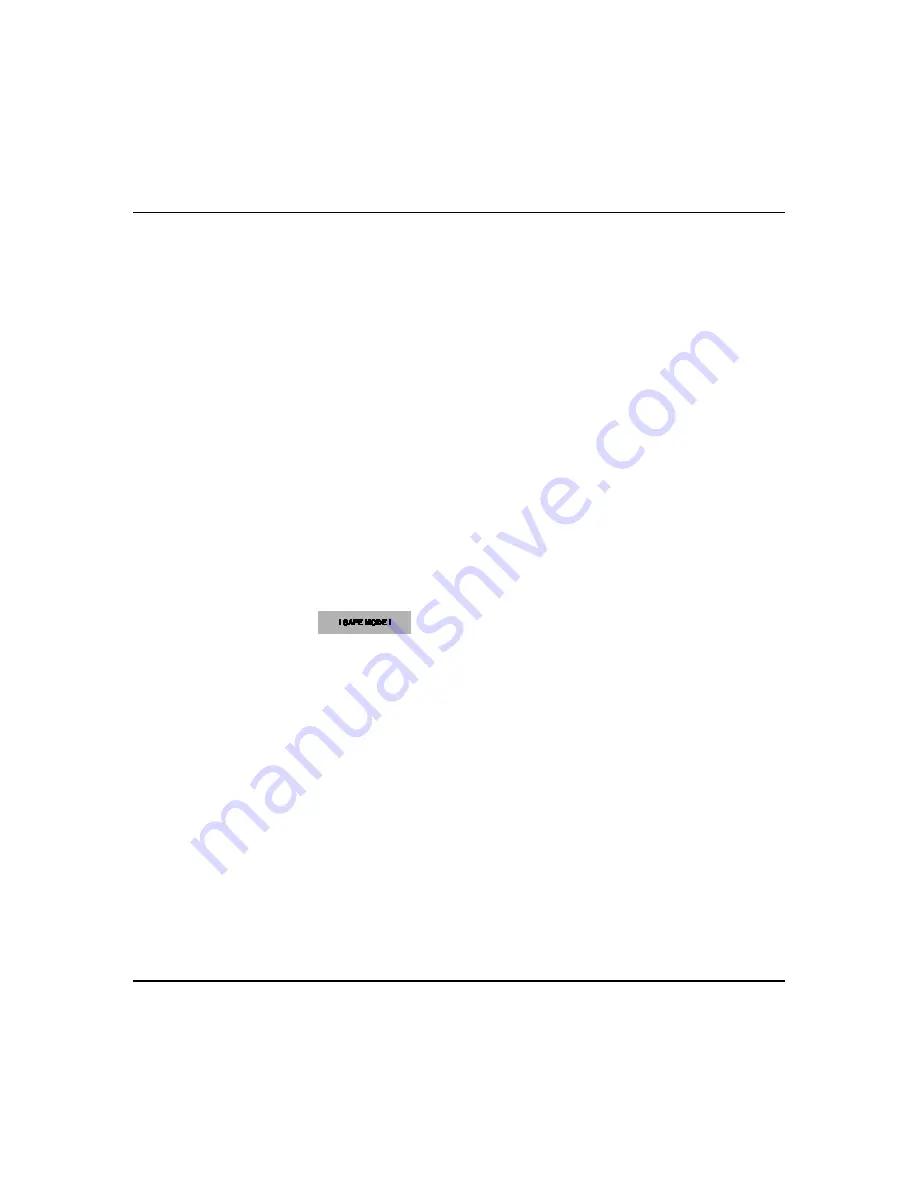
About the System (cont'd)
8
Note that this is a limited mode of operation. While in this mode:
•
You can use
Security
to access the Console Emulation Mode of operation to try to clear your faults, disarm
the system, or enter additional Alpha Keypad commands specified in your panel User Guide. You can perform
almost all functions that you can perform from a standard non-graphic alpha keypad.
•
You can press the “Panic” key and generate Emergency Messages as defined in the panel’s home partition for
this keypad.
•
The Armed and Ready LEDs on the front of the keypad indicates Tuxedo’s home partition status. The Message
LED is not active in the Safe Mode.
•
The Chime mode functions in the Safe Mode, however, you do not have Voice (system status messages),
Voice Chime (announcements) or Message capability (if set to default “Master”).
•
Voice feature will not work in Safe Mode.
•
When an alarm occurs in the Safe Mode, it is displayed on the Console mode screen only and is not shown on
the Home screen.
•
The Slide Show feature does not start automatically in Safe Mode.
The Safe Mode may be automatically entered by the program on a communication failure or may be entered manually on
command.
To Enter Safe Mode:
1. Select
Safe Mode
and then press
Apply
.
2. Press
OK
.
3. To exit, press the safe mode bar and press
Yes
to return to Normal Mode.
•
While in the Safe Mode, the Home screen displays the Security, Panic, and Message icon. A message
!SAFE
MODE!
Is displayed at the lower left side of the screen.
•
Tuxedo resets and restarts in the Safe Mode.
To Exit the Safe Mode:
1. Press the
! SAFE MODE !
bar
.
2. Select “Yes” to return to the Normal Mode of operation. Tuxedo resets and normal operation returns as long as the
original conditions that caused the entry into Safe Mode do not still exist.
Содержание Tuxedo Touch
Страница 1: ...Tuxedo Touch Wi Fi Home Automation System User Guide 800 16573V2 8 15 Rev A ...
Страница 4: ...ii ...













































