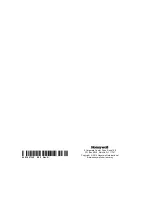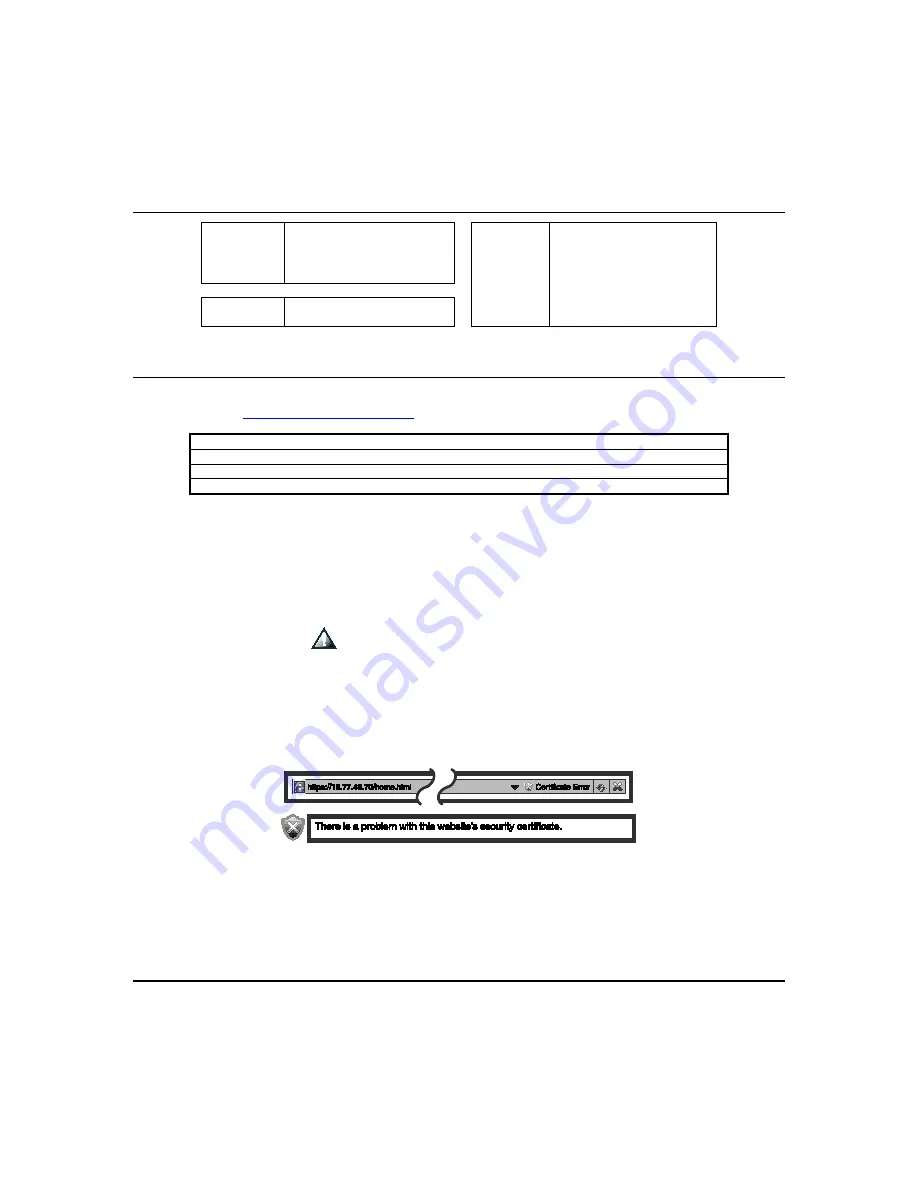
Remote Access (cont'd)
52
Automation
Z-Wave device management
Setup
Account setup
Emergency icon
Disp. & Audio setup
Rooms
IP setup
Remote scenes
System setup
Email setup
General
Weather
Voice setup
Training videos
Remote firmware upgrade
Local Web Server URL Access
In cases where the Tuxedo is set for DHCP, there is the possibility the IP address can change upon a router reset. This
can block the users attempt to access the Web Server locally. To correct this problem, navigate to the Address Box of the
browser and type in
. The browser will display the following information:
Description
MAC Address
Device Name
Internal IP
TUXW_XX.XX.XX
00D02DXXXXX
Master Bedroom Keypad
192.168.1.120
TUXW_XX.XX.XX
00D02DXXXXX
Garage Entry Keypad
192.168.1.110
TUXW_XX.XX.XX
00D02DXXXXX
Front Door Foyer Keypad
192.168.1.112
Troubleshooting
If the page does not populate, from the Home Screen press
Setup
>
System Information
.
1.
Press “Sync IP to Server”
2.
The message
“System IP sync to server is successful,”
when a successful connection is made.
3.
If no connection is present, the Message “Keypad is not in the network. Please check the network connectivity.”
4.
If the keypad is connected to the LAN with no internet access, the message
“System IP sync to server has
failed.”
appears.
If Authentication for Web Server Local Access is enabled, and no user name and password is created, the browser will
produce the following message:
“
Warning Remote access has been deactivated. Go to your Tuxedo’s login
setup to create an account for remote access.”
NOTES:
•
To correct this add a username/password and verify the user is enabled.
•
Browser may block access if the Secured Web Server Access (https) option is enabled. During remote login, if the
browser displays a Security
/
Certificate
Error (see examples below) this is not a threat and it is recommended that
you continue.
Содержание Tuxedo Touch
Страница 1: ...Tuxedo Touch Wi Fi Home Automation System User Guide 800 16573V2 8 15 Rev A ...
Страница 4: ...ii ...