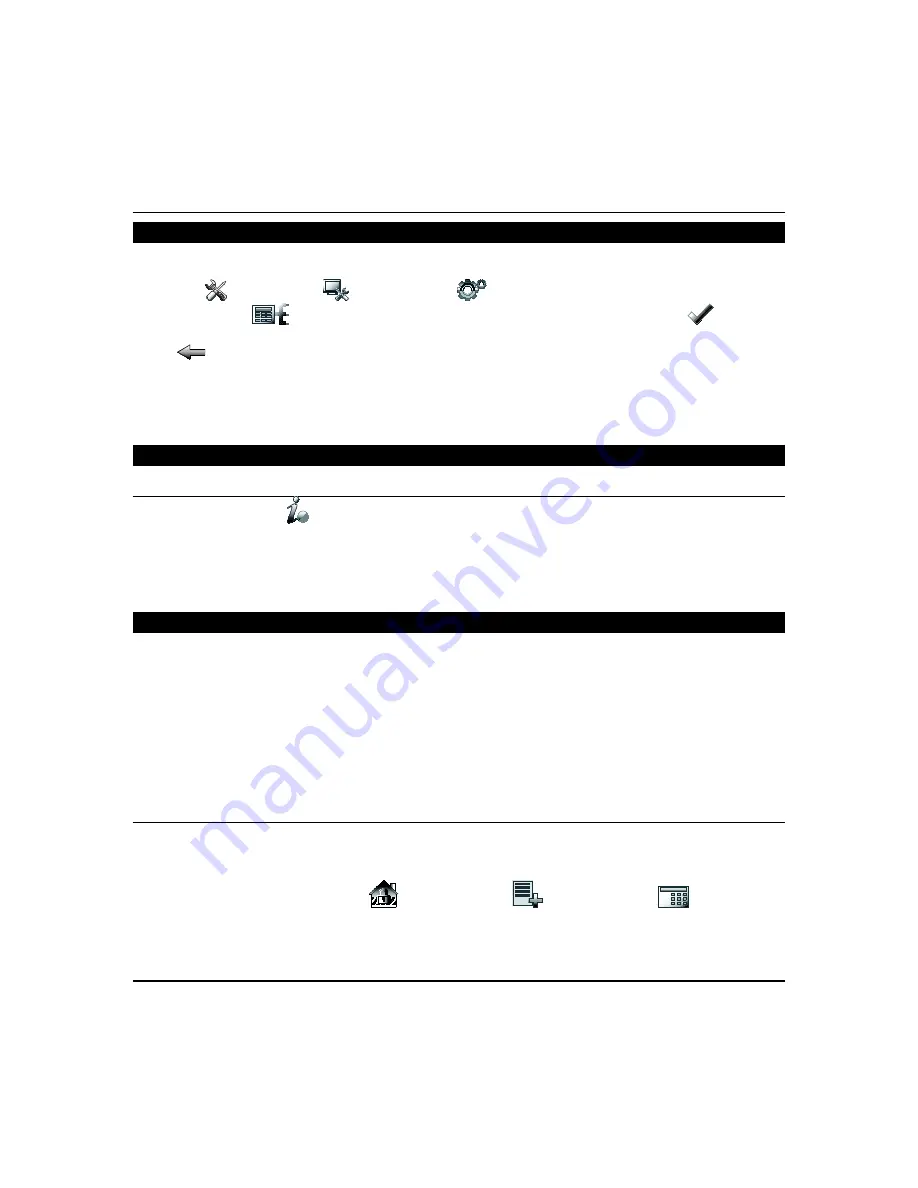
Using the Security System (cont’d)
42
Output Setup Function
Tuxedo can activate/deactivate up to 18 pre-defined control panel output functions (if programmed in the control panel).
The Output Setup screen displays Output selections. Control these output functions by enabling/disabling as follows:
Press
Setup
>
System Setup
>
Advanced Setup
. If required, enter your Authorized Code.
Press
Output Setup
> select the outputs to display or not display on the Output screen >
Apply
. A
confirmation window is displayed stating:
“Information Settings saved”
Press
OK
to save the setting.
If
Back
is pressed, a confirmation window appears stating:
“Output Settings changed. Do you want to save new
settings?” Select Yes or No.
Notes:
•
This is a local setting for the graphic keypad. If user has the maximum number of keypads on the system, and
wants to disable the same output for all, each keypad needs to be set individually.
•
Output names can only be changed on Commercial panels.
More Choices
How to Clear/Hide a Control Panel Message
The Control Panel Message
icon alerts the user to a control panel message. When a Control Panel Message is
displayed, the user has two options; clear the Control Panel Message immediately, or minimize the window and clear it at
a later time.
To clear, press
CLEAR
and enter your Authorized Code. Once your
Authorized Code
is accepted, the Control Panel
Message is cleared.
To hide; press
HIDE
to clear the Control Panel Message later.
Notes:
If the alarm is still present, press
CLEAR
again and then enter your
Authorized Code
again.
Advanced System Features
While most of the commonly used security functions are available from the keypad’s advanced user interface, there are
some less used, advanced features that can either be accessed through Console Emulation mode on the keypad or a
standard alpha keypad. To use features not supported by the keypad, refer to your Control Panel User Guide.
Console Emulation Mode allows you to use a keypad interface just as you would a regular system keypad. All commands
shown in Console Emulation mode can also be executed from a standard alpha keypad.
Notes:
•
It is recommended that you
do not
use the Console Emulation Mode to enter GOTO commands. Unsatisfactory
operation may result from issuing GOTO commands in Console Emulation.
•
Do not press emergency pair keys (1 & *, 3 & #, and * & #), they
do not
function in the Console Emulation Mode. The
A, B, C, and D icons do function if programmed as panic keys. Check with your system installer for details.
Console Emulation Mode
•
Commercial systems with Alpha keypads have a feature where if you press a key for 5 seconds, you receive self-help
messages about the pressed key or holding the * key for 5 seconds to provide zone descriptors. These features do not
function in the keypad as all key presses are instantaneous.
How to Enter Console Emulation Mode
From the “Home” screen, press SECURITY
> MORE
CHOICES
> CONSOLE
MODE
. Perform
functions as you would from a standard alpha keypad.
Содержание Tuxedo Touch
Страница 1: ...Tuxedo Touch Wi Fi Home Automation System User Guide 800 16573V2 8 15 Rev A ...
Страница 4: ...ii ...






























