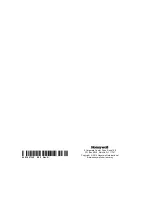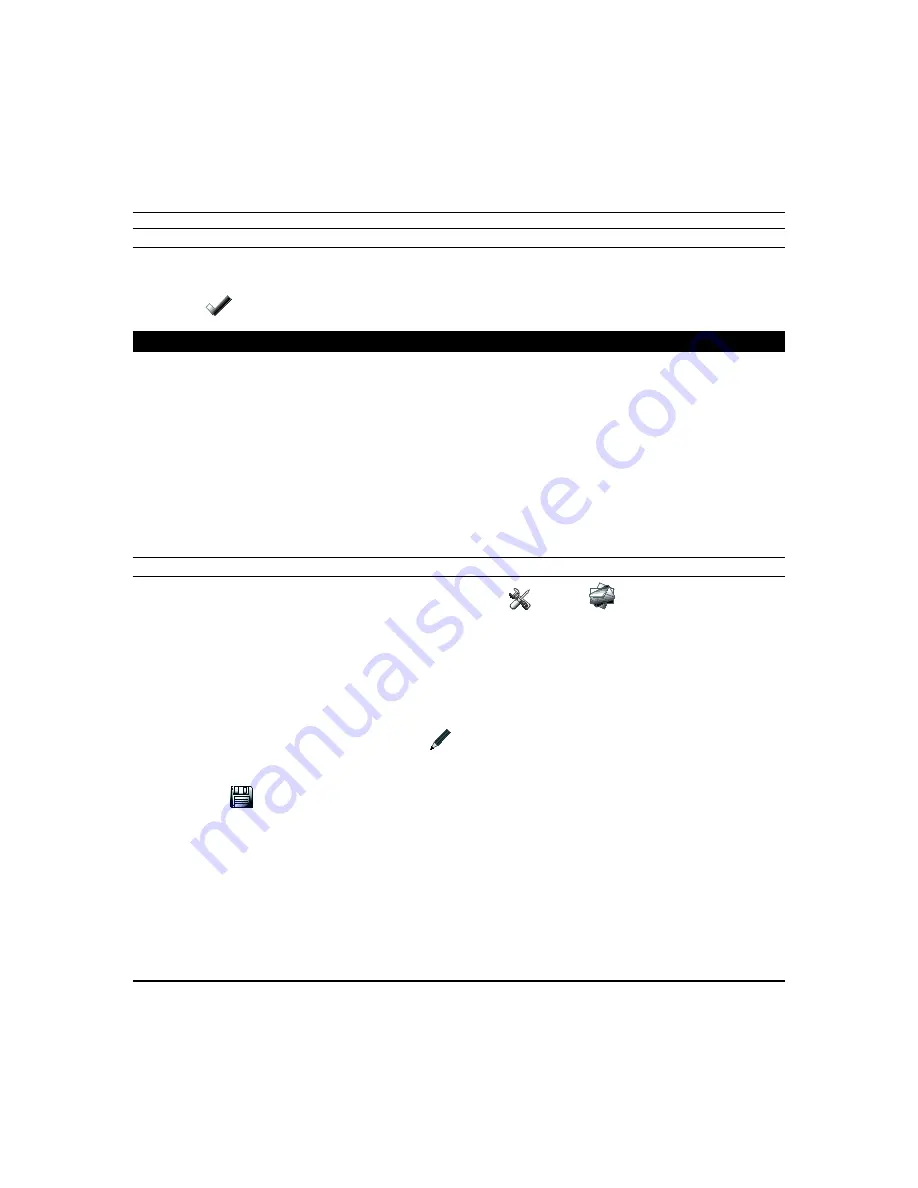
Setup Menus (cont'd)
47
Power Mode Setup
Power Mode allows you to reduce power consumption in the event of a system trouble such as AC Loss or Panel Low
Battery.
Select
Power Save Mode
to enable; then choose Turn-off Network, or Override Display Settings.
Press
Apply
to save settings.
E-Mail Setup
The email options allows you to set up email accounts and receive email notifications when one or more system events
occur.
Users can receive email notifications when one or more selected system events or conditions occur.
NOTE:
Email notification require an active users email address and note the disclaimer at the bottom of the page.
notification is strictly for convenience use only. Avoid relying on this feature for life critical events. It is not UL
certified and may fail at any time without notice.”
NOTES:
•
Email notification requires that you have an active email address.
•
An SMTP account needs to be assigned to establish the email server domain (i.e., the “from” address).
•
4 programmable sets of events (labeled “Event 1 – Event 4”).
•
Each event 1-4 can send email notifications to up to four email addresses.
•
7 event types and corresponding conditions can trigger an email.
User Email Setup
1. To set up an email notification, from the Home screen, press
Setup
and
.
2. Select
User SMTP
to set up the user’s email server information (user domain/server, which provides the “from” email
address).
a. Select the email server name (email provider). Choose from GMAIL, OUTLOOK, YAHOO, or Add New E-mail
Server.
b. Enter the email ID (user name) and password for the chosen email server on the appropriate lines.
c. The Email Server and SMTP port number fields are automatically filled unless “Add new email server” was selected.
If “Add new E-Mail Server” was selected, enter the email server SMTP and port number information (see your email
provider for details).
To change the “E-Mail Server Name,” press
Edit
and enter a new server name.
Enter an “E-Mail ID” and password. Enter the “E-Mail Server” address and “SMTP Port Number.” If required by the
e-mail service provider, press on the box next to
USE SECURE CONNECTION (SSL)
.
d. Press
Save
.
3. Press
Event 1
to define the desired event notifications to be sent. Select the desired event types and conditions for this
Event and press
Save
.
4. Enter the email address (es) to which Event 1 will send a notification; press
Save
when done. User notifications are
restricted to one SMTP (from) email address. Repeat steps 3 & 4 for Events 2-4 if desired.
5. Press
E-MAIL LOG
to view the email log; press
CLEAR LOG
to remove the email log.
Содержание Tuxedo Touch
Страница 1: ...Tuxedo Touch Wi Fi Home Automation System User Guide 800 16573V2 8 15 Rev A ...
Страница 4: ...ii ...