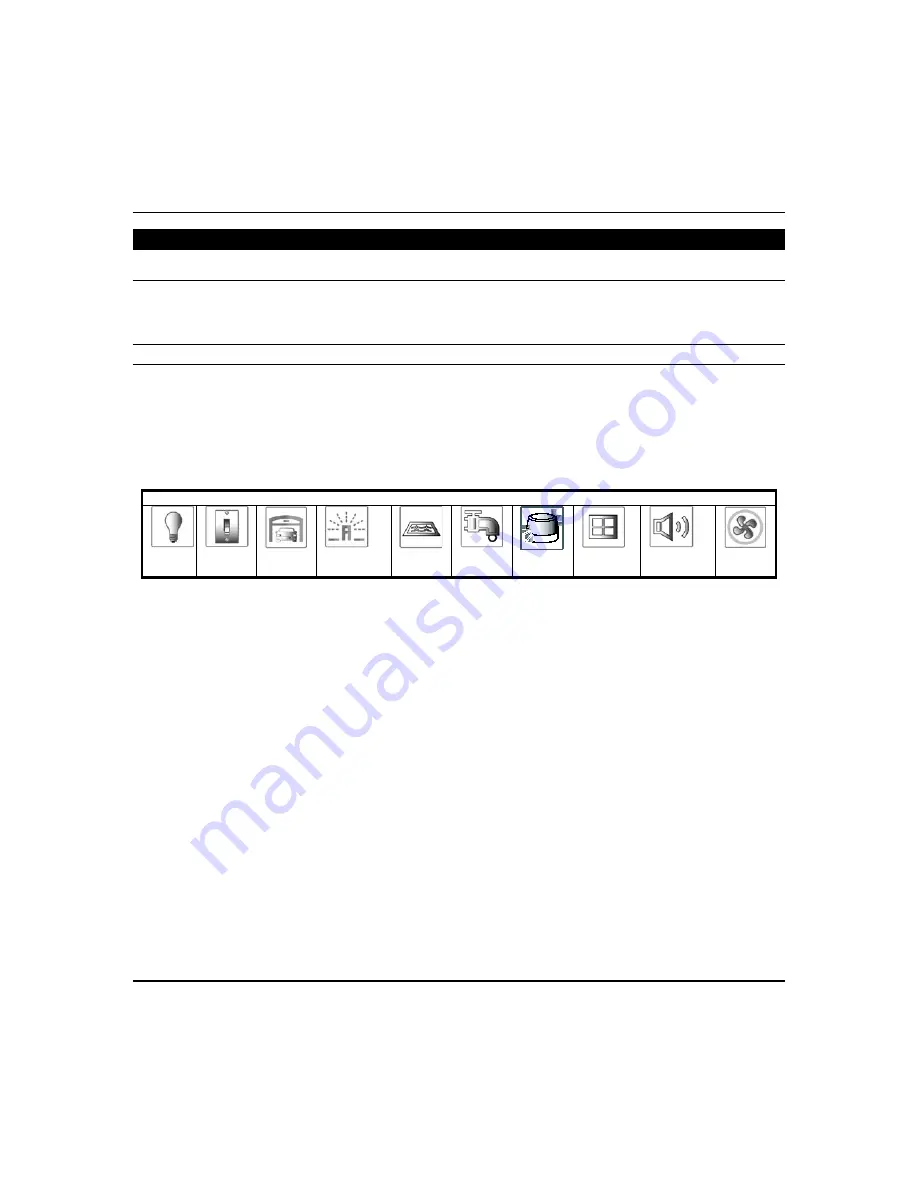
Using Z-Wave Devices and Scenes (cont'd)
23
Z-Wave Device Setup
Changing the Name
To change the Z-Wave device icons, do the following:
1. Press
Automation
>
Z-Wave Setup
to display the “Z-Wave Device Management” screen.
2. Press
Z-Wave device
to be edited.
3. Press on the text box and press
Go
when finished.
Changing the Icon
1. Press the
Z-Wave device
to be edited.
2. Beneath device name, select the icon to represent the switch.
NOTES
:
•
This applies to Binary, Multilevel Switches and Water Valves.
•
The FortrezZ® Water valve learns in as a Water Faucet icon by default, but is changeable. All other water valves
may learn in as a binary.
•
Changing the icon for a binary switch to Water Valve also excludes it from the “All Switches On/Off” command.
Device Icon Options
Light
Bulb
Light
Switch
Garage
Door
Sprinkler
Pool
Water
Faucet
Strobe
Window
Siren
Sounder
Fan
Secondary Tuxedo Note
Any device assigned to a water valve icon on the primary Tuxedo must be assigned to the same device on the secondary
Tuxedo. Failure to do so results in the water valve responding to the “All Switches On/Off command.”
Содержание Tuxedo Touch
Страница 1: ...Tuxedo Touch Wi Fi Home Automation System User Guide 800 16573V2 8 15 Rev A ...
Страница 4: ...ii ...











































