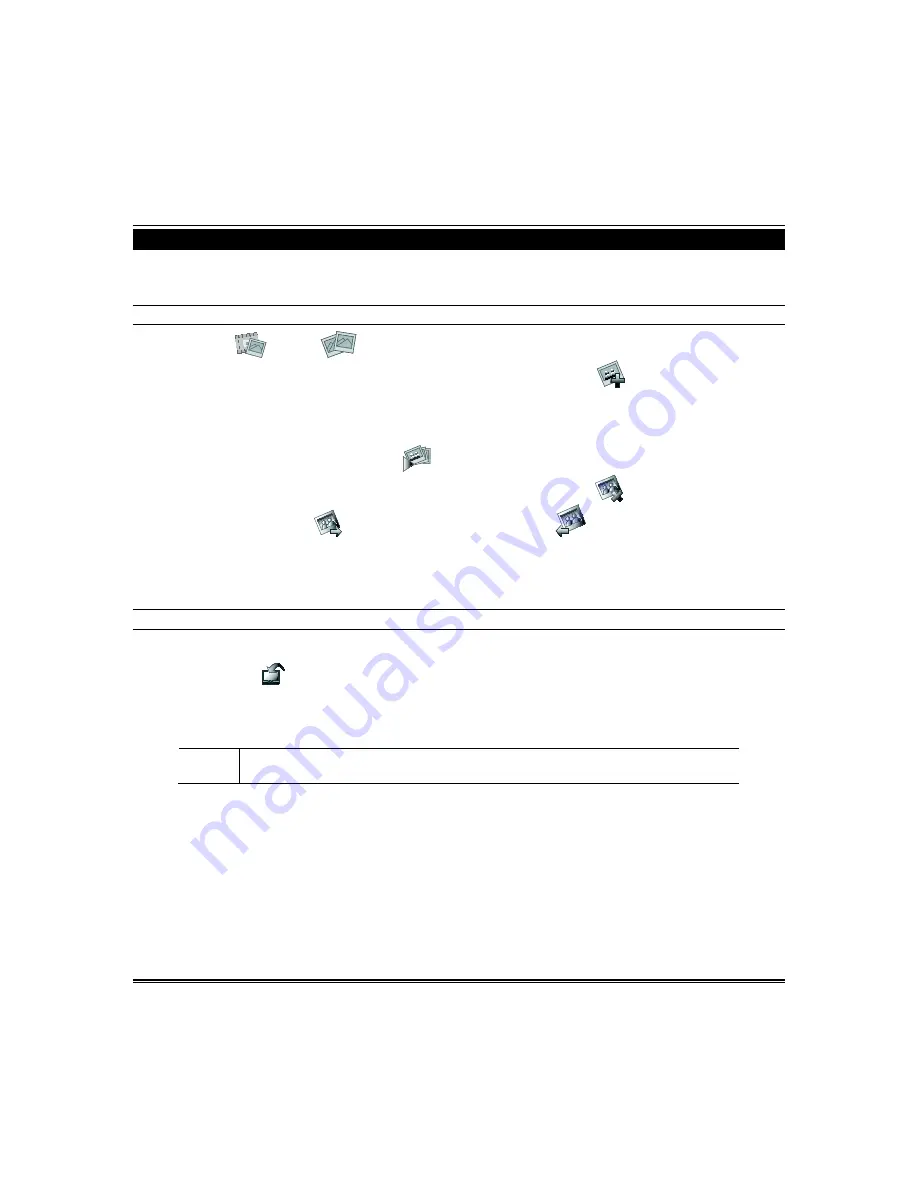
9
Using Pictures, Cameras and Videos (Multi-Media)
Picture Setup
Tuxedo can display your personal photo(s) on the Home screen as wallpaper or in a slide show format. To set up a slide
show of pictures, do the following:
Insert your personal media SD card (with stored picture files). Formats supported are .bmp, png or .jpg files.
Slide Show Setup
Press
Multimedia
>
Picture
. The first image is displayed and a list of stored images appears on the screen.
To add an image to the slide show, select the image from the list and press
Add Image
; the image appears on the
screen and a check mark appears next to the selected image name.
Press the
Slide Delay
arrow to select the time interval that you want to allow between each photo being viewed. Choose
from (5, 10, 15, or 20 seconds).
Press the
Transition
arrow to select the type of viewing transition desired (Standard, Horizontal, Vertical or Fade Out).
After images have been added, press
Play Image
to begin the slide show.
To remove an image from the slide show, select the image, and press
Deselect Image
.
To move to the
Next Image
press
; to go back to a
Previous Image
press
.
Notes:
•
To exit slide show at any time and resume keypad operation, press anywhere on the screen.
•
When an image is loading, no other Picture Setup function can be performed (play, previous, next, add or set
wallpaper).
Wallpaper Setup
To set a picture as wallpaper:
1. Use the slide bar to highlight the file you want to display on the “Home” screen.
2. Press
Set Wallpaper
; view your selection from the “Home” screen.
Press
TOP
to move up one level in the directory.
Press
OPEN
to view larger images and/or open directories from the list of images.
Press
CLEAR ALL
to clear all pictures from the current slide show rotation.
UL
Multi-Media functionality is supplementary only and has not been evaluated for UL compliant
applications.
Содержание Tuxedo Touch
Страница 1: ...Tuxedo Touch Wi Fi Home Automation System User Guide 800 16573V2 8 15 Rev A ...
Страница 4: ...ii ...




























