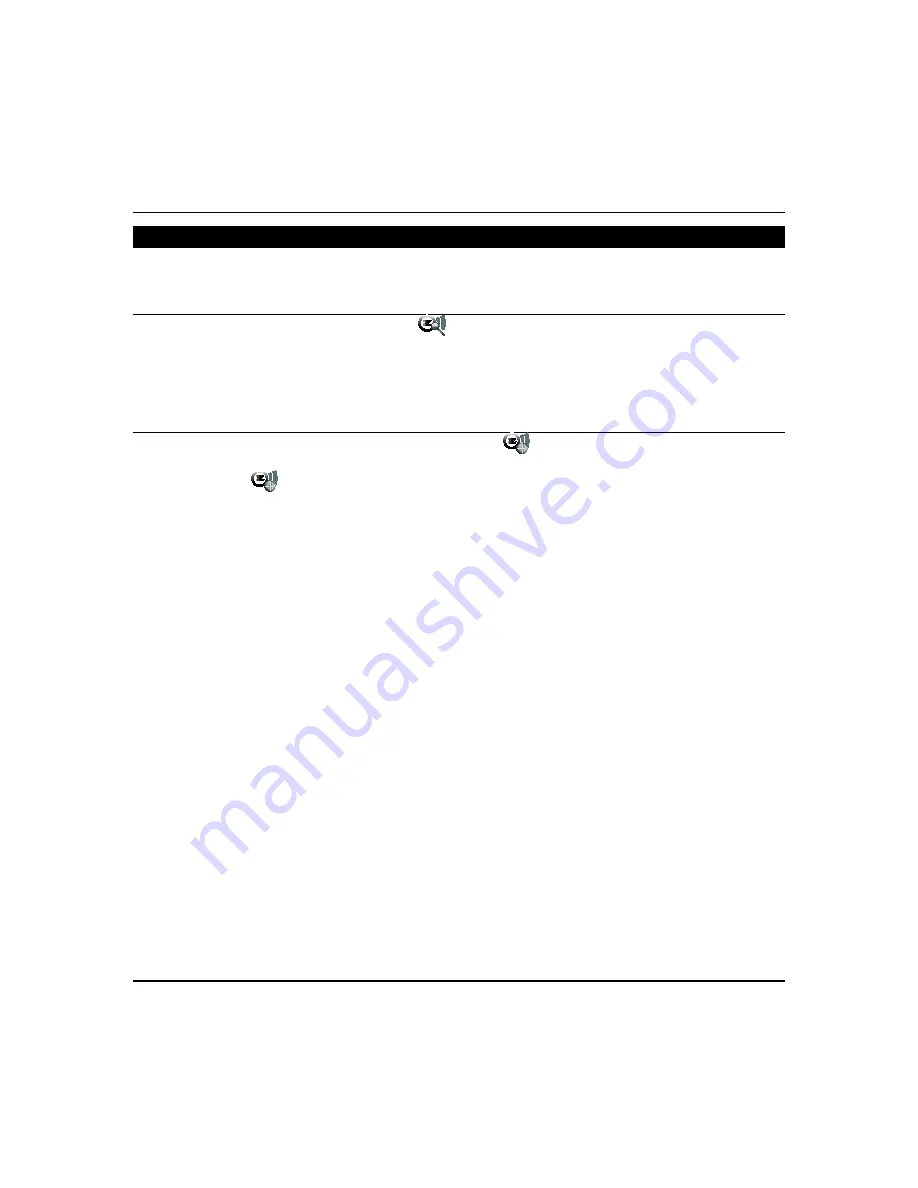
Using Z-Wave Devices and Scenes (cont'd)
24
Z-Wave Network Update
After all Z-Wave devices have been successfully enrolled, you can perform a Z-wave network update to individual devices
or the whole network.
Individual Device Update
1. Press the device, and then press
Search Devices
.
2. One of three separate messages are display:
“Update failed,” “Update success,” or “Update Timed Out.”
•
If the update fails, move device within closer range of each other or try to add a repeater device in between
to extend the range.
•
If the update is successful then it has remapped the route to the device.
Complete Network Update
This option is helpful when Z-Wave network issues arise. When
Scan
is pressed the Z-Wave controller searches for
the best path (route) to each device (which remaps the Z-Wave network).
1.
Press
Scan
.
2.
Tuxedo will scan the Z-Wave network and complete the discovery. The onscreen message
“Discovery is
about to start please wait…”
is displayed.
3.
When done, the message is displayed:
“Discover Result…
1 device(s) are not found during discovery. See
the device list for those devices. Try to add repeater devices to extend the range or move devices
closer to each other. Please run the discovery process again”
Follow the suggestions in the message.
NOTES
:
•
This process may take several seconds/minutes based on the number of devices enrolled.
•
If user wants to continue with other operations, they can close the pop up and go navigate to the home screen.
•
The Z-Wave install screen will be blocked and enter Z-Wave screen again until the status refresh complete.
•
The message
“Discovery in progress, remaining time XX:XX. Device Found: X/XX”
appears when:
o
Remaining time is determined by the number of devices found
o
Device found will list the total number of devices found and scroll through the devices as they are found.
Содержание Tuxedo Touch
Страница 1: ...Tuxedo Touch Wi Fi Home Automation System User Guide 800 16573V2 8 15 Rev A ...
Страница 4: ...ii ...









































