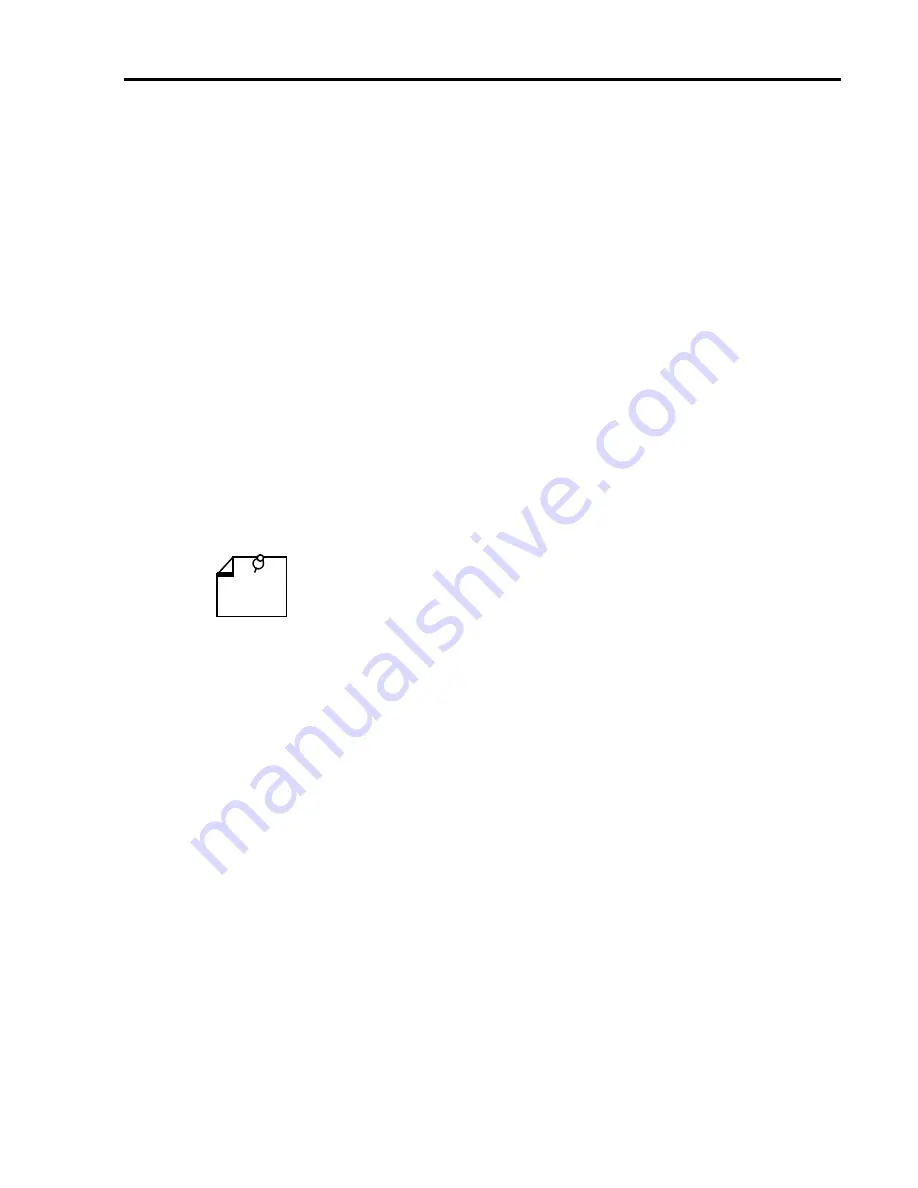
GDC 087R706-000-02
UAS 7626 DIU
5-13
4.
Use the arrow keys to toggle the highlighted field from
Idle
to
Active
.
5.
When the field displays
Active
, press the Enter key. The highlighting disappears and the
field displays the new setting.
6.
To start the test, type S (Save) and press the Enter key.
In response, the screen prompts for confirmation:
*WARNING - SAVING DISRUPTS COMMUNICATIONS Continue? [ ] Y(es), N(o)
7.
To perform the test type
Y
and press the Enter key; to abort the test type
N
and press the
Enter key.
If you continue, the word
SAVING
appears at the bottom of the screen. When it disappears
the test is in effect. It continues until you end it manually.
If you are performing a Self Test, the words
No Errors Detected
appear in the Self Test
Results field when the test begins. If errors occur during the test, the display changes to
Errors Detected!!!
8.
To end a test: type its selection number and press the Enter key; toggle the highlighted field
to
Idle
and press the Enter key; save the setting as described in steps 6 and 7.
9.
When you’re done with the Diagnostics screen, type
0
and press the Enter key to return to
the Main Menu; or press the Enter key to return to the Diagnostics submenu.
Alarm Monitor
When you select Alarm Monitor, the screen displays the UAS 7626 Alarm Monitor submenu
screen shown in Figure 5-13. This screen provides Alarm/No Alarm indication for each loop; it
is also the selection menu for viewing each loop’s detailed Alarm Status display.
If a loop’s Alarm Status field on the submenu screen displays Alarm, you should type its selection
number and press the Enter key to call up the Alarm Status display. The Alarm Status screen,
shown in Figure 5-13, displays ACTIVE or INACTIVE for each alarm condition to indicate
whether or not the condition currently exists. This screen displays alarms regardless of masking
performed in Alarm Configuration. Definitions of the alarm conditions appear below.
The screen updates every five seconds so that current information is always displayed. The cursor
highlight flickers from field to field on the screen during the brief time required to complete the
update.
When you are done viewing the Alarm Status screen, type 0 and press the Enter key to return to
the Main Menu; or press the Enter key to return to the Alarm Monitor submenu.
Self Test can only be run on one loop at a time.
You can perform Digital Loop or Remote Digital Loop tests simultaneously on
multiple loops in the same DIU.
NOTE




























