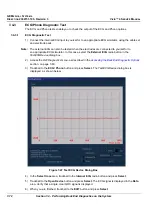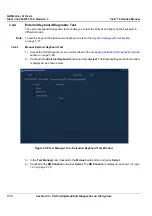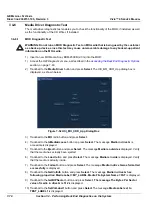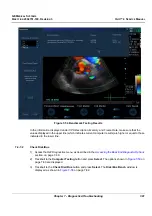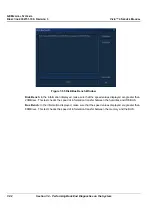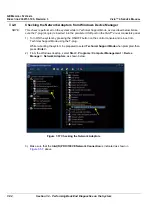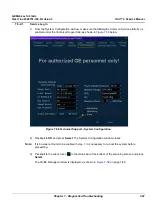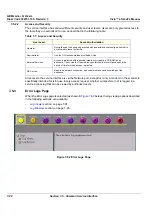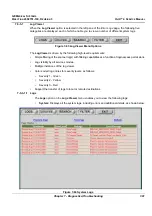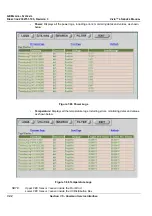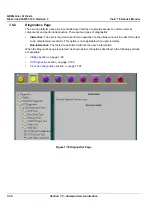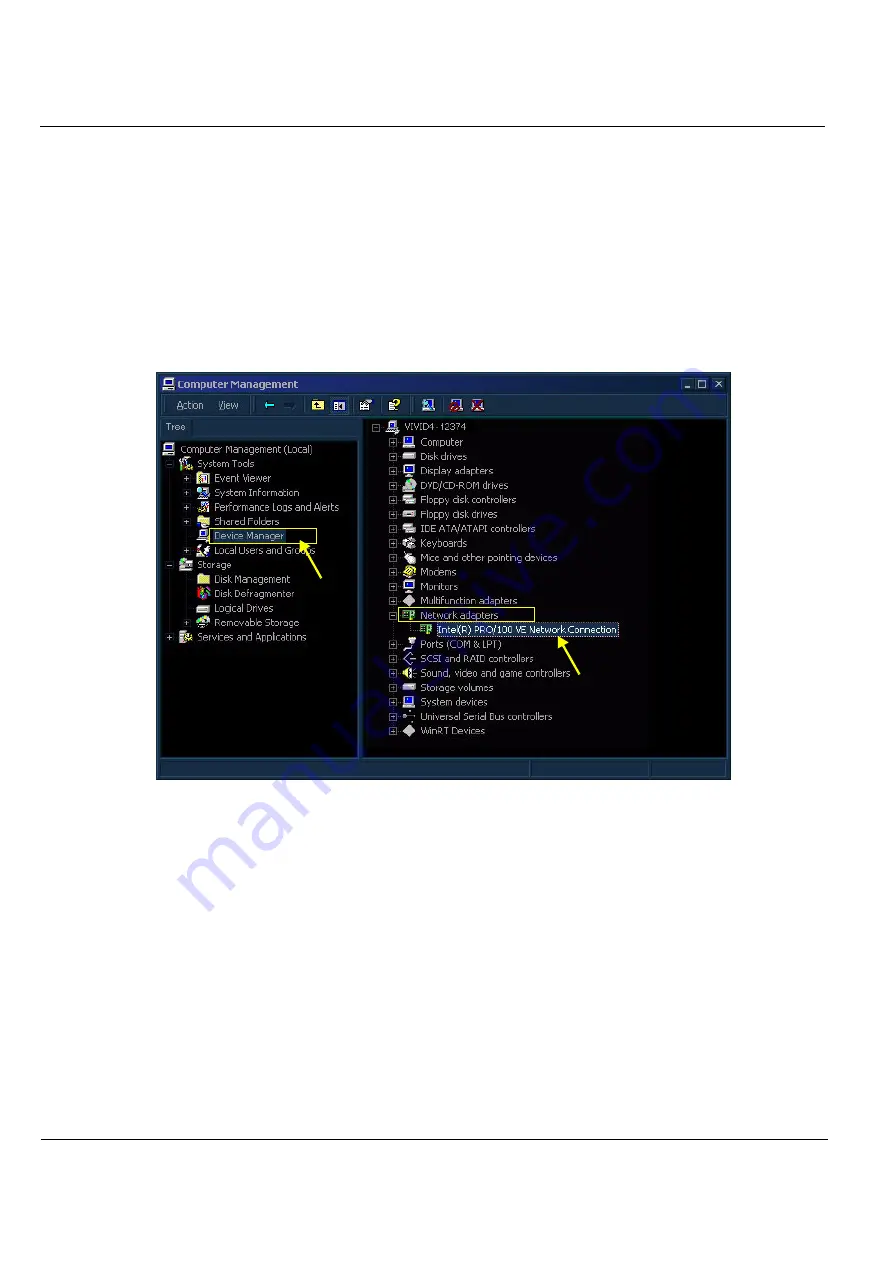
GE M
EDICAL
S
YSTEMS
D
IRECTION
2392751-100, R
EVISION
3
V
IVID
™ 4 S
ERVICE
M
ANUAL
7-84
Section 7-4 - Performing Back End Diagnostics on the System
7-4-9
Checking the Network Adaptors from Windows Device Manager
NOTE:
This check is performed on the system while in Technical Support Mode, as described below. Make
sure the T-plug (dongle) is inserted into the parallel or USB port on the Vivid™ 4 rear connectors panel.
1) Turn ON the system by pressing the ON/OFF button on the control console and re-boot into
Technical Support Mode using the T-plug.
While re-booting the system, be prepared to select
Technical Support Mode
when prompted, then
press <
Enter
>.
2.) From the Windows desktop, select
Start
>
Programs
>
Computer Management
>
Device
Manager
>
Network Adaptors
, as shown below.
Figure 7-57 Checking the Network Adaptors
3.) Make sure that the
Intel(R) PRO/100VE Network Connection
is indicated as shown in