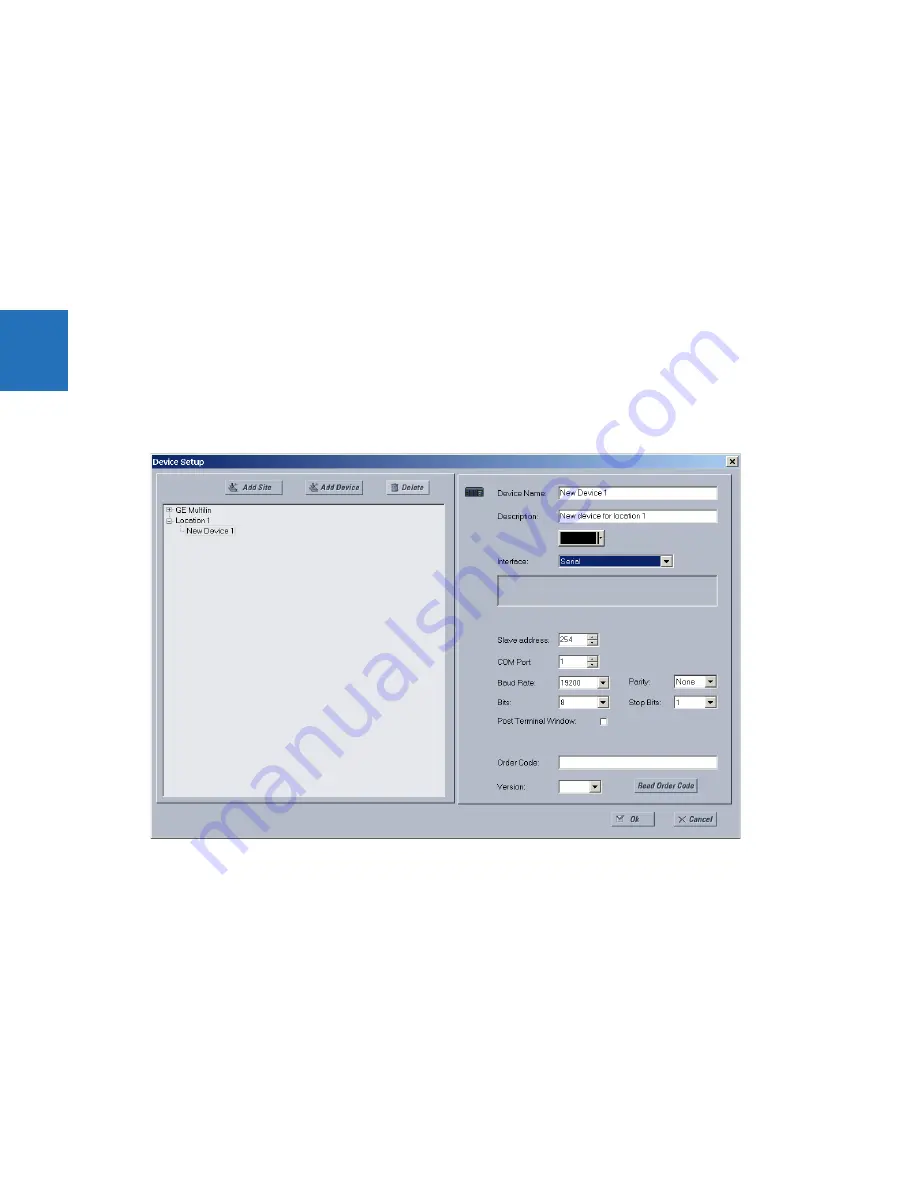
3-46
L60 LINE PHASE COMPARISON SYSTEM – INSTRUCTION MANUAL
CONFIGURE THE L60 FOR SOFTWARE ACCESS
CHAPTER 3: INSTALLATION
3
3.7.1 Configure serial communication
A computer with an RS232 port and a serial cable are required. To use the RS485 port at the back of the relay, a GE Digital
Energy F485 converter (or compatible RS232-to-RS485 converter) is required. See the F485 instruction manual for details.
1.
Connect the computer to the F485 and the F485 to the RS485 terminal on the back of the UR device, or connect
directly the computer to the RS232 port on the front of the relay.
2.
In the EnerVista Launchpad software on the computer, select the UR device to start the software.
3.
Click the
Device Setup
button to open the Device Setup window, and click the
Add Site
button to define a new site.
4.
Enter a site name in the
Site Name
field. Optionally add a short description of the site along with the display order of
devices defined for the site. This example uses “Location 1” as the site name. When done, click the
OK
button. The new
site appears in the upper-left list in the EnerVista UR Setup window.
5.
Click the
Device Setup
button, then select the new site to re-open the Device Setup window.
6.
Click the
Add Device
button to define the new device.
7.
Enter a name in the
Device Name
field and a description (optional) of the site.
8.
Select “Serial” from the
Interface
drop-down list. This displays a number of interface parameters that must be entered
for serial communications.
Figure 3-55: Configuring serial communication
9.
Enter the COM port used by the computer, the baud rate, and parity settings from the front panel
SETTINGS
PRODUCT
SETUP
COMMUNICATIONS
SERIAL PORTS
menu, and the relay slave address setting from the front panel
SETTINGS
PRODUCT SETUP
COMMUNICATIONS
MODBUS PROTOCOL
MODBUS SLAVE ADDRESS
menu in their respective
fields.
10. Click the
Read Order Code
button to connect to the L60 and upload the order code to the software. If a
communications error occurs, ensure that the EnerVista UR Setup serial communications values entered in the
previous step correspond to the relay setting values.
11. Click the
OK
button when the relay order code has been received. The new device is added to the Site List window (or
Online window) located in the top left corner of the main EnerVista UR Setup window.
The device has now been configured for RS232 communications. Proceed to the Connect to the L60 section to begin
communication.
Содержание L60
Страница 130: ...4 30 L60 LINE PHASE COMPARISON SYSTEM INSTRUCTION MANUAL LOGIC DIAGRAMS CHAPTER 4 INTERFACES 4 ...
Страница 464: ...5 334 L60 LINE PHASE COMPARISON SYSTEM INSTRUCTION MANUAL TESTING CHAPTER 5 SETTINGS 5 ...
Страница 498: ...7 10 L60 LINE PHASE COMPARISON SYSTEM INSTRUCTION MANUAL TARGETS MENU CHAPTER 7 COMMANDS AND TARGETS 7 ...
Страница 570: ...10 14 L60 LINE PHASE COMPARISON SYSTEM INSTRUCTION MANUAL DISPOSAL CHAPTER 10 MAINTENANCE 10 ...
Страница 582: ...A 12 L60 LINE PHASE COMPARISON SYSTEM INSTRUCTION MANUAL FLEXANALOG ITEMS APPENDIX A FLEXANALOG OPERANDS A ...
Страница 588: ...C 4 L60 LINE PHASE COMPARISON SYSTEM INSTRUCTION MANUAL REVISION HISTORY APPENDIX C MISCELLANEOUS C ...
Страница 592: ...iv L60 LINE PHASE COMPARISON SYSTEM INSTRUCTION MANUAL ABBREVIATIONS ...






























