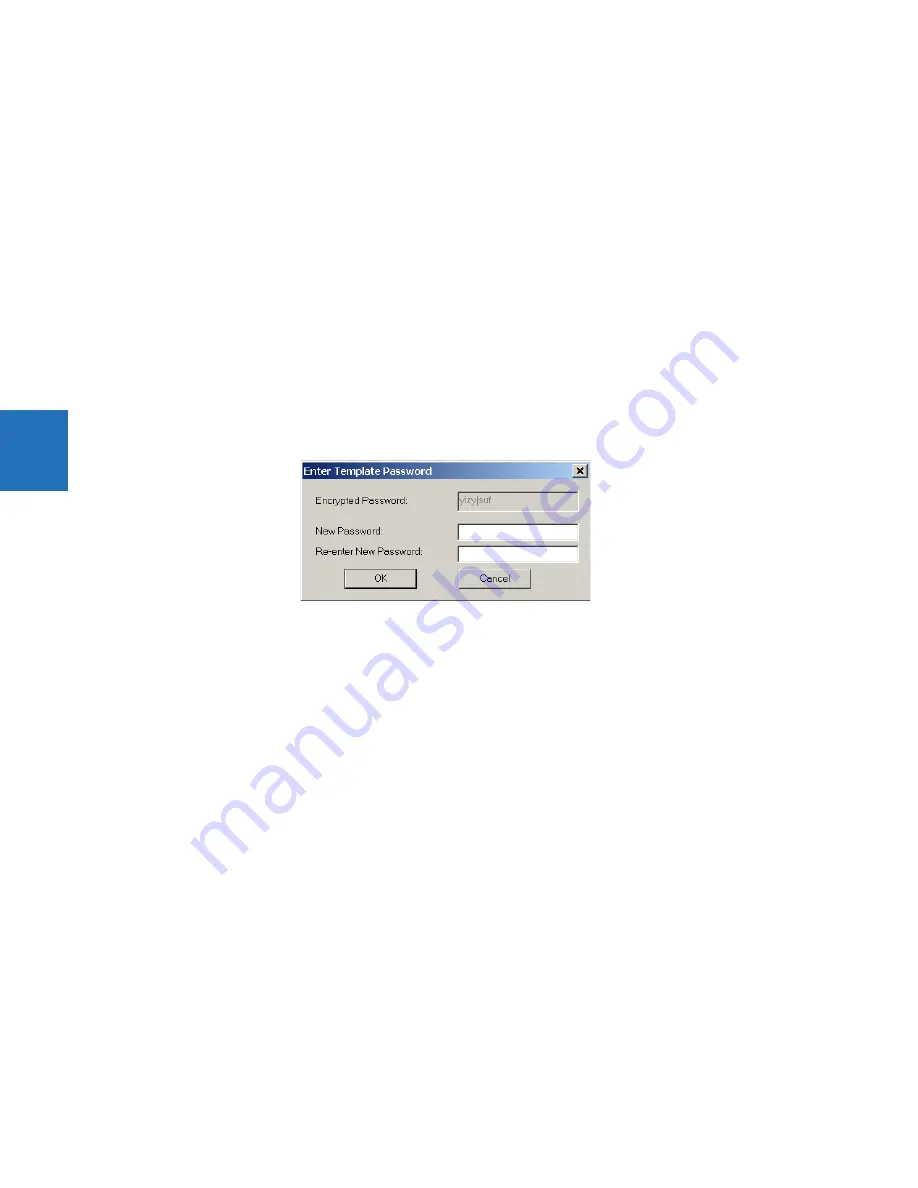
4-4
L60 LINE PHASE COMPARISON SYSTEM – INSTRUCTION MANUAL
ENERVISTA SOFTWARE INTERFACE
CHAPTER 4: INTERFACES
4
4.1.6.1 Enable the settings template
The settings file template feature is disabled by default. It can be enabled in offline or online mode.
The following procedure outlines how to enable in offline mode the settings template for UR settings files.
1.
Select a settings file from the offline window of the EnerVista UR Setup main screen.
2.
Right-click the selected device or settings file and select the
Template Mode > Create Template
option.
The settings file template is now enabled and the file menus displayed in light blue. A message displays. The settings file is
now in template editing mode.
Alternatively, the settings template can be applied to online settings, as follows.
1.
Select an installed device in the online window of the EnerVista UR Setup window.
2.
Right-click the selected device and select the
Template Mode > Create Template
option.The software prompts for a
template password. This password is required to use the template feature and must be at least four characters in
length.
The software prompts for a template password. This password is required to use the template feature and must be at
least four characters in length.
Figure 4-2: Entering a settings file password
3.
Enter and re-enter the new password, then click
OK
to continue.
The online settings template is now enabled. The device is now in template editing mode.
4.1.6.2 Edit the settings template
The settings template editing feature allows the user to specify which settings are available for viewing and modification in
EnerVista UR Setup. By default, all settings except the FlexLogic equation editor settings are locked.
1.
Select an installed device or a settings file from the menu on the left side of the EnerVista UR Setup window.
2.
Right-click and select the
Template Mode > Edit Template
option to place the device in template editing mode.
3.
If prompted, enter the template password then click
OK
.
4.
Open the relevant settings window that contains settings to be specified as viewable.
By default, all settings are specified as locked and displayed against a grey background. The icon on the upper right of
the settings window also indicates that the EnerVista software is in
EDIT mode
. The following example shows the
phase time overcurrent settings window in edit mode.
Содержание L60
Страница 130: ...4 30 L60 LINE PHASE COMPARISON SYSTEM INSTRUCTION MANUAL LOGIC DIAGRAMS CHAPTER 4 INTERFACES 4 ...
Страница 464: ...5 334 L60 LINE PHASE COMPARISON SYSTEM INSTRUCTION MANUAL TESTING CHAPTER 5 SETTINGS 5 ...
Страница 498: ...7 10 L60 LINE PHASE COMPARISON SYSTEM INSTRUCTION MANUAL TARGETS MENU CHAPTER 7 COMMANDS AND TARGETS 7 ...
Страница 570: ...10 14 L60 LINE PHASE COMPARISON SYSTEM INSTRUCTION MANUAL DISPOSAL CHAPTER 10 MAINTENANCE 10 ...
Страница 582: ...A 12 L60 LINE PHASE COMPARISON SYSTEM INSTRUCTION MANUAL FLEXANALOG ITEMS APPENDIX A FLEXANALOG OPERANDS A ...
Страница 588: ...C 4 L60 LINE PHASE COMPARISON SYSTEM INSTRUCTION MANUAL REVISION HISTORY APPENDIX C MISCELLANEOUS C ...
Страница 592: ...iv L60 LINE PHASE COMPARISON SYSTEM INSTRUCTION MANUAL ABBREVIATIONS ...






























