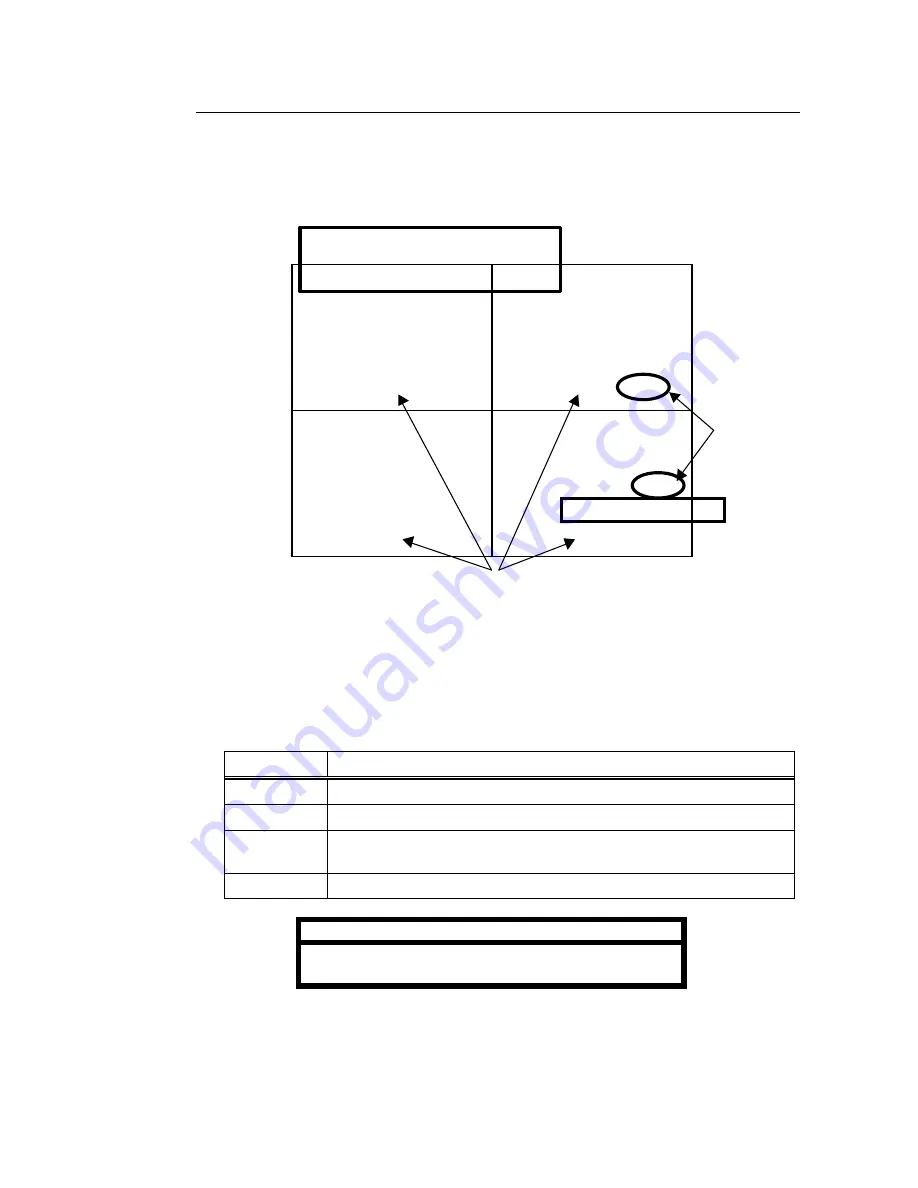
22
4-3-2. Split Screen
A basic split screen display example is given in the figure below. Item positions shown below
are factory default positions and may be visible if SUPER set to ON. To set display ON or
OFF, refer to sec. ‘7. Function Menu Settings. To select items to be monitor displayed and
recorded, refer to sec. ‘9-8. Viewing Backup Data’.
Where:
Items
①
–
③
are the same as when in full screen display. See sec. ‘4-3-1. Full Screen’.
Item
④
shows channel type (live, playback, covert or black) and number (1 – 16) of camera
currently monitor displayed. Note that these titles cannot be changed and user set camera
titles (name text lines) cannot be displayed during split display. Character codes shown
during split display are as indicated in the table below.
Display
Description
L1 – L16
Live channels, camera 1 – 16
P1 – P16
Playback channels, camera 1 – 16
C1 – C16
Covert channels, camera 1 – 16 (See sec. ‘6-1. Protect’ to set covert
cameras.)
BLK
Channel set to black. (Black also shown if channel missing.)
Note
See sec. ‘6-2. Split Position’ to assign cameras to
positions within split display.
L1
P1
C2
BLK
2001/03/10
07:12:30(SAT)
④
①
RM
#00
0H00M00S
③
ALSV
ALSV
ALSV
②
















































