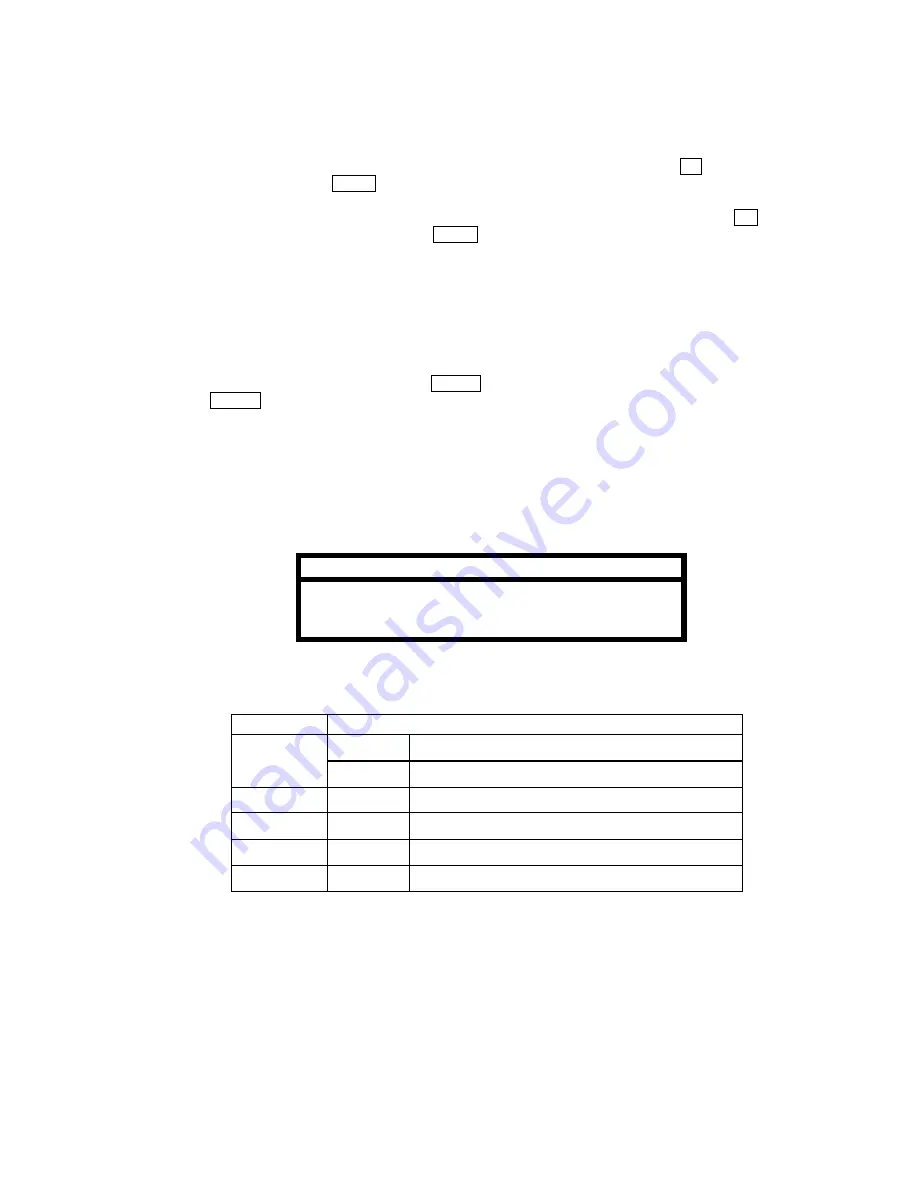
47
③
Channel select
Shows channel currently assigned to split position. View (live or playback) assigned here must
match view assigned at
①
.
L: Channel set to live view. Select from L1 – L16 (set with CH 1 – 16 button or
→
) and LBK (live
black channel, set with ZOOM button).
P: Channel set to playback view. Select from P1 – P16 (set with CH 1 – 16 button or
→
) and
PBK (playback black channel, set with ZOOM button).
u
To Change Assigned Channels:
①
Select split pattern and channel group you want channel assignment settings applied to.
②
Move cursor to split position where assignment is to be made.
③
Select channel to be assigned.
④
Move cursor to next split position and repeat step
③
.
⑤
Move cursor to SET, then push ENTER to save and exit. Or move to EXIT and push
ENTER to cancel settings just made and return to MAIN menu.
u
Regarding Live / Playback Mixed Display Patterns
If main position in any
live channel group
is changed from live to playback video,
all
channel
groups for that split pattern will have
the same
display.
If main position in any
playback
channel group
is changed from playback video to live,
all
channel groups for that split pattern will have
the same
display.
Note
Main positions for 9-split and 16-split do not support live /
playback mixed display patterns. (All positions must be to
live or playback only.)
u
Special Button Functions:
Button
Description
At
①
Selects live or playback view for split pattern.
LV/PB
At
②
Selects live or playback view for main position.
CH9 – CH16
At
①
Selects split pattern.
CH1 – CH6
At
①
Selects channel group.
CH1 – CH16
At
②
,
③
Selects channel.
ZOOM
At
②
,
③
Selects black display for channel.






























