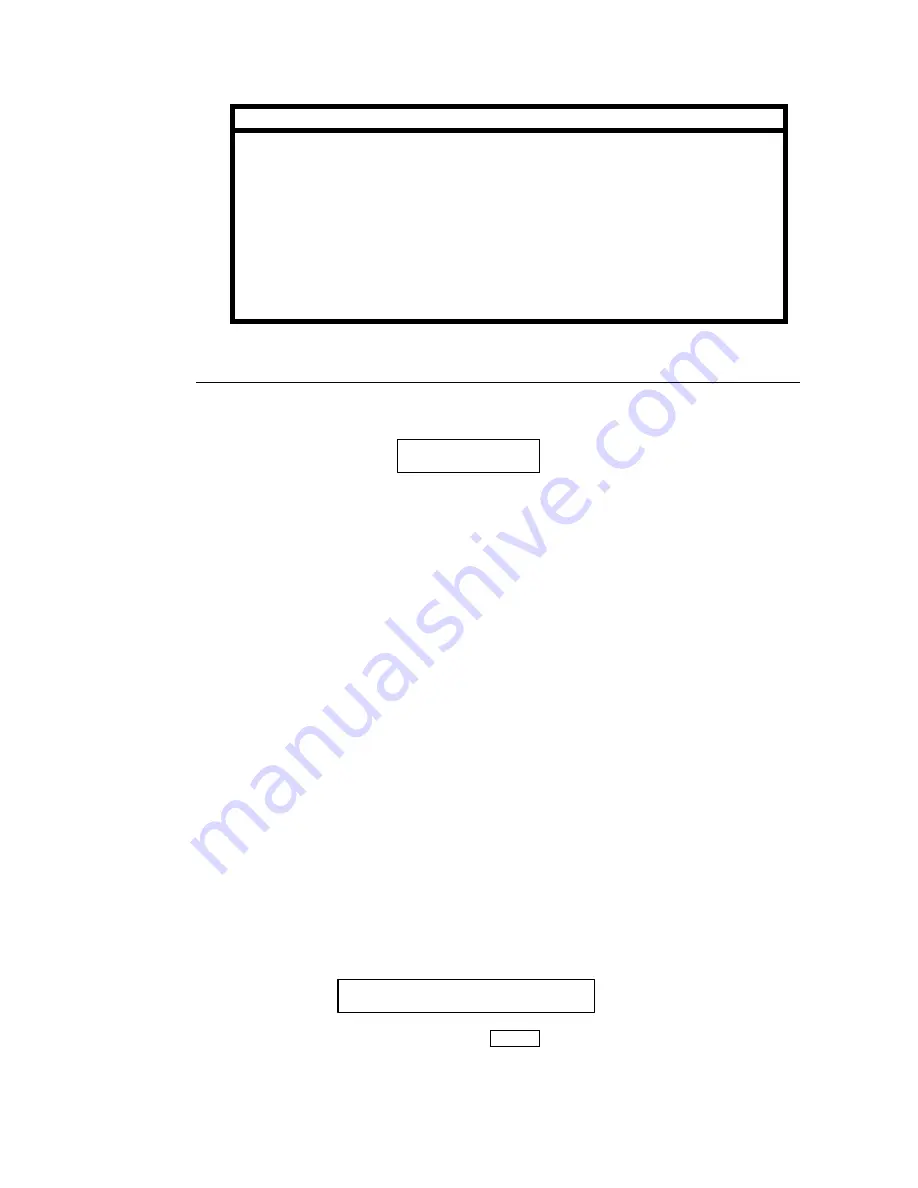
128
Important
Note the following points on timer backup:
Ø
Backup record operation will be resumed at start of next backup period if not
completed when end timer reached.
Ø
Backup records started/setup after timer applied will be cancelled.
Ø
Maximum number of events that can be recorded to disk is 100 per disk.
Ø
START/STOP time must be set for BKUP (timer program line 1) for TIMER
AUTO BACKUP to be possible.
Ø
Backup transfer record to DVD-RAM disk is slower than record operation to
HDD. Backup START/STOP time should be set to reflect this.
9-7-3. Changing Disk During Timer Auto Backup
If backup recording is started under this condition, the message below will be displayed when
the max. capacity of the current disk is reached.
When the above message is displayed, the user has the option of either changing the DVD-
RAM disk to continue backup recording or canceling the recording and stopping the backup
recording.
u
To Continue Backup
①
When ‘CHANGE DVD’ message is displayed, backup record is paused at last record
point.
②
To change disk, turn thumbscrew on access panel counter-clockwise to access disk in
drive unit.
③
Push DVD drive EJECT button to open drive tray.
④
The disk used in the DVD option is double sided. The CHANGE DVD message indicates
the side currently being written to is full. Check label to verify if current side only or both
sides are full.
⑤
If current side only is full, turn over the disk and continue record on the other side, OR, if
disk is completely full, remove current disk and install a new disk.
⑥
Push DVD drive EJECT button again to close tray.
⑦
After closing tray, turn drive access panel thumbscrew clockwise to secure the drive.
⑧
After a different disk has been installed, the following message will be displayed.
⑨
Move cursor to CONTINUE, then push ENTER button to continue backup record from
the point where record stopped.
CHANGE DVD
(Continued following page.)
SELECT CONTINUE OR STOP


























