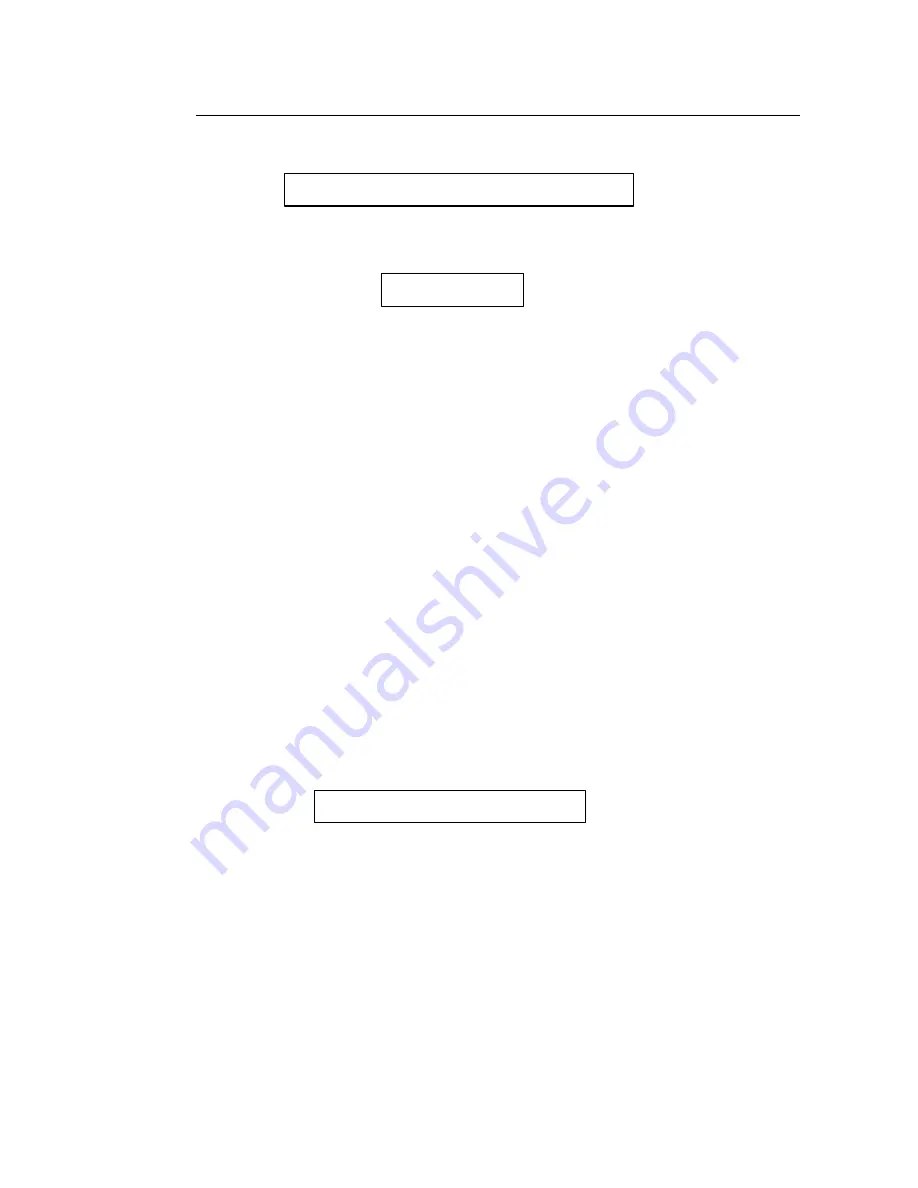
117
9-5-2. Changing Disks During User Backup
If backup size exceeds FREE disk space, the message following will be displayed when the
backup END point is input.
If backup recording is started under this condition, the message below will be displayed when
the max. capacity of the current disk is reached.
When the above message is displayed, the user has the option of either changing the DVD-
RAM disk to continue backup recording or canceling the recording and stopping the backup
recording.
u
To Continue Backup
①
When ‘CHANGE DVD’ message is displayed, backup record is paused at last record
point.
②
To change disk, turn thumbscrew on access panel counter-clockwise to access disk in
drive unit.
③
Push DVD drive EJECT button to open drive tray.
④
The disk used in the DVD option is double sided. The CHANGE DVD message indicates
the side currently being written to is full. Check label to verify if current side only or both
sides are full.
⑤
If current side only is full, turn over the disk and continue record on the other side,
or
, if
disk is completely full, remove current disk and install a new disk.
⑥
Push DVD drive EJECT button again to close tray.
⑦
After closing tray, turn drive access panel thumbscrew clockwise to secure the drive.
⑧
After a different disk has been installed, the message following will be displayed.
CHANGE DVD
BACKUP SIZE LARGER THAN DVD CAPACITY
SELECT CONTINUE OR STOP
(Continued following page.)






























