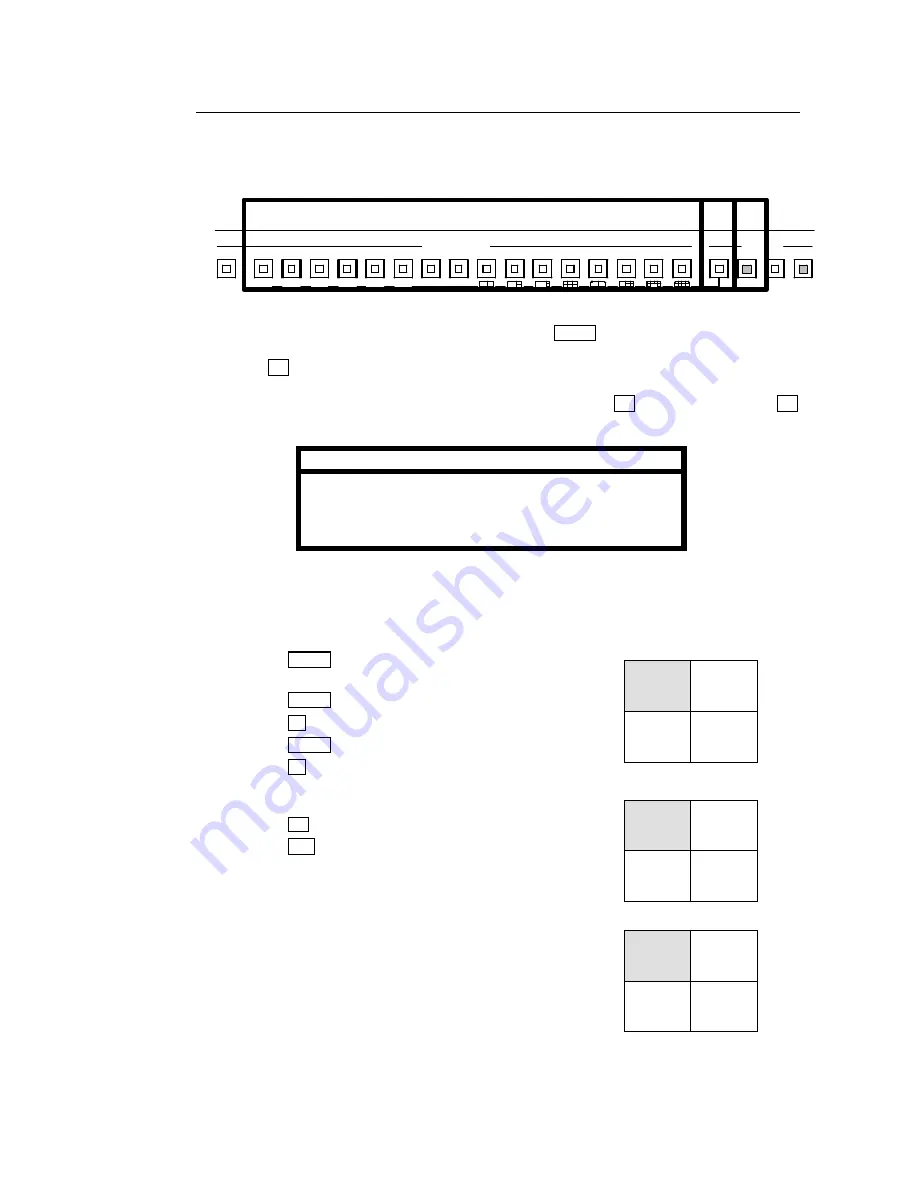
31
4-5-3. Changing Main Position Camera
When in split screen mode, camera displayed at main position can be changed at any time.
Change will be saved when screen is exited. To change channels assigned to other positions
see sec. ‘6-2. Split Position’.
①
Verify monitor displays a split screen view. (Push SPLIT and select pattern and group.)
②
Push CH . Button will flash for approx. 5 seconds.
③
Push CAMERA SELECT button for desired channel while CH is flashing.
Or
push CH
again, each push will change main position by one input channel.
Note
New camera channel assignment for main position will be
saved on channel group exit. Next time channel group is
displayed, most recently made user assignment will
appear at main position.
u
Example 1:
Channel group A main position is changed from CH1 to CH10.
①
Push LV/PB to lit for live view. (Push to unlit for
playback video.)
②
Push SPLIT to flashing.
③
Push 9 for 4-split screen.
④
Push SPLIT to flashing.
⑤
Push 1 to select channel group A.
Then:
⑥
Push CH to flashing.
⑦
Push 10 to select camera 10 for new main
position camera.
Next time 4-split screen group A is recalled, the group
will be displayed with the new channel assignment just
made appearing at the main position.
E
F
16
14
15
13
12
11
10
9
1
AUTO
8
7
6
5
4
3
2
CAMERA SELECT
A
D
C
B
A LARM
RE S ET
SPLIT
MONITOR
*LV/PB
CH
ZOOM
①
③
②
Default A
1
2
3
4
Changed A
10
2
3
4
Recalled A
10
2
3
4






























