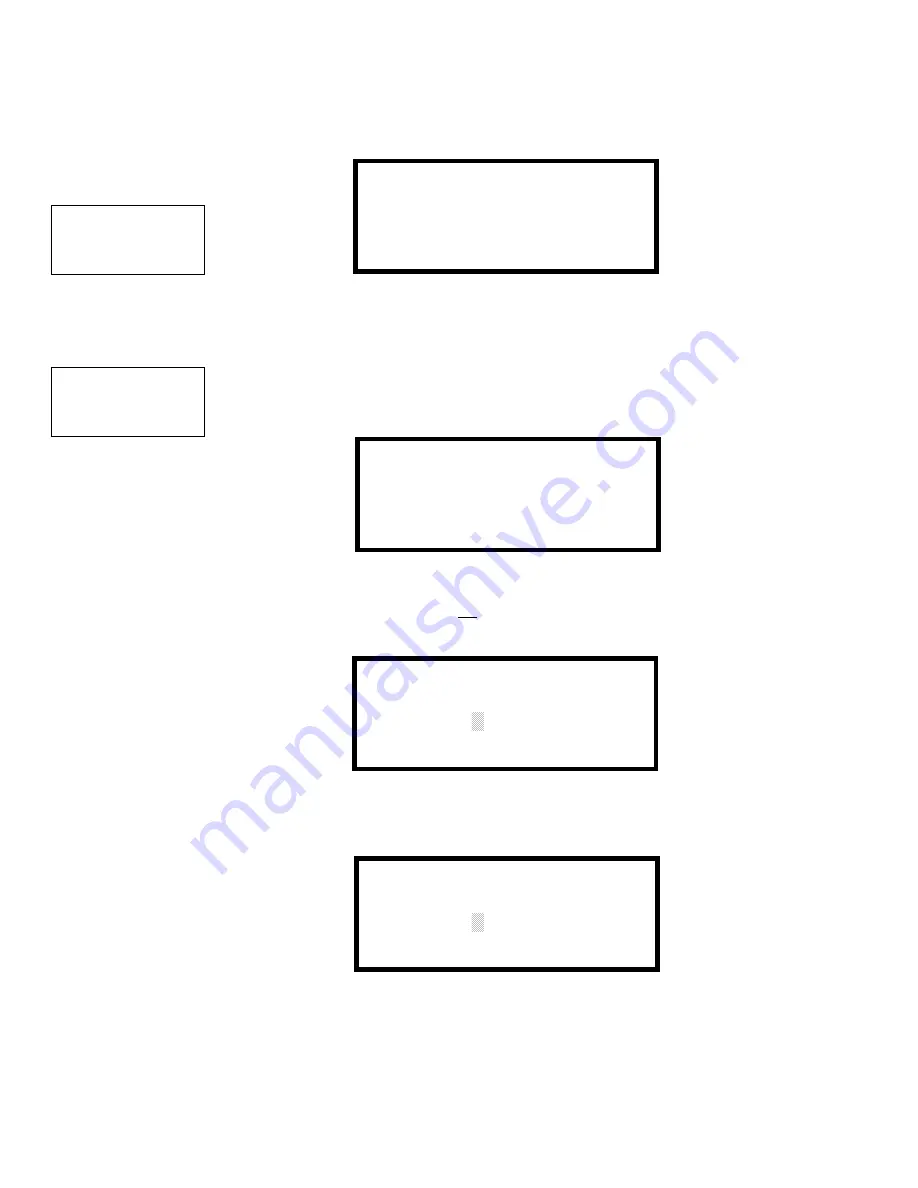
Master Programming Level
Programming
GF505 & GF510 Series PN 53164:A 3/26/2007
97
3.5.8 Clear Program
Pressing
2
while viewing Programming Screen #3, will select the Clear Program option. The
control panel will provide a warning to the user by prompting with the following display:
Pressing
1
will cause the control panel to carry out the selected clear option. Pressing
2
will
prevent programming from being cleared.
3.5.9 Password Change
The factory set passwords, which have been programmed into the control panel, can be changed by
selecting the Password Change option. Pressing
3
while viewing Programming Screen #3 will
cause the following screen to be displayed:
Press
1
to change the Master Programming Level password or
2
to change the Maintenance Level
password.
Note that the passwords will not be displayed on annunciators.
The following screen will appear when either change option is selected:
A flashing cursor will appear in the center of the display. Enter a new five digit password (such as
10101 for the Master Level). After the fifth digit is entered, the following screen will be displayed:
The new five digit password must be re-entered to accept the change. The display will then return
to the initial Password Change Screen.
PROGRAMMING
1=WALKTEST
2=CLEAR PROGRAM
3=PASSWORD CHANGE
Programming Screen #3
WARNING!
SYSTEM CHANGE
PROCEED?
1=YES 2=NO
PROGRAMMING
1=WALKTEST
2=CLEAR PROGRAM
3=PASSWORD CHANGE
Programming Screen #3
PASSWORD CHANGE
1=MASTER
2=MAINTENANCE
Password Change Screen
ENTER NEW FIVE DIGIT
PASSWORD
Enter Password Screen
VERIFY NEW
PASSWORD
Password Change Screen






























