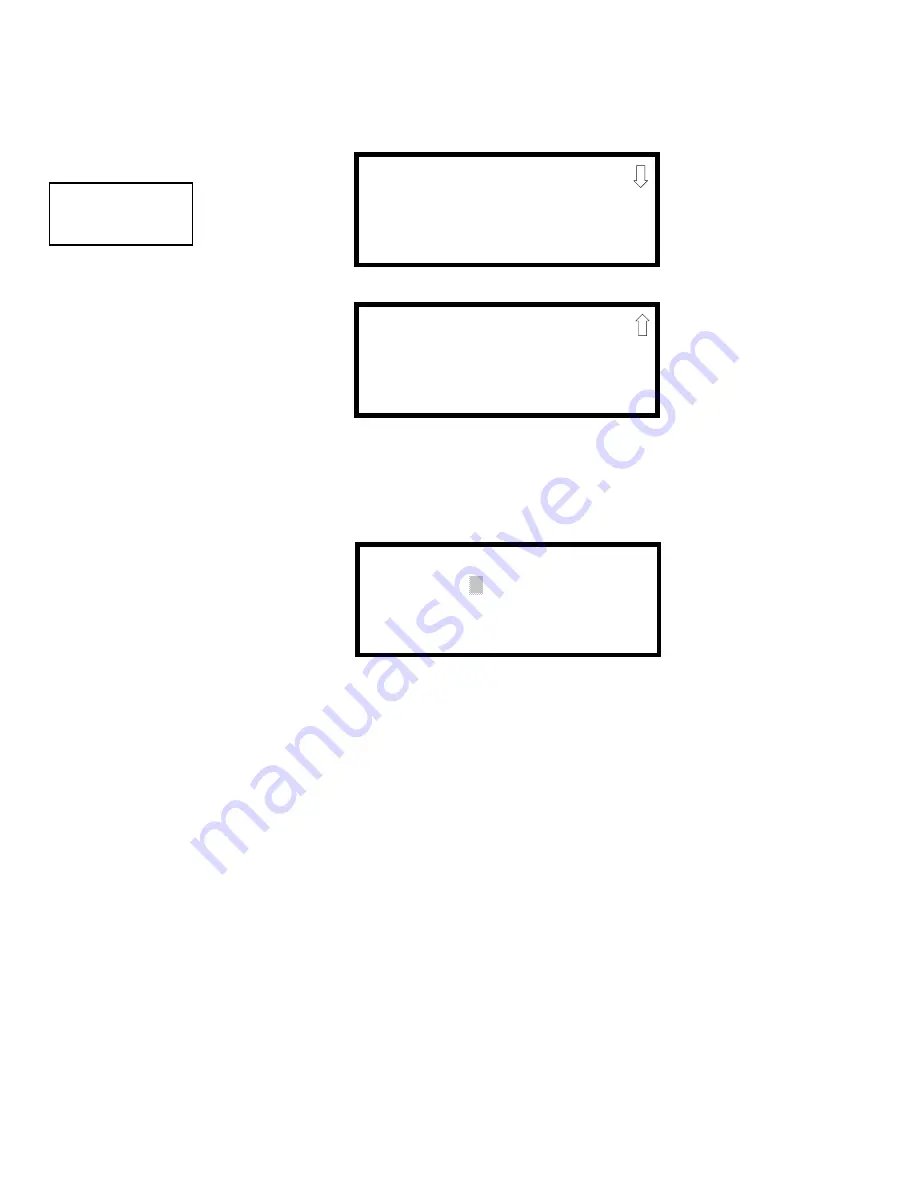
Master Programming Level
Programming
GF505 & GF510 Series PN 53164:A 3/26/2007
73
3.5.4.3 Time-Date
The control panel time and date can be changed by pressing
3
while viewing the System Setup
Screen #1. The following screen will be displayed:
3.5.4.3.1 Time
To change the time, press
1
while viewing the Time-Date Screen. The following screen will be
displayed:
A flashing cursor is located toward the top left of the display. Below the cursor is the current
time. To change the time, enter the two-digit hours followed by the two-digit minutes. The
cursor will move one position to the right each time a digit is entered. After the last minutes
digit is entered, the cursor will again move one position to the right. At this point enter
1
for
AM or
2
for PM. The display will then return to the Time-Date Screen which will show the
new time entry. If an error is made while entering a digit, press the
CLR
key to delete the entire
entry and beginning again.
SYSTEM SETUP
1=TIMERS
2=BANNER
3=TIME-DATE
System Setup Screen #1
TIME AND DATE
1=TIME 10:00 AM
2=DATE 07072007
3=CLOCK FORMAT 12HR
Time-Date Screen #1
TIME AND DATE
1=DAYLIGHT SAVINGS
Time-Date Screen #2
ENTER TIME AS 12HRS
:
10:00 AM
1=AM 2=PM
Time Screen






























