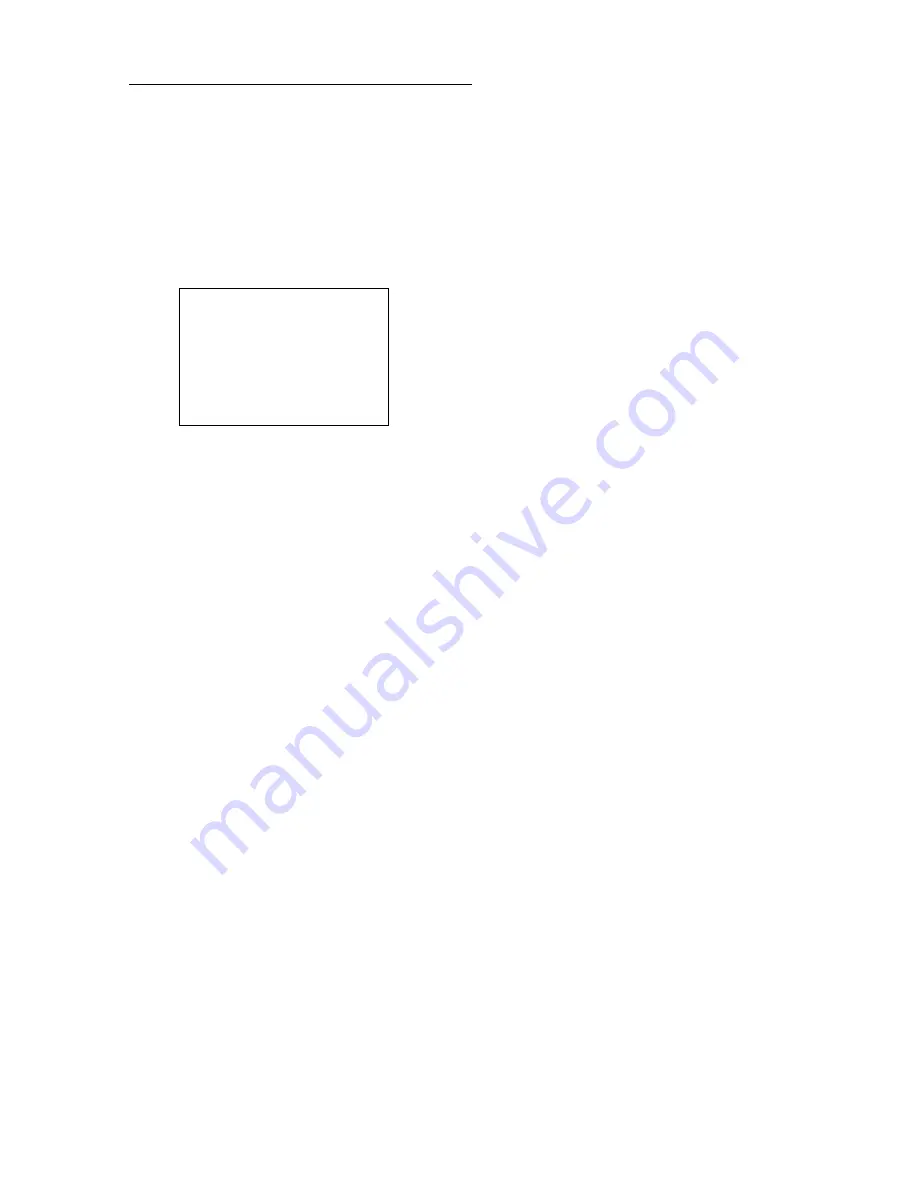
2-21
Changing color of specific section of track
1. Press [MENU], [2], [8] to display the Change Color/Line Type menu.
2. Press
[
←
] to Cursor.
3. Press
[
↓
] to select Old Color, and then select color desired.
4. Press
[
↓
] to select New Color, and then select color desired.
5. Press
[
↓
] to select Track followed by track type.
6. Press the [ENT] key. The following message appears.
7. Place the +cursor on the starting point and press the [ENT] key.
8. Place the +cursor on the end point and press the [ENT] key.
Note:
Error is notified when +cursor is not correctly placed on a track point. If this occurs,
place the +cursor on the track and press the [ENT] key.
9. Press the [ENT] key.
10. Press the [MENU] key several times to close the menu.
Place +cursor on starting
point and press ENT.
Other Keys: Escape
Содержание GD-280
Страница 1: ...COLOR GPS PLOTTER GP 280 380 680 COLOR VIDEO PLOTTER GD 280 380 680...
Страница 136: ...This page is intentionally left blank...
Страница 154: ...This page is intentionally left blank...
Страница 164: ...This page is intentionally left blank...
Страница 260: ...A 2 2 World Time Chart...
Страница 280: ......






























