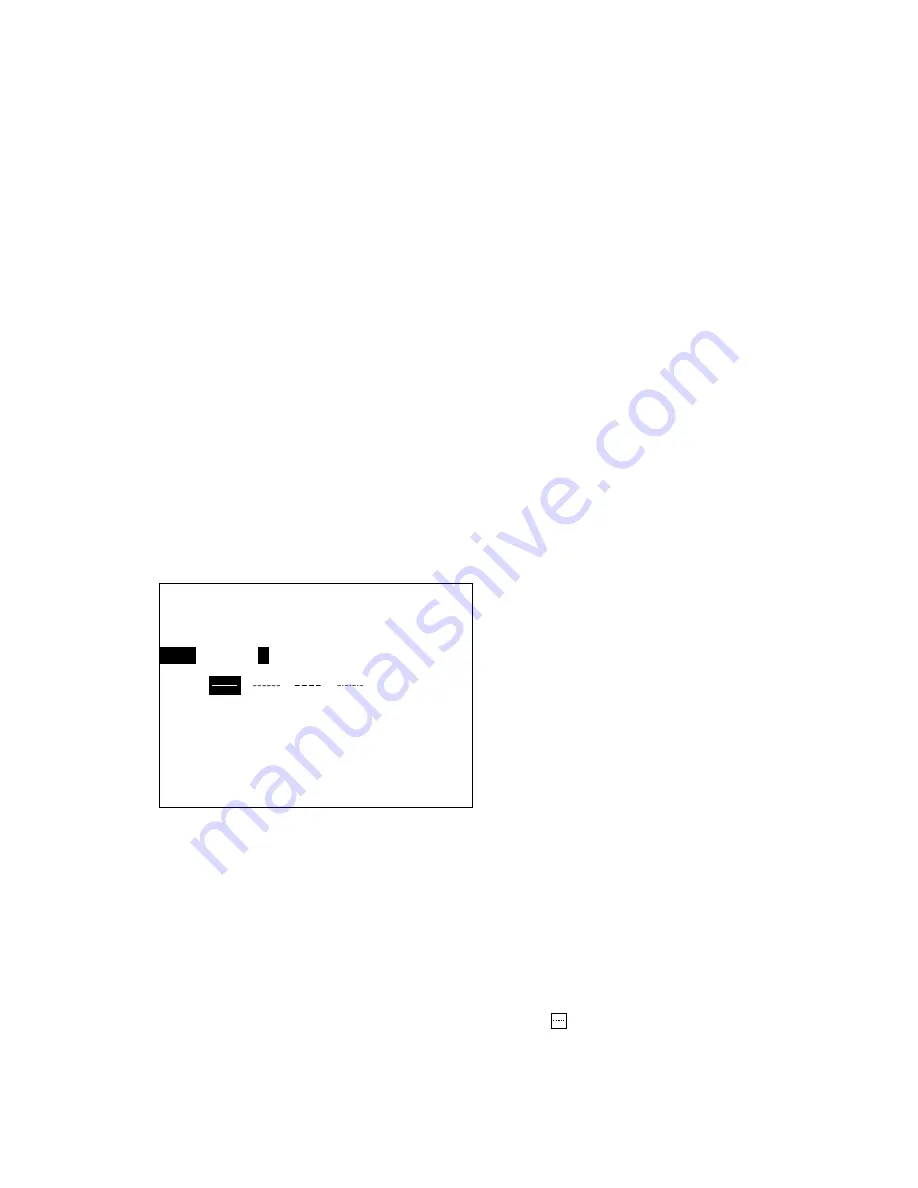
1-8
9. Press the [MARK SHAPE] key to close the menu.
10. Place the +cursor on the location desired for a mark and press the [MARK ENT] key. The
mark is inscribed in the shape and color selected here.
For further details about marks, see Chapter 3.
To erase individual marks,
place the +cursor on the mark to erase, and press the [CLR] key.
To enter a mark at own ship position,
press the [EVENT (MOB)] key.
1.1.13 Entering lines
This section shows you how to enter lines with the +cursor, the default line entry method.
1. Operate the trackball to place the +cursor on the starting point for the line.
2. Press the [LINE START] key.
3. Operate the trackball to place the +cursor on another location for the line.
4. Press the [LINE ENT] key to inscribe the line. The default line color is green and type is solid
line.
5. Operate the trackball to place the +cursor on another location.
6. Press the [LINE ENT] key.
7. Press the [LINE COLOR SEL] key to display the Line Color Select menu, where you can
select line color and line type.
8. Press
[←]
to select "R" (Red), for example.
9. Press
[↓]
to select Type.
10. Press
[←]
or
[→]
to select line type desired.
11. Press the [LINE COLOR SEL] key to close the menu.
12. Operate the trackball to select line location.
13. Press the [LINE ENT] key. Then, the line is inscribed in the color and type selected. Current
line color (shown by numeric corresponding to key number) and line type are shown at the
bottom right-hand corner on the screen by the "line" icon (
4
). For details see the illustration
on page 1-16.
Line Color Select
−
Color
R Y
G
C P B W
Type
−
↑↓←→
: Sel, Fix
LINE COLOR SEL key: Close Menu
Содержание GD-280
Страница 1: ...COLOR GPS PLOTTER GP 280 380 680 COLOR VIDEO PLOTTER GD 280 380 680...
Страница 136: ...This page is intentionally left blank...
Страница 154: ...This page is intentionally left blank...
Страница 164: ...This page is intentionally left blank...
Страница 260: ...A 2 2 World Time Chart...
Страница 280: ......






























