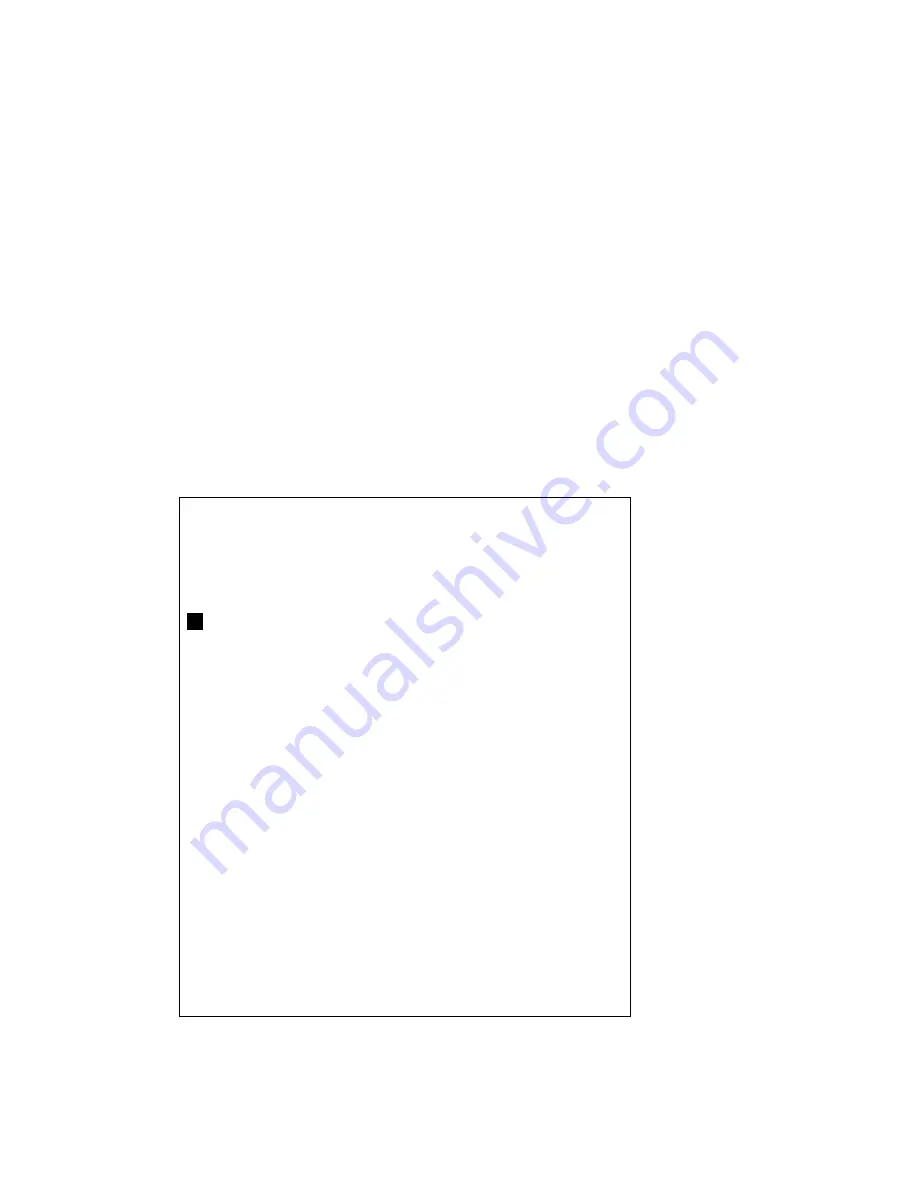
5-13
5.5 Registering, Changing, Deleting Routes
5.5.1 Registering routes
In many cases a trip from one place to another involves several course changes, requiring a
series of route points (waypoints) which you navigate to, one after another. The sequence of
route points leading to the ultimate destination is called a route. Your unit can automatically
advance to the next route point on a route so you do not have to change the destination waypoint
repeatedly.
10 routes may be registered and each route may contain 10 waypoints. Be sure to record all
important routes in a separate log and record them onto a memory card.
Routes are created with waypoints and the waypoints used in a route must be contained on the
same waypoint page.
1. Press [MENU], [4], [1] to display the Settings menu.
2. Press
[←]
or
[→]
to select page 1 or 2 as appropriate.
Note:
You cannot change waypoint page number when destination is set.
3. Press [MENU], [4], [2] to display the Enter Route menu.
Enter Route
No. Comment Total Distance (nm) TTG (H)
01
02
03
04
05
06
07
08
09
10
↑↓
: Sel ENT: Entry Mode CLR: Erase Route
MENU : Esc
Содержание GD-280
Страница 1: ...COLOR GPS PLOTTER GP 280 380 680 COLOR VIDEO PLOTTER GD 280 380 680...
Страница 136: ...This page is intentionally left blank...
Страница 154: ...This page is intentionally left blank...
Страница 164: ...This page is intentionally left blank...
Страница 260: ...A 2 2 World Time Chart...
Страница 280: ......






























