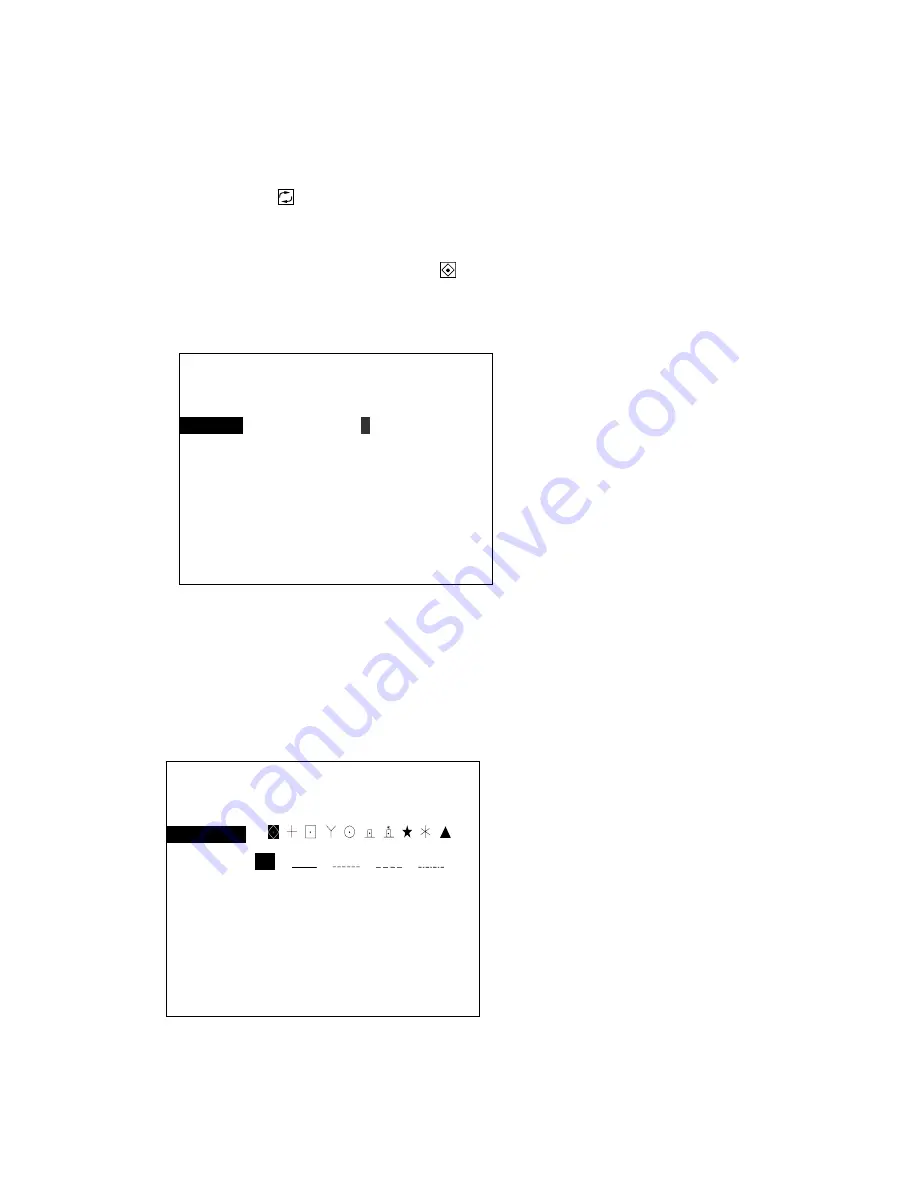
1-7
1.1.12 Entering marks, selecting mark color and shape
This section shows you how to enter a mark with the +cursor, the default mark entry method, and
change mark color and shape.
1. Operate the trackball to place the +cursor on the location desired. If the +cursor is not
displayed, press
to display it.
2. Press the [MARK ENT] key. A purple triangle mark is placed at the +cursor intersection. This
is the default mark shape and color. Further, the mark icon at the bottom right corner of the
screen shows mark type plus a numeric (
5
) which shows mark color by numeric key.
3. To inscribe another mark with a different color and shape follow steps 4 through 9.
4. Press the [MARK COLOR SEL] key to display the Mark Color Select menu.
5. Press
[←]
or
[→]
to select mark color desired among Red, Yellow, Green, Cyan, Purple, Blue
and White. (You may also select color by pressing appropriate numeric key among 1-7. Color
available is shown on their key labels.)
6. Press the [MARK COLOR SEL] key to erase the menu.
7. To change mark shape, press the [MARK SHAPE] key to display the Mark Shape Select
menu.
8. Press
[←]
or
[→]
to select mark shape desired. (You may also select mark shape by
pressing appropriate numeric key among 0-9. Mark shape is shown on their key labels.)
Mark Color Select
MK Color
R Y G C
P
B W
↑↓←→
: Sel, Fix
MARK COLOR SEL key: Close Menu
Mark Shape Select
Mark Shape
Line
NA
↑↓←→
: Sel, Fix
MARK SHAPE key: Close Menu
Содержание GD-280
Страница 1: ...COLOR GPS PLOTTER GP 280 380 680 COLOR VIDEO PLOTTER GD 280 380 680...
Страница 136: ...This page is intentionally left blank...
Страница 154: ...This page is intentionally left blank...
Страница 164: ...This page is intentionally left blank...
Страница 260: ...A 2 2 World Time Chart...
Страница 280: ......






























