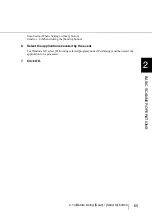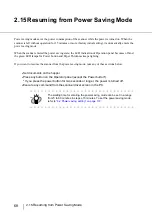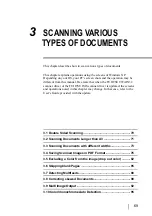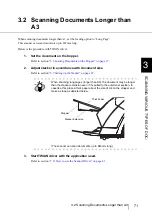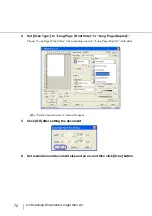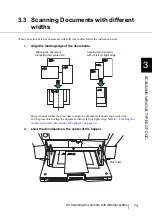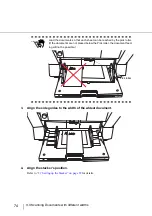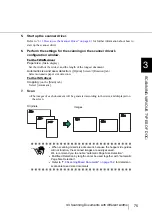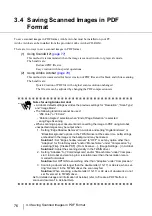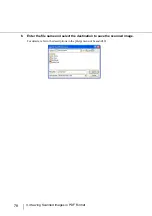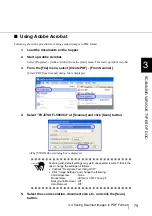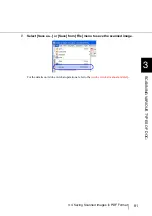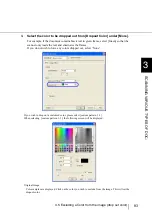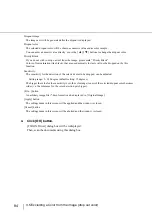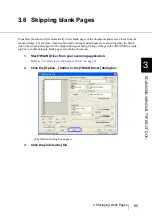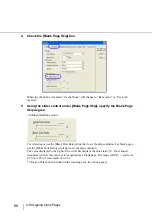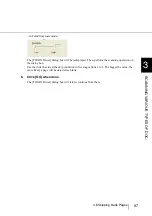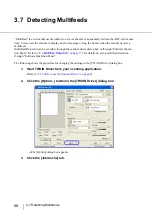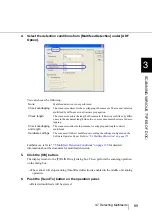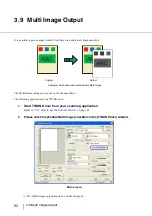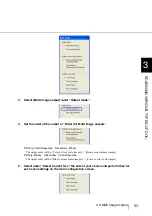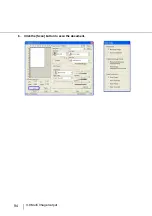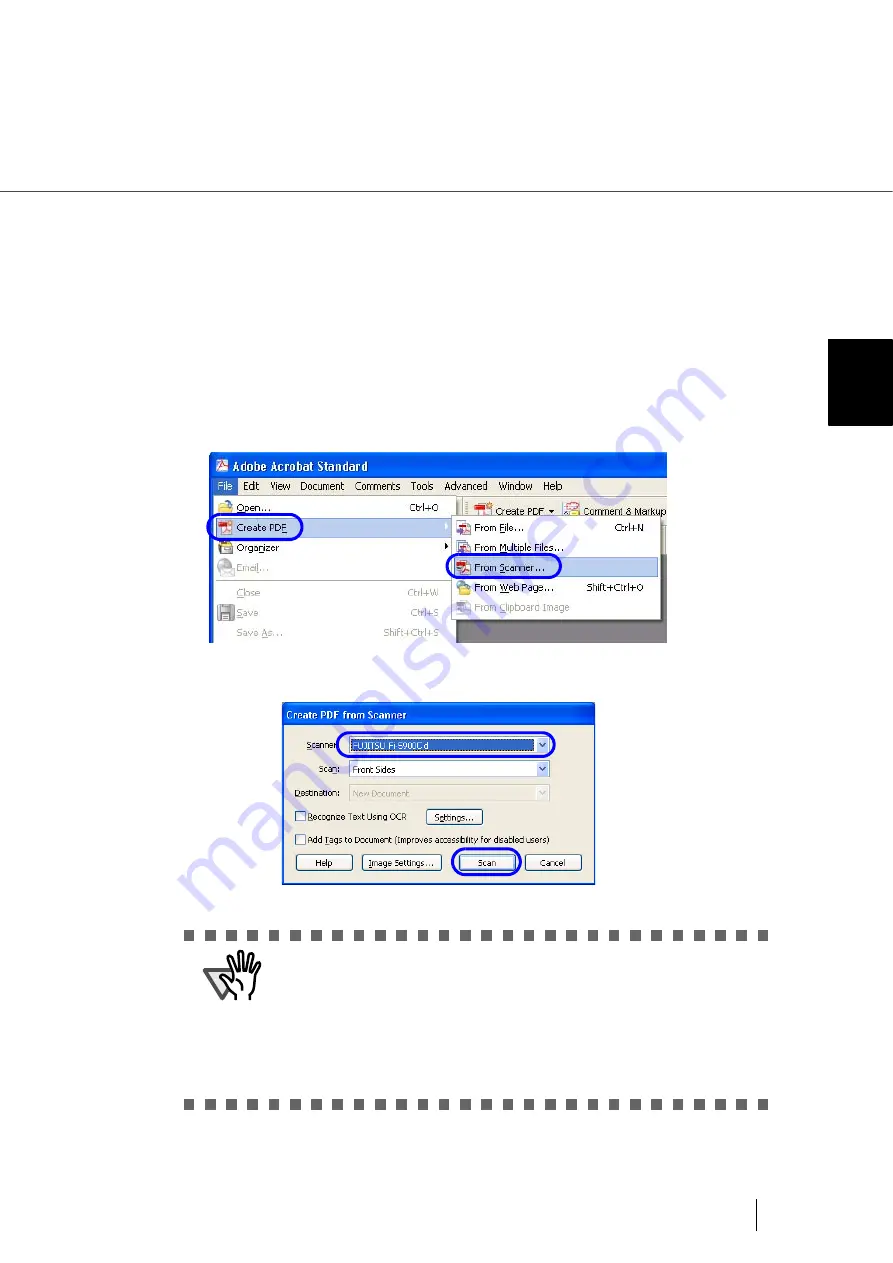
79
3.4 Saving Scanned Images in PDF Format
3
SCANNI
NG V
A
RIOUS TYPES OF DOC-
■
Using Adobe Acrobat
Following shows the procedure for saving scanned images in PDF format.
1.
Load the documents on the hopper.
2.
Start up Adobe Acrobat.
Select [Programs] - [Adobe Acrobat] from the [Start] menu. This starts up Adobe Acrobat.
3.
From the [File] menu, select [Create PDF] - [From Scanner].
[Create PDF from Scanner] dialog box is displayed.
4.
Select “FUJITSU Fi-5900Cd” at [Scanner] and click [Scan] button.
⇒
The [TWAIN driver] dialog box is displayed.
5.
Select the scan resolution, document size etc., and click the [Scan]
button.
ATTENTION
Scanning with default settings may yield unexpected results. If that is the
case, change the settings as follows:
•
Uncheck “Recognize Text Using OCR”
•
Click “Image Settings” and change the following:
Color/Grayscale :None
Monochrome :JBIG2 or CCITT Group 4
Background Removal :Off
Halo Removal :Off
Содержание NSS8 and NSS12
Страница 2: ......
Страница 20: ...xviii ...
Страница 114: ...94 3 9 Multi Image Output 6 Click the Scan button to scan the document ...
Страница 117: ...97 3 10 Color monochrome Auto Detection 3 SCANNING VARIOUS TYPES OF DOC 5 Click the Scan button to scan the document ...
Страница 118: ...98 3 10 Color monochrome Auto Detection ...
Страница 134: ...114 4 5 Cleaning the Transport path and the sensors ...
Страница 184: ...164 7 8 Scanning Mixed Documents ...
Страница 214: ...194 8 17 Timeout for Manual Feeding ...
Страница 225: ...205 10 3 Dimensions 10 SCANNER SPECIFICATIONS 10 3 Dimensions unit mm ...
Страница 226: ...206 10 3 Dimensions ...
Страница 229: ...IN 3 ...