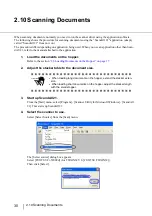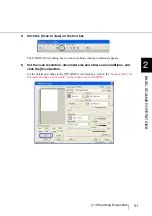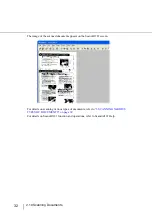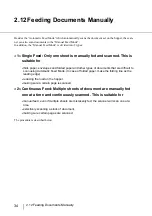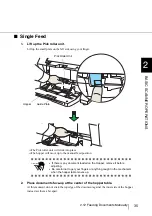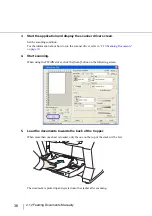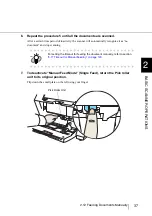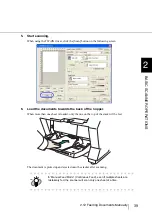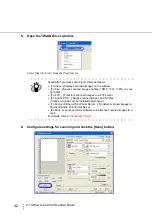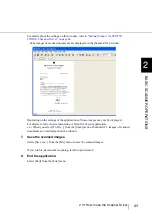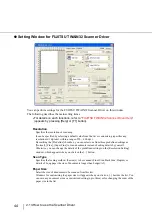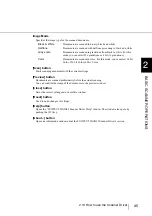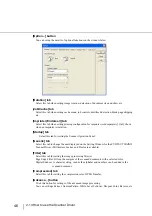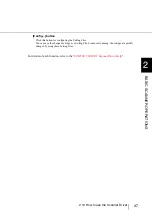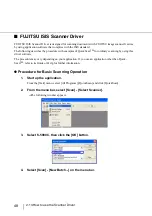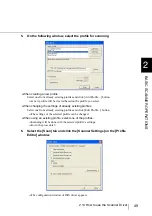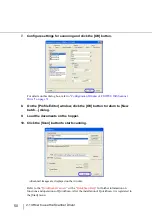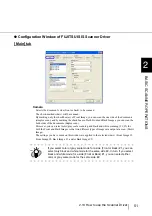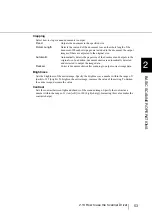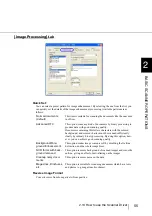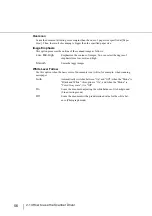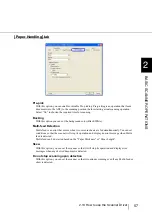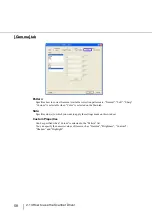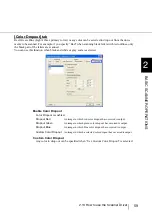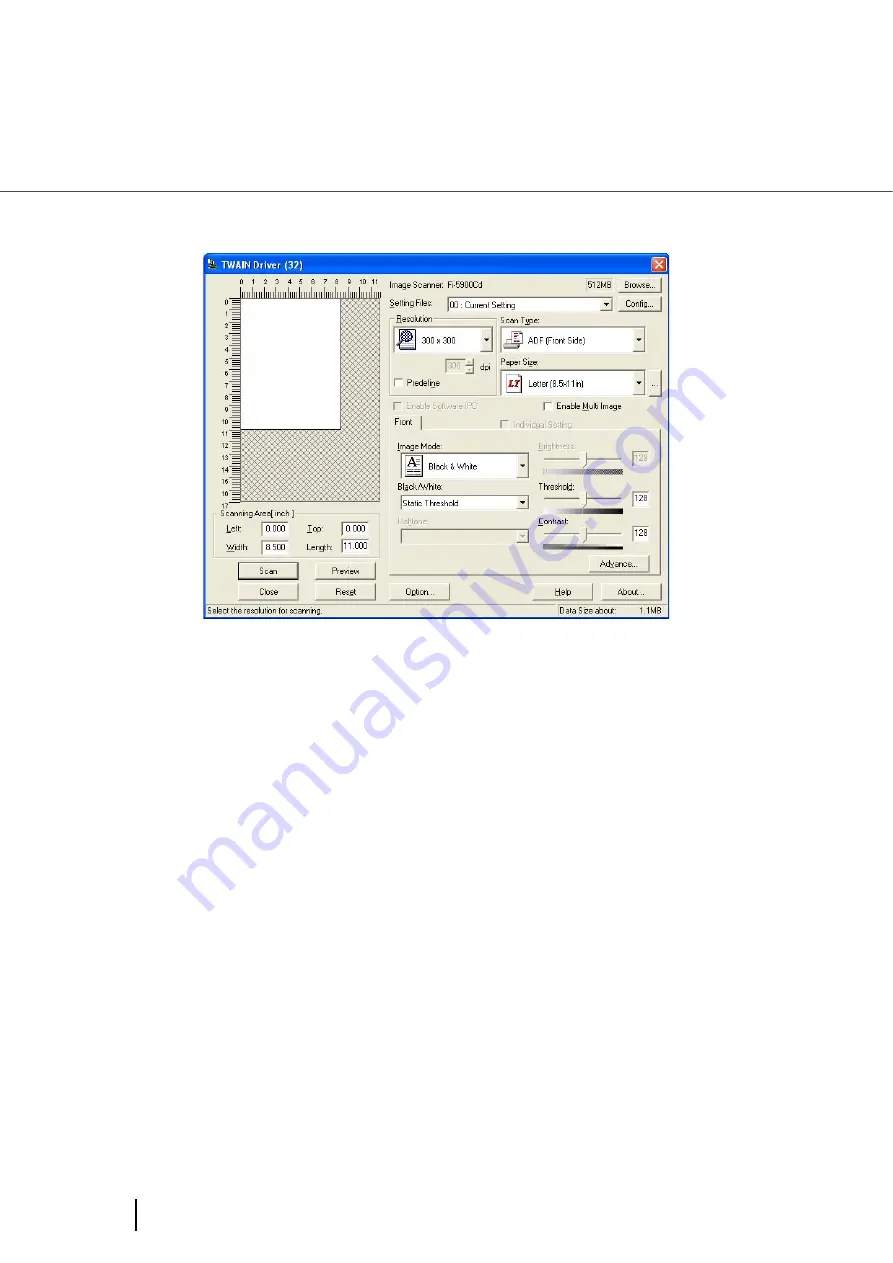
44
2.13 How to use the Scanner Driver
●
Setting Window for FUJITSU TWAIN32 Scanner Driver
You can perform settings for the FUJITSU TWAIN32 Scanner Driver on this window.
The following describes the main setting items.
•
For details on each functions, refer to “
FUJITSU TWAIN32 Scanner Driver Help
”
(appears by pressing [Help] or [F1] button).
Resolution
Specifies the resolution of scanning.
It can be specified by selecting a default value from the list or customizing (specifies any
resolution in 1 dpi unit, within a range of 50 ~ 600 dpi ).
By marking the [Predefine] checkbox, you can select one from three predefined settings as
[Normal], [Fine], [Super Fine] to scan documents instead of setting details by yourself.
Otherwise, you can change the details of the predefined settings on the [Resolution Setting]
window, which appears when you click on the [...] button.
Scan Type
Specifies the feeding method, the side(s) to be scanned (Front Side, Back Side, Duplex) or
details of Long page (the size of documents longer than Ledger/A3).
Paper Size
Select the size of documents to be scanned from this list.
Windows for customizing the paper size will appear when you click on [...] besides the list. You
can save any document size as a customized setting (up to three) or for changing the order of the
paper size in the list.
Содержание NSS8 and NSS12
Страница 2: ......
Страница 20: ...xviii ...
Страница 114: ...94 3 9 Multi Image Output 6 Click the Scan button to scan the document ...
Страница 117: ...97 3 10 Color monochrome Auto Detection 3 SCANNING VARIOUS TYPES OF DOC 5 Click the Scan button to scan the document ...
Страница 118: ...98 3 10 Color monochrome Auto Detection ...
Страница 134: ...114 4 5 Cleaning the Transport path and the sensors ...
Страница 184: ...164 7 8 Scanning Mixed Documents ...
Страница 214: ...194 8 17 Timeout for Manual Feeding ...
Страница 225: ...205 10 3 Dimensions 10 SCANNER SPECIFICATIONS 10 3 Dimensions unit mm ...
Страница 226: ...206 10 3 Dimensions ...
Страница 229: ...IN 3 ...