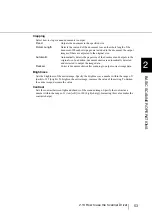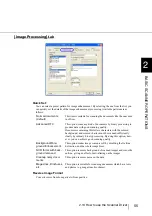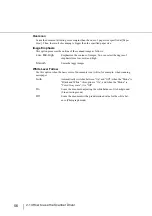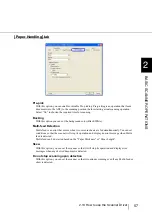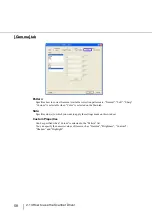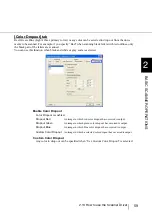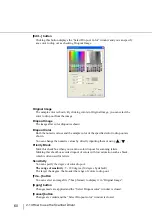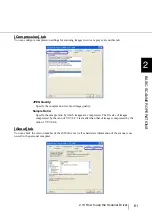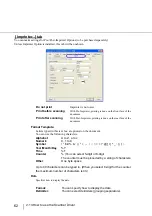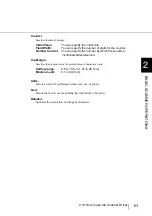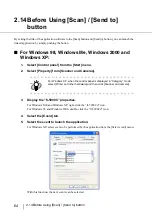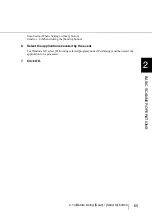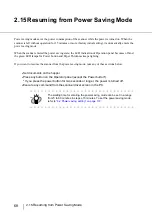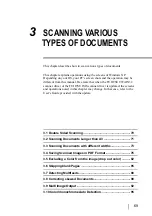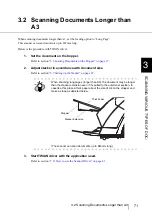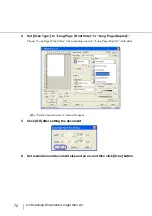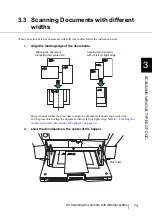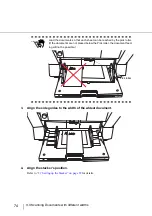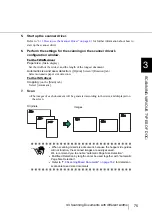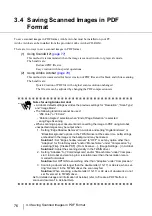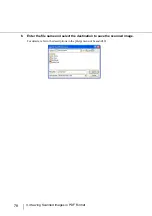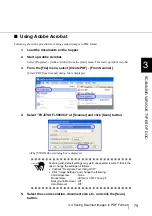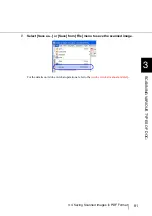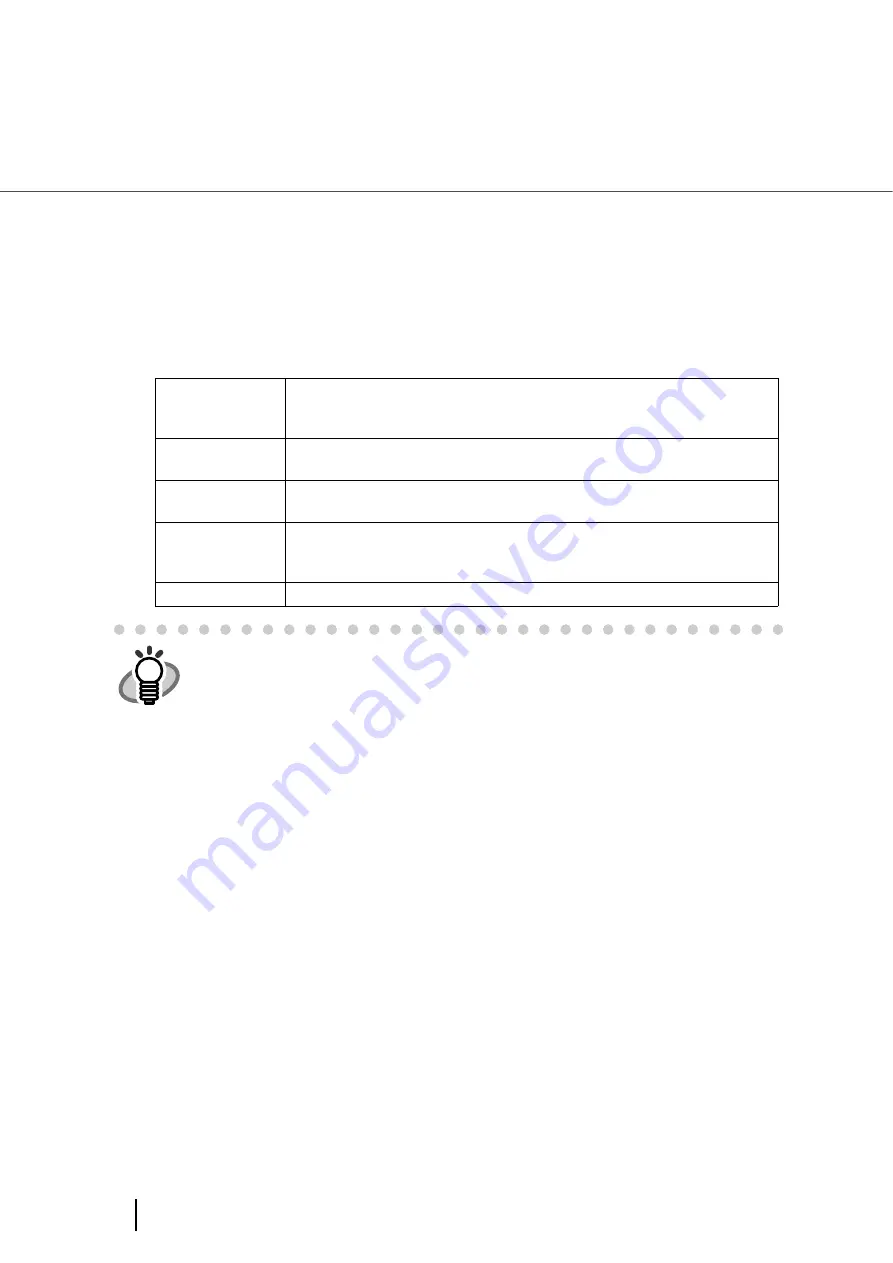
66
2.14 Before Using [Scan] / [Send to] button
■
For Windows 95 and Windows NT 4.0:
1.
Click the “FUJITSU Scanner Control Center” icon and right-click to open
[Option].
2.
Select the [Common] tab.
3.
Select the application to be started by the event.
Event:
Selects the event to launch the application.
- Start/Scan button (When pushing the [Scan] button)
- Send to 1-9 (When pushing the [Send to] to button)
Path:
Specifies a file name of the application to be started with its absolute pathname.
A file can be also selected directly by using the […] button.
Argument:
Specifies an argument to be passed when starting the specified application. (This
item can be omitted.)
Start in:
Specifies a default folder for starting the application.
A default folder can be also selected by using the […] button.
(This parameter can be omitted.)
Run:
Specifies the display size of the application to be started.
HINT
The argument that can be specified differs by application. Refer to the manual of the
application for details.
If an argument is not specified, the application starts up but scanning does not. To
start scanning after starting up, it is necessary to specify an argument.
For ScandAll 21, the following arguments are available.
(you can combine and use these arguments. In this case, you have to leave a space
(“ ”) between arguments.
The arguments are in no particular order.)
/ScanToView:
Displays scanned image on screen.
/ScanToFile:
Saves scanned image to file.
/Exit:
Exits the application after scanning.
/PROGRES:0
Hides the FUJITSU TWAIN32 progressive indicator window.
/SHOWUI:X
Displays or hides the FUJITSU TWAIN32 setting window.
X=0: To hide, X=1: To display, X=2: To follow the setting done in ScandAll 21.
/SCANDEF:XX
Specifies the setting file of FUJITSU TWAIN32 (XX=00~99).
/NOSCNERR
Hides the FUJITSU TWAIN32 error messages.
/NOAPPERR
Hides the ScandAll 21 error messages.
/AppendToView
Adds the currently scanned image to the previous one to view.
Содержание NSS8 and NSS12
Страница 2: ......
Страница 20: ...xviii ...
Страница 114: ...94 3 9 Multi Image Output 6 Click the Scan button to scan the document ...
Страница 117: ...97 3 10 Color monochrome Auto Detection 3 SCANNING VARIOUS TYPES OF DOC 5 Click the Scan button to scan the document ...
Страница 118: ...98 3 10 Color monochrome Auto Detection ...
Страница 134: ...114 4 5 Cleaning the Transport path and the sensors ...
Страница 184: ...164 7 8 Scanning Mixed Documents ...
Страница 214: ...194 8 17 Timeout for Manual Feeding ...
Страница 225: ...205 10 3 Dimensions 10 SCANNER SPECIFICATIONS 10 3 Dimensions unit mm ...
Страница 226: ...206 10 3 Dimensions ...
Страница 229: ...IN 3 ...