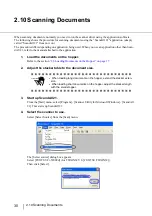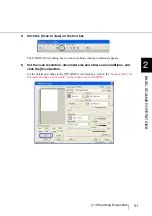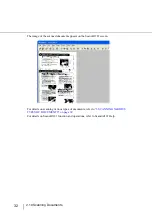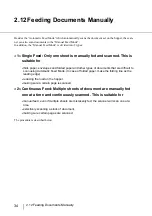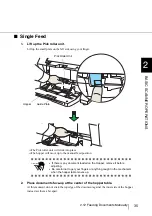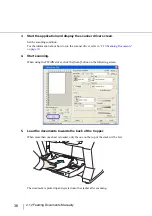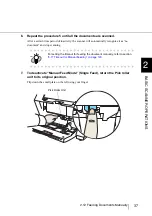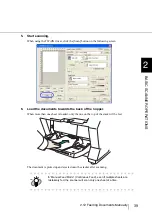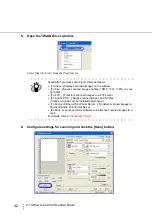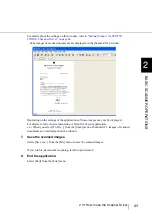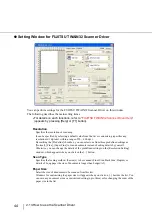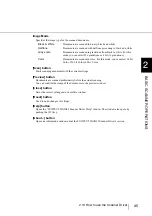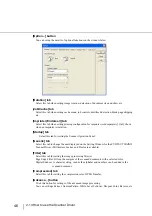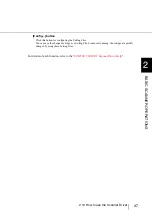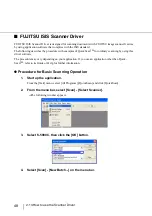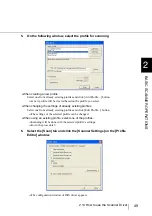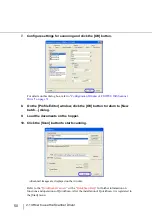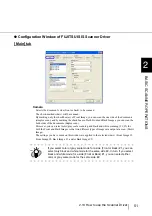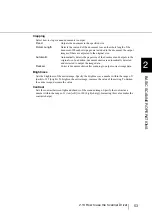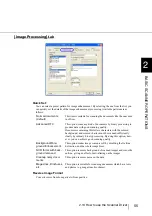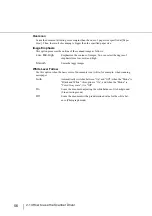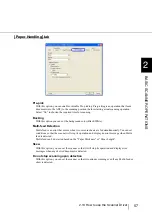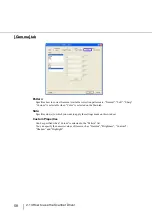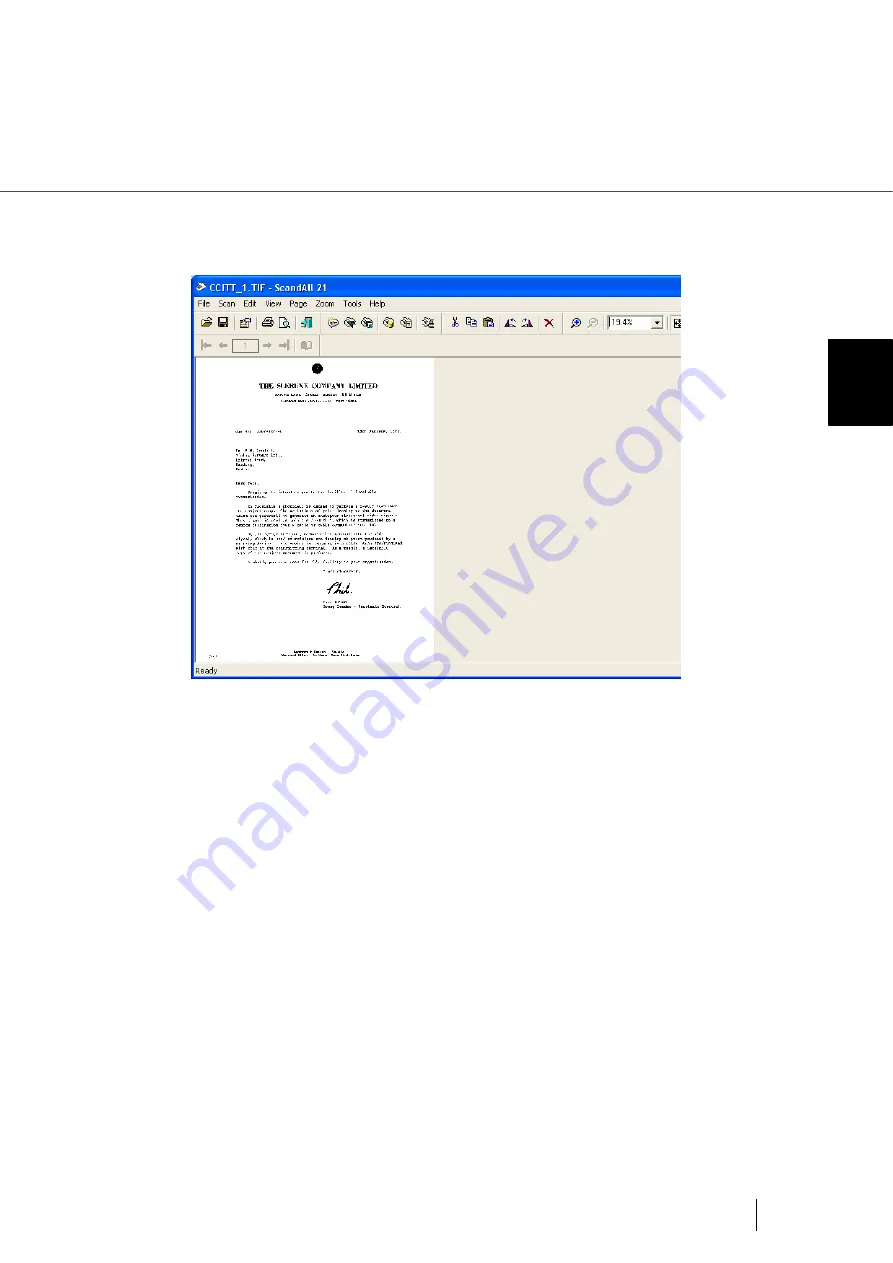
43
2.13 How to use the Scanner Driver
2
BASIC SCANNER OPERA
T
IONS
For details about the settings on this window, refer to
TWAIN32 Scanner Driver" on page 44
.
⇒
The images of scanned documents are displayed on the [ScandAll 21] window.
Depending on the settings of the application software, images may not be displayed.
For details, refer to the documentation or Help file of your application.
e.x.) When you select [To File...] from the [Scan] menu of ScandAll 21, images of scanned
documents are not displayed on the window.
7.
Save the scanned images.
Select [Save As...] from the [File] menu to save the scanned images.
If you wish to start another scanning, return to procedure 4.
8.
End the application.
Select [Exit] from the [File] menu.
Содержание NSS8 and NSS12
Страница 2: ......
Страница 20: ...xviii ...
Страница 114: ...94 3 9 Multi Image Output 6 Click the Scan button to scan the document ...
Страница 117: ...97 3 10 Color monochrome Auto Detection 3 SCANNING VARIOUS TYPES OF DOC 5 Click the Scan button to scan the document ...
Страница 118: ...98 3 10 Color monochrome Auto Detection ...
Страница 134: ...114 4 5 Cleaning the Transport path and the sensors ...
Страница 184: ...164 7 8 Scanning Mixed Documents ...
Страница 214: ...194 8 17 Timeout for Manual Feeding ...
Страница 225: ...205 10 3 Dimensions 10 SCANNER SPECIFICATIONS 10 3 Dimensions unit mm ...
Страница 226: ...206 10 3 Dimensions ...
Страница 229: ...IN 3 ...