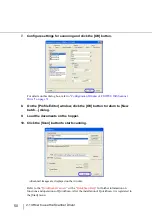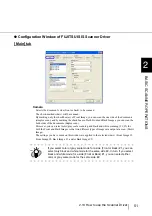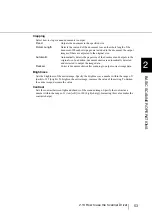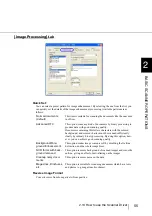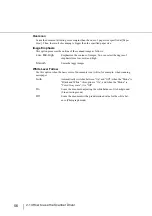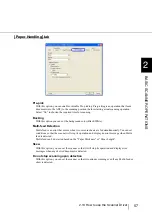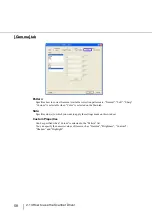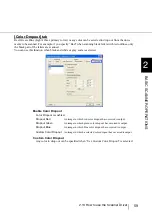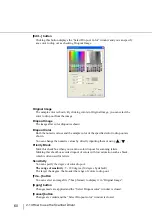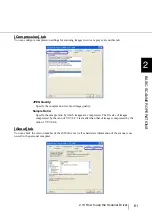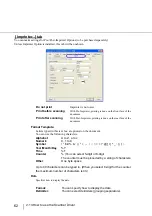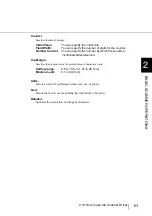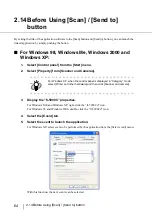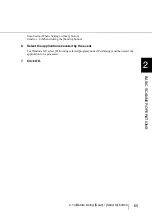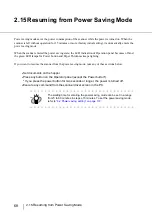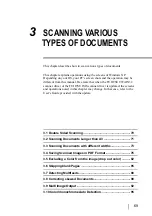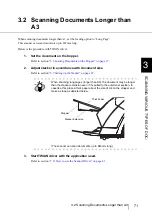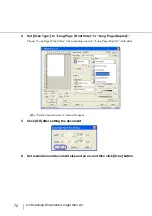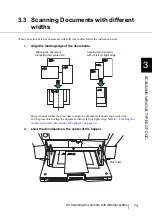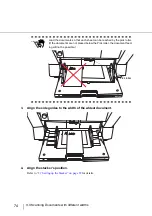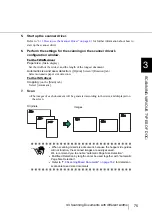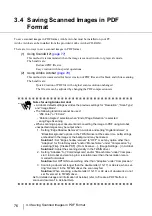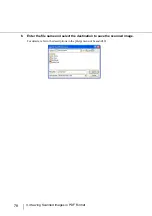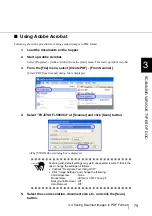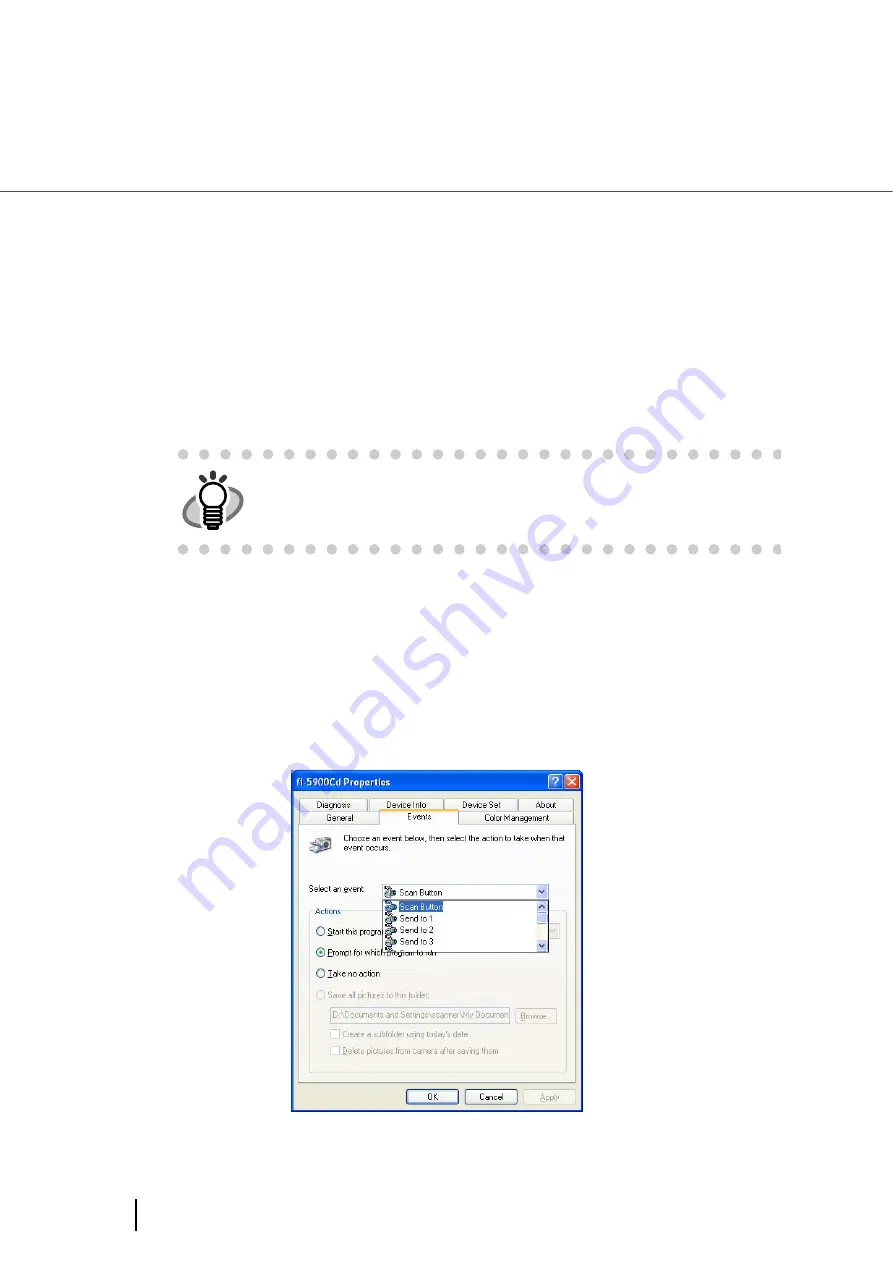
64
2.14 Before Using [Scan] / [Send to] button
2.14 Before Using [Scan] / [Send to]
button
By setting the link of the application software to the [Scan] button and [Send to] button, you can launch the
linked application by simply pushing the button.
■
For Windows 98, Windows Me, Windows 2000 and
Windows XP:
1.
Select [Control panel] from the [Start] menu.
2.
Select [Property] from [Scanner and Cameras].
3.
Display the “fi-5900C” properties.
For Windows ME and Windows XP, right-click the “fi-5900Cd” icon.
For Windows 98 and Windows 2000, double-click the “fi-5900Cd” icon.
4.
Select the [Event] tab.
5.
Select the event to launch the application.
For Windows XP, select event to be performed by the application from the [Select event] menu.
With this function, the next events can be selected.
HINT
For Windows XP, when the control panel is displayed in “Category” mode,
select [Printer and other hardware] and then click [Scanner and camera].
Содержание NSS8 and NSS12
Страница 2: ......
Страница 20: ...xviii ...
Страница 114: ...94 3 9 Multi Image Output 6 Click the Scan button to scan the document ...
Страница 117: ...97 3 10 Color monochrome Auto Detection 3 SCANNING VARIOUS TYPES OF DOC 5 Click the Scan button to scan the document ...
Страница 118: ...98 3 10 Color monochrome Auto Detection ...
Страница 134: ...114 4 5 Cleaning the Transport path and the sensors ...
Страница 184: ...164 7 8 Scanning Mixed Documents ...
Страница 214: ...194 8 17 Timeout for Manual Feeding ...
Страница 225: ...205 10 3 Dimensions 10 SCANNER SPECIFICATIONS 10 3 Dimensions unit mm ...
Страница 226: ...206 10 3 Dimensions ...
Страница 229: ...IN 3 ...