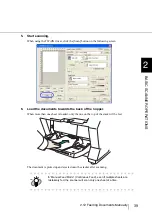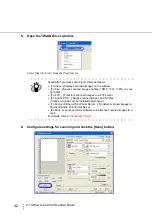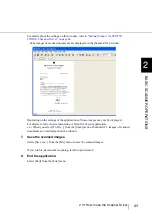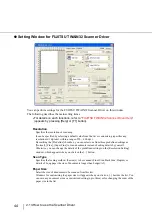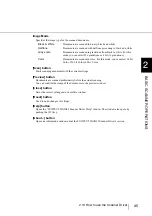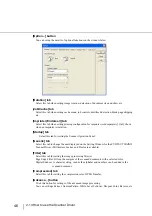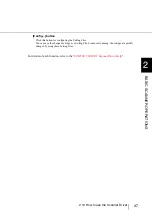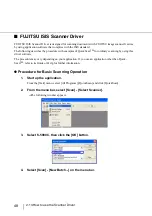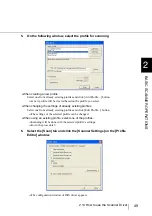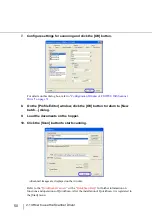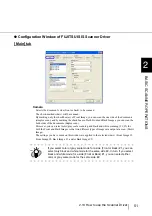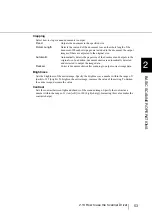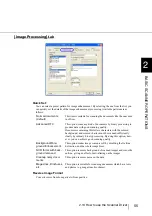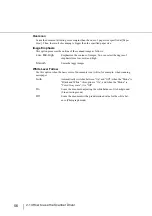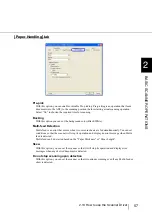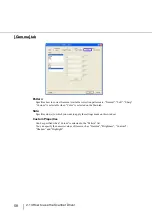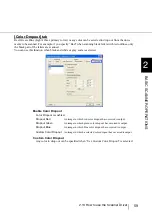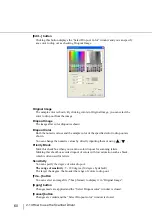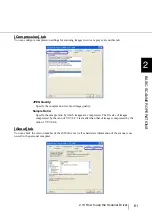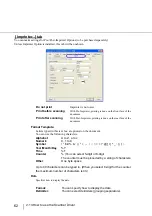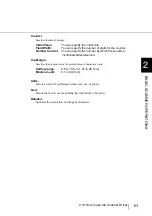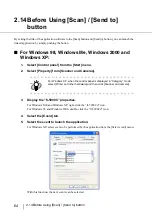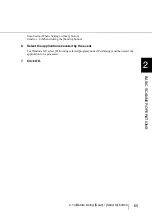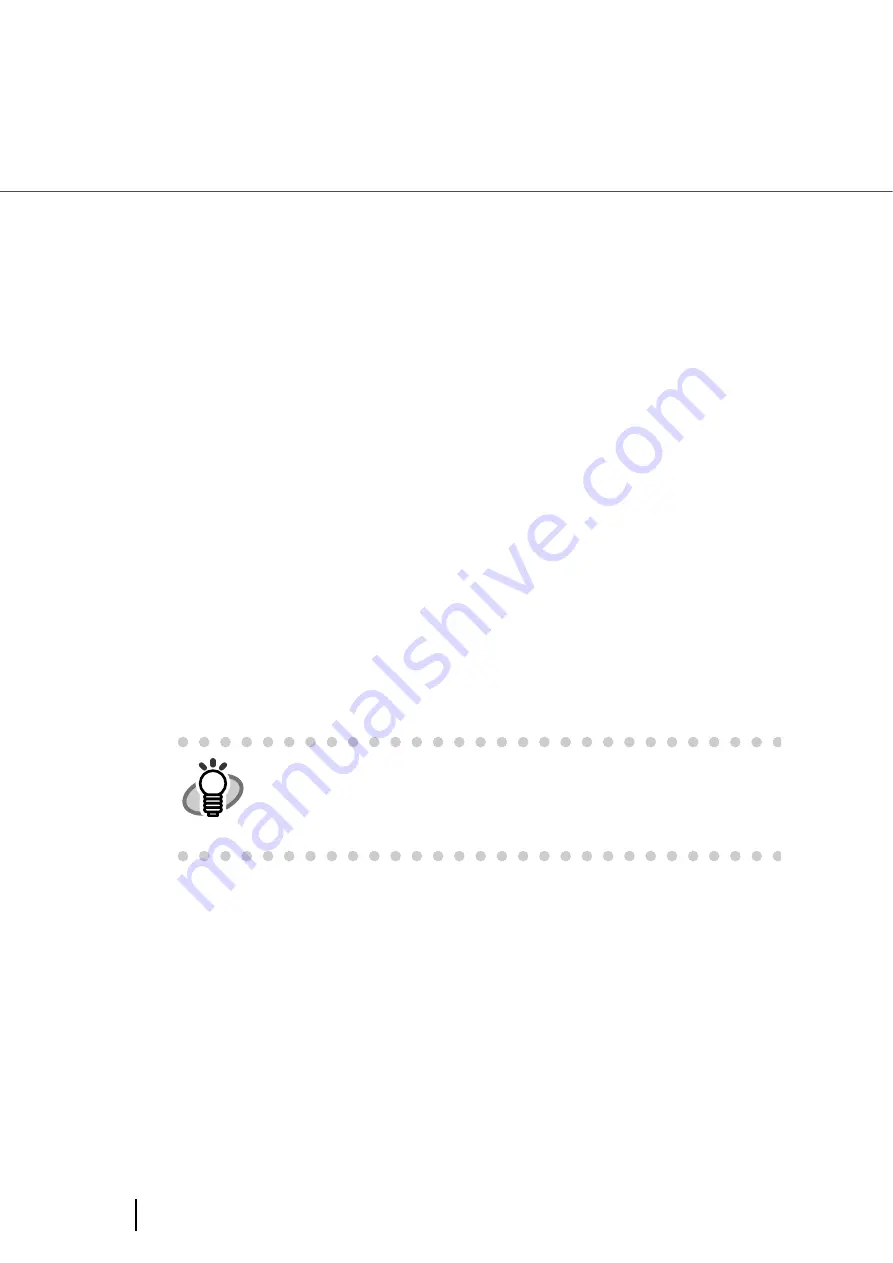
52
2.13 How to use the Scanner Driver
Mode
Select a color mode suitable for the purpose from the menu.
[Setup IPC] button
You can configure settings for scanning with Image Processing Software Option.
Dots per inch
Specifies the number of pixels (dots) per inch.
Select a fixed resolution from the list or input a number from 50 to 600.
The higher the resolution, the more memory is required.
Dither
Select the halftone pattern for halftone scanning. This setting is available when “Black and
White” is selected in the “Mode”.
Image Processing
Scans data in binary (black and white) using Image Processing Soft-
ware Option. When this mode is selected, the [Setup IPC...] button
below becomes available.
(Note that only when Image Processing Software Option is installed in
the computer, it is displayed.)
Black and White
Scans data in binary (black and white). Distinguishes black from white
according to the fixed threshold. This scanning mode is suitable for
scanning line drawings and text documents.
16-level Gray
Scans data with 16 gradations from black to white. This mode uses 4
bits per pixel.
256-level Gray
Scans data with 256 gradations from black to white. This mode uses 8
bits per pixel.
24-bit Color
Scans data as full-color images using 24 bits per pixel. This mode is
suitable for scanning color photographs. However, more memory space
is needed compared to gray scale scanning.
Auto Detect 16-/256-
level, Auto Detect
24-bit Color
Distinguishes between color data and black and white data, and outputs
documents as they are; that is, color data is output in color (or gray
scale) mode and white and black data is output in black and white
mode.
Configure settings for color documents using Front/Back Image #1, and
for black and white documents using Front/Back Image #2, under
“Camera”.
HINT
For details on how to configure settings for Image Processing Software
Option, refer to "
Image Processing Software Option User's Guide
".
To display the "Image Processing Software Option User's Guide", select
[Start] > [All Programs] > [Image Processing Software Option] > [User's
Guide].
Dither Pattern 1
This setting is suitable for scanning dark photographs.
Dither Pattern 2
This setting is suitable for scanning dark-colored documents containing
both text and photographs.
Dither Pattern 3
This setting is suitable for scanning light photographs.
Dither Pattern 4
This setting is suitable for scanning light-colored documents containing
both text and photographs.
Error Diffusion
This function minimizes the differences of color levels.
Содержание NSS8 and NSS12
Страница 2: ......
Страница 20: ...xviii ...
Страница 114: ...94 3 9 Multi Image Output 6 Click the Scan button to scan the document ...
Страница 117: ...97 3 10 Color monochrome Auto Detection 3 SCANNING VARIOUS TYPES OF DOC 5 Click the Scan button to scan the document ...
Страница 118: ...98 3 10 Color monochrome Auto Detection ...
Страница 134: ...114 4 5 Cleaning the Transport path and the sensors ...
Страница 184: ...164 7 8 Scanning Mixed Documents ...
Страница 214: ...194 8 17 Timeout for Manual Feeding ...
Страница 225: ...205 10 3 Dimensions 10 SCANNER SPECIFICATIONS 10 3 Dimensions unit mm ...
Страница 226: ...206 10 3 Dimensions ...
Страница 229: ...IN 3 ...