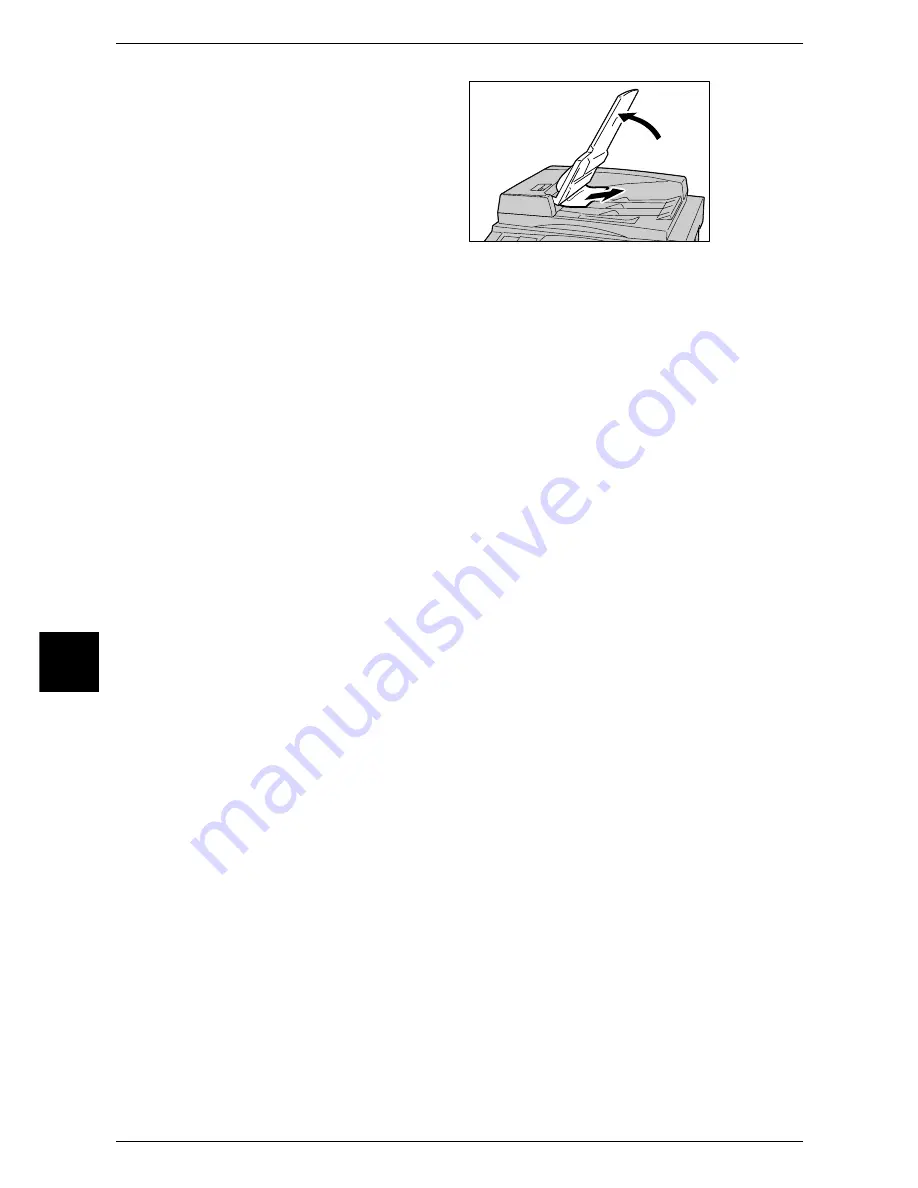
16 Problem Solving
524
Probl
em
So
lving
16
8
If the document is not found in step
7, move up the document feeder
tray and remove the document.
9
Gently return the document feeder tray to the original position.
10
Make sure that the document is not torn, wrinkled or folded, and reload the document
following the instructions displayed on the screen.
Note
•
After removing the jammed document, reload the entire document including the pages
already scanned. The machine will automatically skip the scanned pages and start scanning
unscanned pages.
•
Torn, wrinkled or folded documents may cause document jams and damage. To copy such
documents, directly place them on the document glass.
Содержание ApeosPort 350 I
Страница 1: ...ApeosPort 550 I 450 I 350 I DocuCentre 550 I 450 I Series User Guide...
Страница 30: ......
Страница 48: ......
Страница 160: ......
Страница 193: ...Output Format 191 Scan 5 Off Sends an e mail without a digital signature On Sends an e mail with a digital signature...
Страница 194: ......
Страница 212: ......
Страница 236: ......
Страница 250: ......
Страница 370: ......
Страница 384: ......
Страница 406: ......
Страница 426: ......
Страница 591: ...18 Glossary This chapter contains a list of terms used in this guide z Glossary 590...
Страница 608: ......
















































