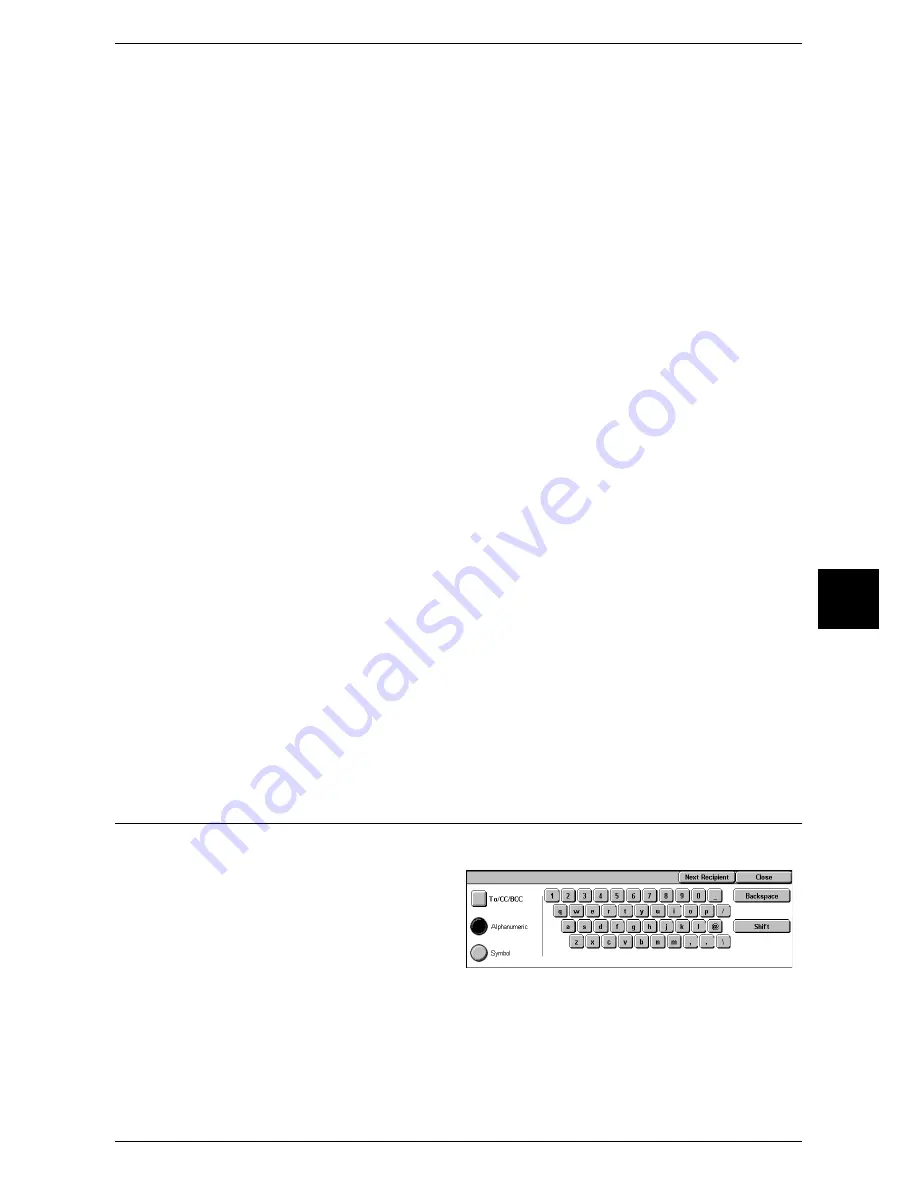
169
Scan
5
Recipient Name
Searches with a recipient name as a keyword. Selecting [Enter/Change Keyword]
displays the screen for entering the keyword. Up to 32 characters are allowed.
Example: John Smith
E-mail Address
Searches with an e-mail address as a keyword. Selecting [Enter/Change Keyword]
displays the screen for entering the keyword. Up to 128 characters are allowed.
Example: [email protected]
Custom Item
This field is used to search with a keyword item other than the recipient name and e-
mail address. Selecting [Enter/Change Keyword] displays the screen listing the custom
items.
Note
•
Only one custom item can be selected.
z
None
No custom item is used for the keyword search.
z
Telephone
A telephone number is used for the keyword search.
z
Office
An office name is used for the keyword search.
z
Department
A department name is used for the keyword search.
z
Enter/Change Keyword
Select a custom item, and select this button. Then the keyword entry screen
appears. Up to 60 characters are allowed.
Enter/Change Keyword
Select a keyword item, and select [Enter/Change Keyword]. Then the keyword is set or
changed.
Search Now
The search starts. The searched results are listed on the screen.
Keyboard
You can enter addresses using the keyboard.
1
Select [Keyboard].
2
Use the keyboard shown on the screen to enter an e-mail address of up to 128
characters.
Содержание ApeosPort 350 I
Страница 1: ...ApeosPort 550 I 450 I 350 I DocuCentre 550 I 450 I Series User Guide...
Страница 30: ......
Страница 48: ......
Страница 160: ......
Страница 193: ...Output Format 191 Scan 5 Off Sends an e mail without a digital signature On Sends an e mail with a digital signature...
Страница 194: ......
Страница 212: ......
Страница 236: ......
Страница 250: ......
Страница 370: ......
Страница 384: ......
Страница 406: ......
Страница 426: ......
Страница 591: ...18 Glossary This chapter contains a list of terms used in this guide z Glossary 590...
Страница 608: ......
















































