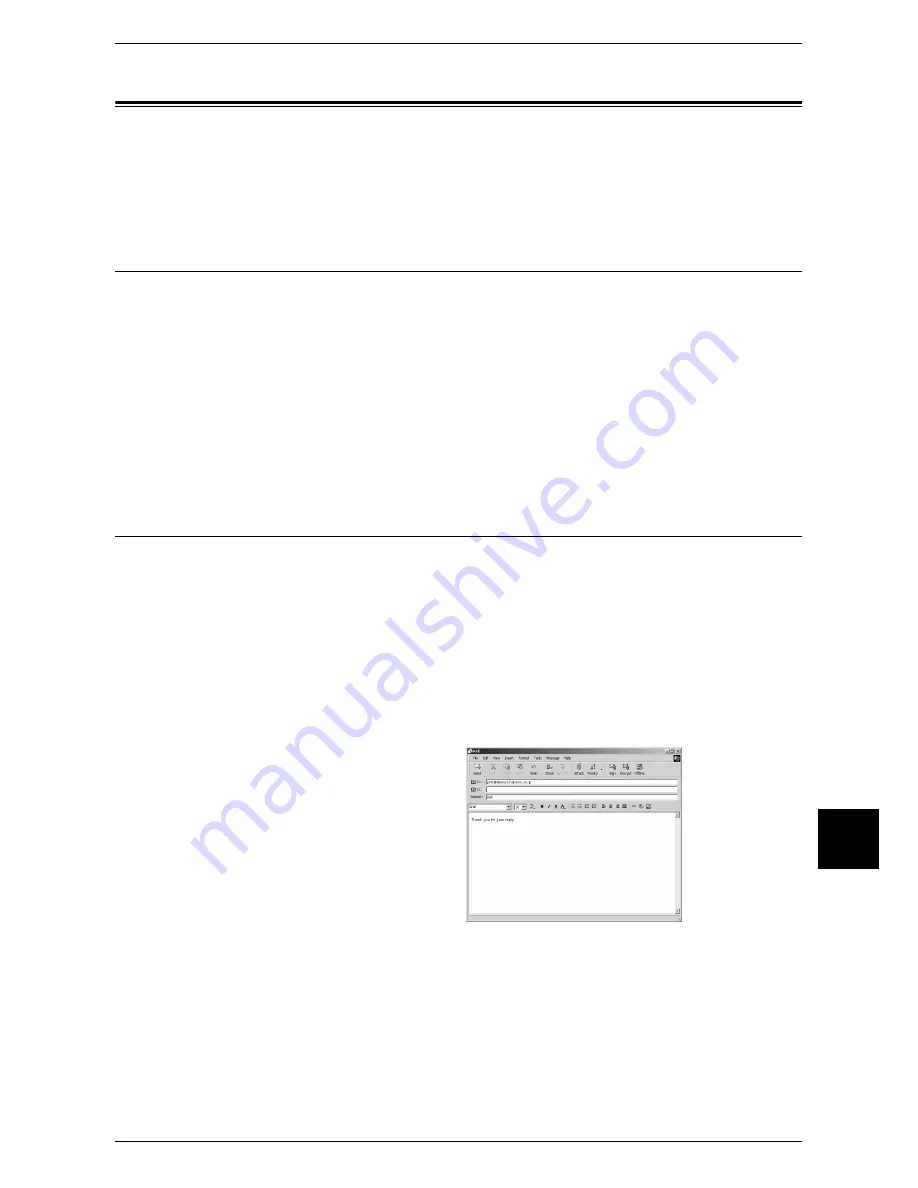
E-mail Printing
225
Computer Operations
9
E-mail Printing
You can send e-mail attaching TEXT, TIFF or PDF documents from a computer to the
machine. Received e-mail is automatically printed. This feature is called "E-mail
Printing".
Note
•
This feature is only supported by ApeosPort 550 I/450 I/350 I.
Setup
To use the E-mail Printing feature, the following setup is necessary. Check with your
system or network administrator whether these settings have been completed.
Network Environment Settings
Registration of an e-mail account
E-mail Environment Settings
Settings for the port activation, machine's e-mail address, TCP/IP environment, e-mail
server, etc.
For information on the settings, refer to the Network Administrator Guide.
Sending E-Mail
The following describes how to send e-mail from the computer to the machine, using
Outlook Express as an example.
1
Use your e-mail software to create an e-mail body, and then attach a TIFF or PDF
document to the e-mail if necessary.
Important •
Only plain text is permitted for the e-mail body. Change the body text format to plain text by
the e-mail software setting.
Note
•
If the extension of the attached files is other than ".tif" and ".pdf", the file may not be printed
correctly.
•
Up to 31 documents can be attached.
2
Enter the machine's e-mail address
as a recipient.
3
Send the e-mail.
Note
•
The printer prints the e-mail body and the attached documents according to the following
settings: The offset output setting is disabled in all cases.
E-mail body:
Default values of the PCL print driver for this machine which is installed on the computer.
Attached file in TIFF format:
Default values of the logical printer set in [Memory Allocation Settings] of [TIFF] in
[Emulation Settings] of CentreWare Internet Services.
Attached file in PDF format:
Settings of the PDF direct print when [Print Processing Mode] of the PDF direct print is set to
[PDF Bridge].
Or, default values of the logical printer set in [Logical Printer Number] of [PostScript] in
[Emulation Settings] of CentreWare Internet Services when [Print Processing Mode] of the
PDF direct print is set to [PS].
Содержание ApeosPort 350 I
Страница 1: ...ApeosPort 550 I 450 I 350 I DocuCentre 550 I 450 I Series User Guide...
Страница 30: ......
Страница 48: ......
Страница 160: ......
Страница 193: ...Output Format 191 Scan 5 Off Sends an e mail without a digital signature On Sends an e mail with a digital signature...
Страница 194: ......
Страница 212: ......
Страница 236: ......
Страница 250: ......
Страница 370: ......
Страница 384: ......
Страница 406: ......
Страница 426: ......
Страница 591: ...18 Glossary This chapter contains a list of terms used in this guide z Glossary 590...
Страница 608: ......






























