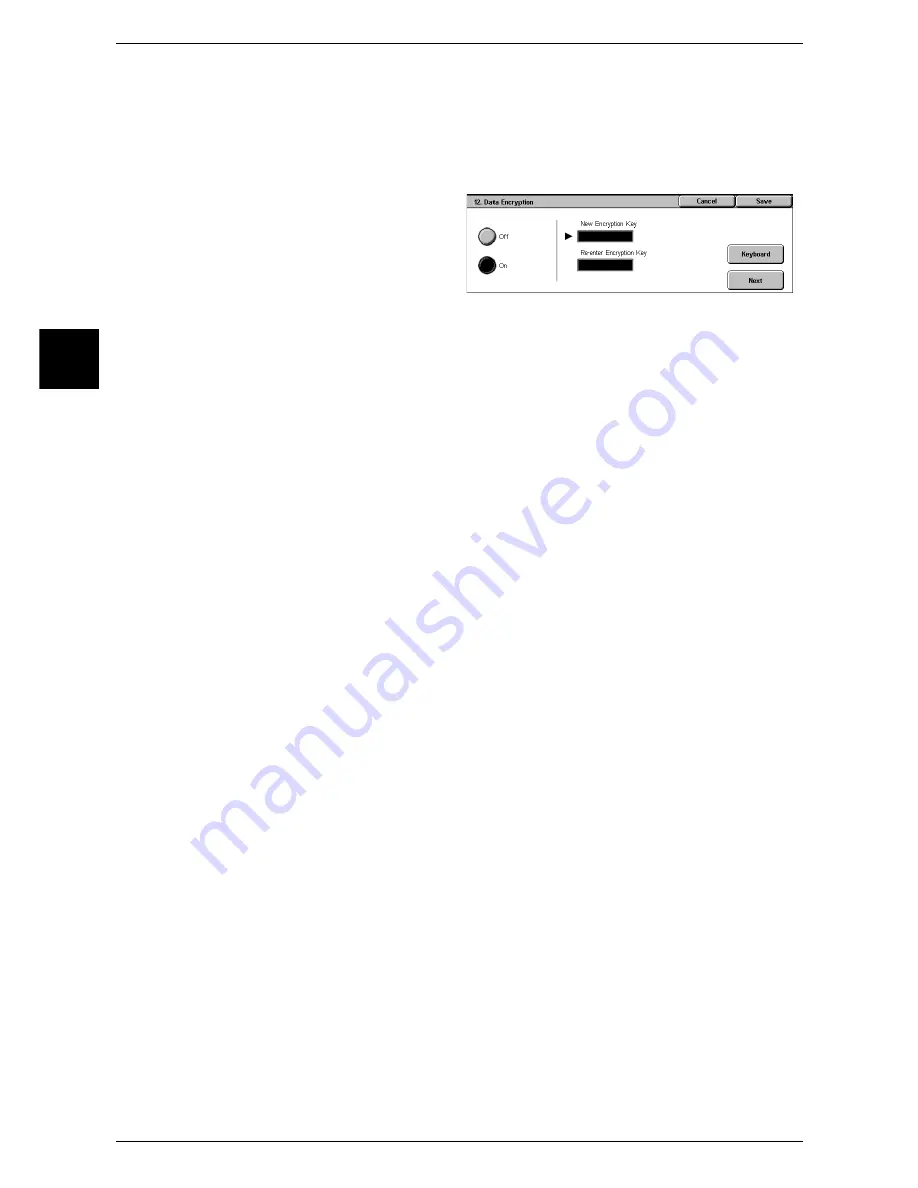
11 System Settings
286
System Settin
gs
11
Data Encryption
Select whether to encrypt the data recorded on the hard disk of the machine.
By setting data encryption, when data is written to the hard disk, the data is
automatically encrypted. The encryption prevents unauthorized access to the stored
data. In order to activate this feature, set an encryption key.
1
Select [Data Encryption].
2
Select [On].
3
Select [Keyboard], and enter a 12-
character encryption key.
Note
•
The default value for the
encryption key is
“111111111111” (12 characters).
4
Select [Save].
5
Repeat Steps 3 and 4 to reenter the same encryption key.
Data Restoration
The enciphered data cannot be restored at the following.
z
When a trouble occurs in the hard disk.
z
When you have forgotten the encryption key.
z
When you have forgotten the System Administrator user ID and a password when
making the [Service Representative Restricted Operation] set to [On].
Starting use of the data encryption feature and changing the settings
When data encryption is started or ended, or when the encryption key is changed, the
machine must be restarted. The corresponding recording area (the hard disk) is
reformatted when restarting. In this case, the previous data is not guaranteed.
The recording area stores the following data.
- Spooled print data
- Print data including secure print and sample print
- Forms for the form overlay feature
- Mailbox and job flow sheet settings (box name, password. etc.)
- Documents in mailboxes
- Address book data
Important •
Be sure to save all necessary settings and documents before starting to use the data
encryption feature or changing the settings.
Service Rep. Restricted Operation
Select whether to allow our customer engineer to perform [Overwrite Hard Disk] and
[Data Encryption] operations, and to change the system administrator's user ID and
password, and [HTTP - SSL/TLS Settings].
Important •
When [On] is selected, make sure not to forget the system administrator's
user
ID and
password. If this happens, the machine must be reset to the factory defaults. Contact our
Customer Support Center.
Note
•
This feature does not appear for some models. An optional package is necessary. For more
information, contact our Customer Support Center.
Software Download
This feature is for customer engineers use. For more information, contact our Customer
Support Center.
Содержание ApeosPort 350 I
Страница 1: ...ApeosPort 550 I 450 I 350 I DocuCentre 550 I 450 I Series User Guide...
Страница 30: ......
Страница 48: ......
Страница 160: ......
Страница 193: ...Output Format 191 Scan 5 Off Sends an e mail without a digital signature On Sends an e mail with a digital signature...
Страница 194: ......
Страница 212: ......
Страница 236: ......
Страница 250: ......
Страница 370: ......
Страница 384: ......
Страница 406: ......
Страница 426: ......
Страница 591: ...18 Glossary This chapter contains a list of terms used in this guide z Glossary 590...
Страница 608: ......






























