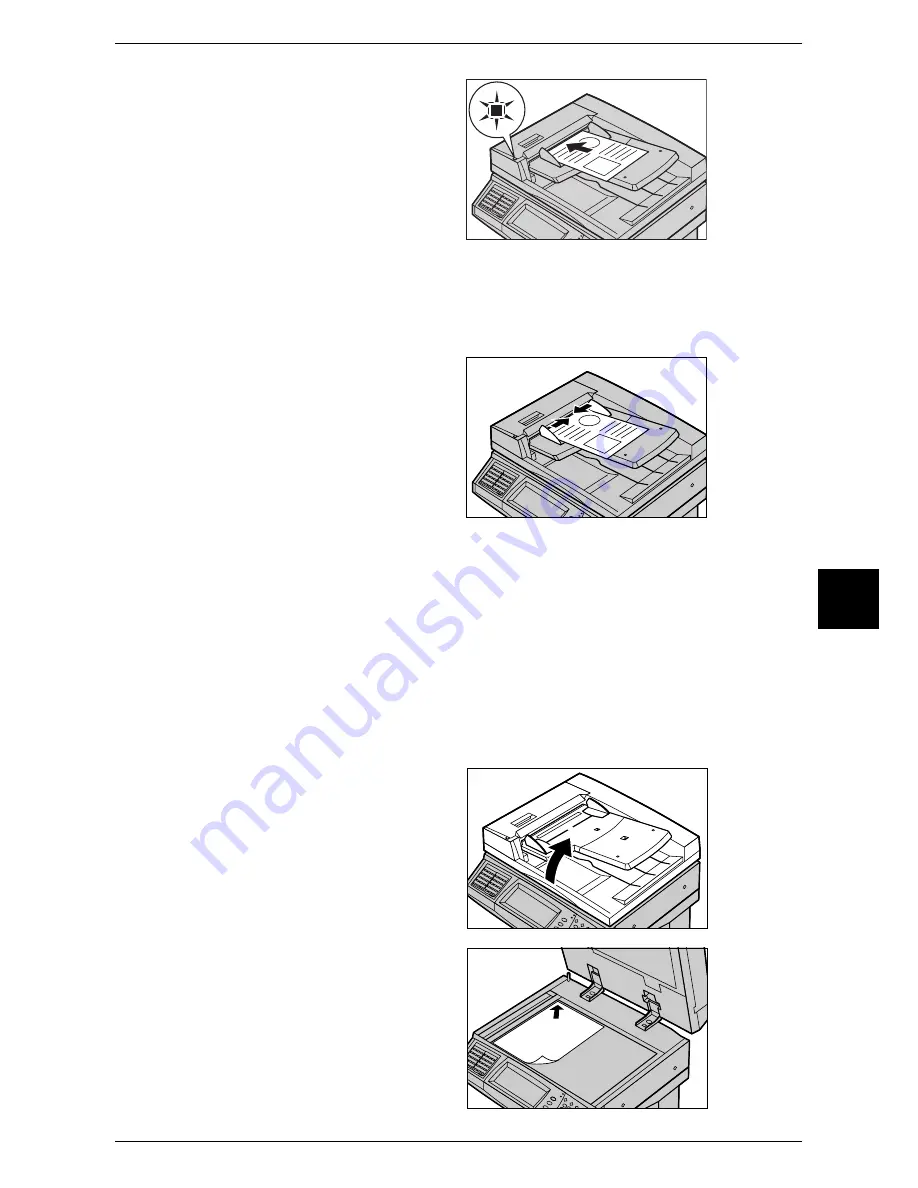
Scanning Procedure
161
Scan
5
1
Remove any paper clips and
staples before loading the
document.
2
Load the document (the front side
of 2-sided document) face up in the
center of the document feeder.
Note
•
Load documents in the [Head
to Left] orientation. When
displayed on a computer, the
document is in the "Head to
Top" orientation.
•
The indicator lights up when the document is loaded correctly. If the indicator does not light
up, the machine has not detected the document on the document glass. Press the <Clear>
button, and the reload the document.
3
Adjust the document guides to both
sides of the document.
Document Glass
The document glass supports a single sheet, a book, or other similar documents of up
to 297 x 432 mm (A3, 11 x 17 inches).
The document feeder automatically detects standard size documents. For a non-
standard size document, specify the size in the [Scan Size] field.
For information on specifying a document size, refer to "Scan Size (Specifying a Scanning Size)"
(P.184).
Note
•
The standard document sizes that can be detected automatically depend on [Paper Size
Settings] in the System Administration mode. For information on the paper size settings,
refer to "Paper Size Settings" (P.282).
1
Open the document cover.
2
Place the document face down,
and align it against the top left
corner of the document glass.
3
Close the document cover.
Содержание ApeosPort 350 I
Страница 1: ...ApeosPort 550 I 450 I 350 I DocuCentre 550 I 450 I Series User Guide...
Страница 30: ......
Страница 48: ......
Страница 160: ......
Страница 193: ...Output Format 191 Scan 5 Off Sends an e mail without a digital signature On Sends an e mail with a digital signature...
Страница 194: ......
Страница 212: ......
Страница 236: ......
Страница 250: ......
Страница 370: ......
Страница 384: ......
Страница 406: ......
Страница 426: ......
Страница 591: ...18 Glossary This chapter contains a list of terms used in this guide z Glossary 590...
Страница 608: ......






























