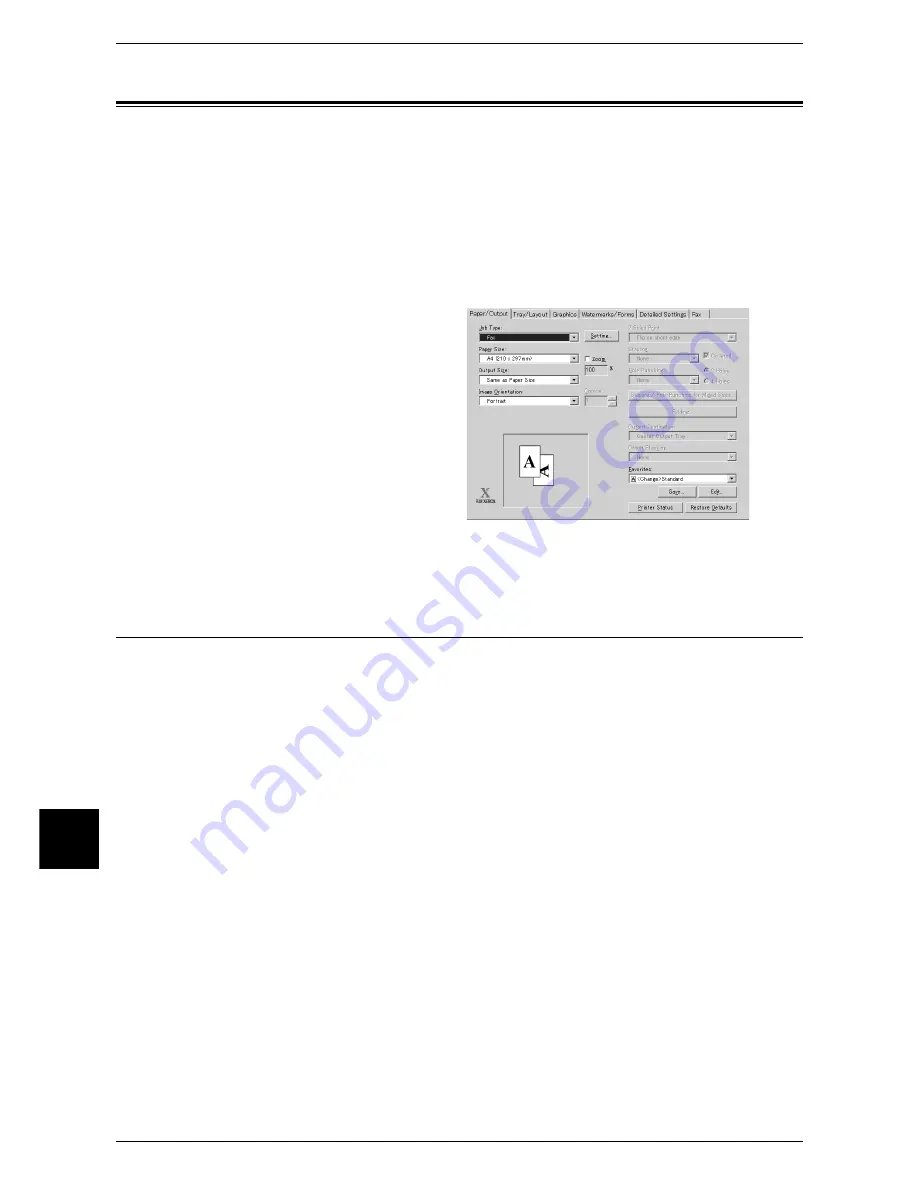
9 Computer Operations
232
Comput
er Operat
ions
9
Sending Fax
This section describes how to use the Direct Fax feature.
The Direct Fax procedure depends on the application you use. For details, refer to the
documentation provided with the application.
For details on the Direct Fax feature, click [Help] on the fax driver screen to see the fax driver's online
help.
1
Select [Print] from the [File] menu on the application.
2
Select a fax printer from [Printer Name].
3
Click [Properties], and select [Fax]
for [Job Type].
4
Click [OK].
5
Click [OK] in the [Print] dialog box.
6
Specify a destination in the [Fax
Recipient] dialog box.
7
Click [OK].
The [Fax Job Confirmation] dialog
box appears after you have sent a
fax job. A list of recipients to whom
the fax job is being sent will be
displayed.
Registering Destinations
The following describes how to register fax destinations from the machine to another
machine (ApeosPort 550 I/450 I/350 I or DocuCentre 550 I/450 I/350 I) in one operation
through a computer.
You can use the same procedure to register fax destinations from another machine
(ApeosPort 550 I/450 I/350 I or DocuCentre 550 I/450 I/350 I) to this machine.
The registration requires CentreWare Internet Services.
For information on CentreWare Internet Services, refer to "CentreWare Internet Services" (P.220).
The control panel allows you to register destinations separately. For details, refer to "Address Book
(Address Number)" (P.347).
Important •
Because CentreWare Internet Services is accessible by multiple users simultaneously, the
registered data will have a risk to be overwritten if no system administrator and password
are set. We recommend that data edit is permitted only by a system administrator with a
password.
•
Be sure not to perform this operation simultaneously with the address number registration
from the control panel.
•
If a number is duplicated, the existing number will be overwritten by the new one.
•
Do not return CSV-format destination data to this machine if you have edited it using
software such as Excel.
1
Start up the computer, and a web browser.
2
Enter the machine's IP address or Internet address in the browser address field and
press the <Enter> key.
Содержание ApeosPort 350 I
Страница 1: ...ApeosPort 550 I 450 I 350 I DocuCentre 550 I 450 I Series User Guide...
Страница 30: ......
Страница 48: ......
Страница 160: ......
Страница 193: ...Output Format 191 Scan 5 Off Sends an e mail without a digital signature On Sends an e mail with a digital signature...
Страница 194: ......
Страница 212: ......
Страница 236: ......
Страница 250: ......
Страница 370: ......
Страница 384: ......
Страница 406: ......
Страница 426: ......
Страница 591: ...18 Glossary This chapter contains a list of terms used in this guide z Glossary 590...
Страница 608: ......






























