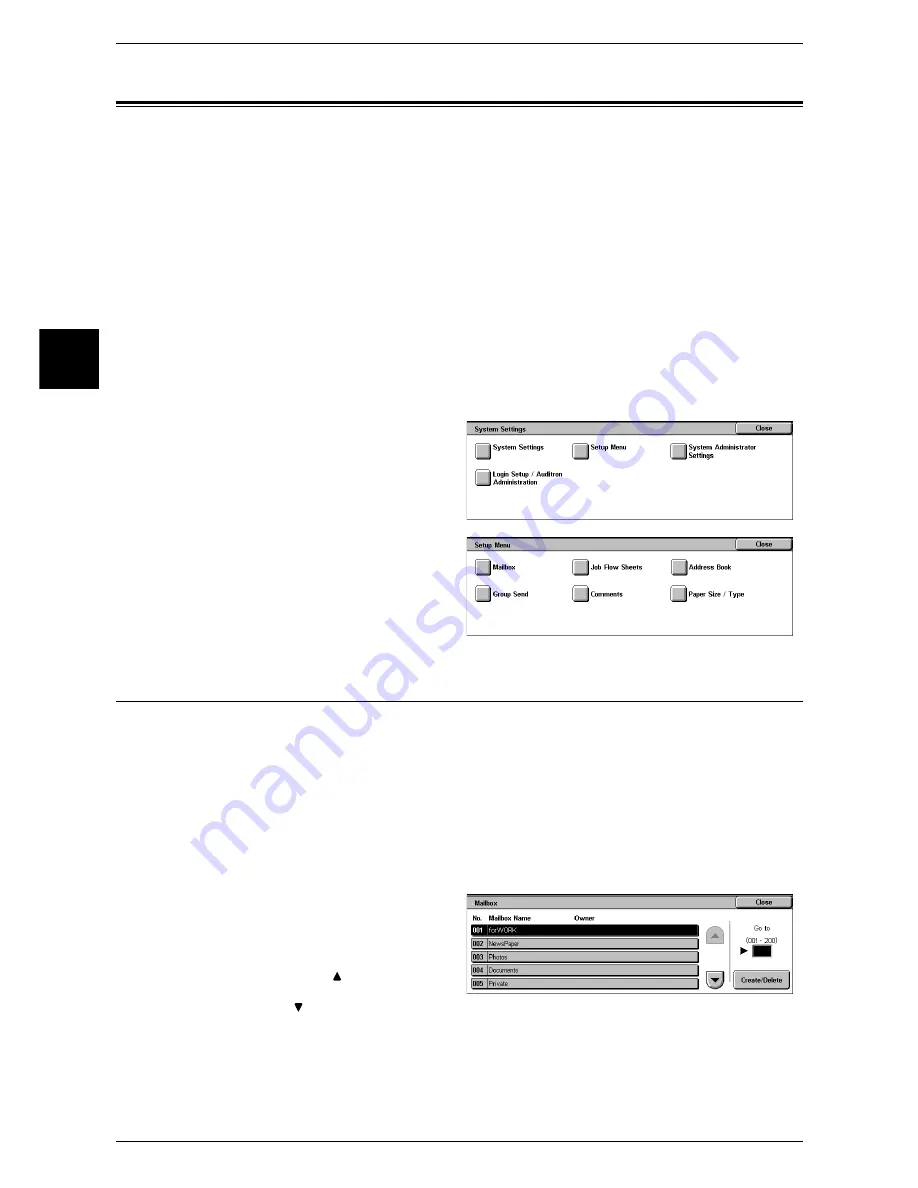
11 System Settings
336
System Settin
gs
11
Setup Menu
In [Setup Menu], you can register mailboxes and job flow, and register and update
address book.
Note
•
This feature does not appear for some models. An optional package is necessary. For more
information, contact our Customer Support Center.
The following shows the reference section for each item.
Mailbox .....................................................................................................................................336
Job Flow Sheets ........................................................................................................................339
Address Book (Address Number) .............................................................................................347
Group Send ...............................................................................................................................355
Comments .................................................................................................................................355
Paper Size/Type ........................................................................................................................356
1
In the [System Settings] screen,
select [Setup Menu].
For the method of displaying the [System
Settings] screen, refer to "System Settings
Procedure" (P.250).
2
Select the feature to be set.
Mailbox
Register mailboxes in order to store scanned documents, carry out mailbox
communications, or assign received documents to mailboxes. You can register up to
200 mailboxes.
Scanned documents, documents send to a mailbox or private mailbox are stored in
specified mailboxes. It is convenient to make separate mailboxes, for example for
received documents, and documents to be transmitted (store for polling), according to
purpose.
You can check the current mailboxes in the “Mailbox registration list”. For more information, refer to
"Mailbox List" (P.398).
1
Select [Mailbox].
2
Select the mailbox to be registered,
and select [Create/Delete].
Note
•
Select [ ] to display the
previous screen and select
[ ] to display the next screen.
•
By entering a 3-digit number
with the numeric keypad, you
can specify the mailbox
directly.
Содержание ApeosPort 350 I
Страница 1: ...ApeosPort 550 I 450 I 350 I DocuCentre 550 I 450 I Series User Guide...
Страница 30: ......
Страница 48: ......
Страница 160: ......
Страница 193: ...Output Format 191 Scan 5 Off Sends an e mail without a digital signature On Sends an e mail with a digital signature...
Страница 194: ......
Страница 212: ......
Страница 236: ......
Страница 250: ......
Страница 370: ......
Страница 384: ......
Страница 406: ......
Страница 426: ......
Страница 591: ...18 Glossary This chapter contains a list of terms used in this guide z Glossary 590...
Страница 608: ......






























