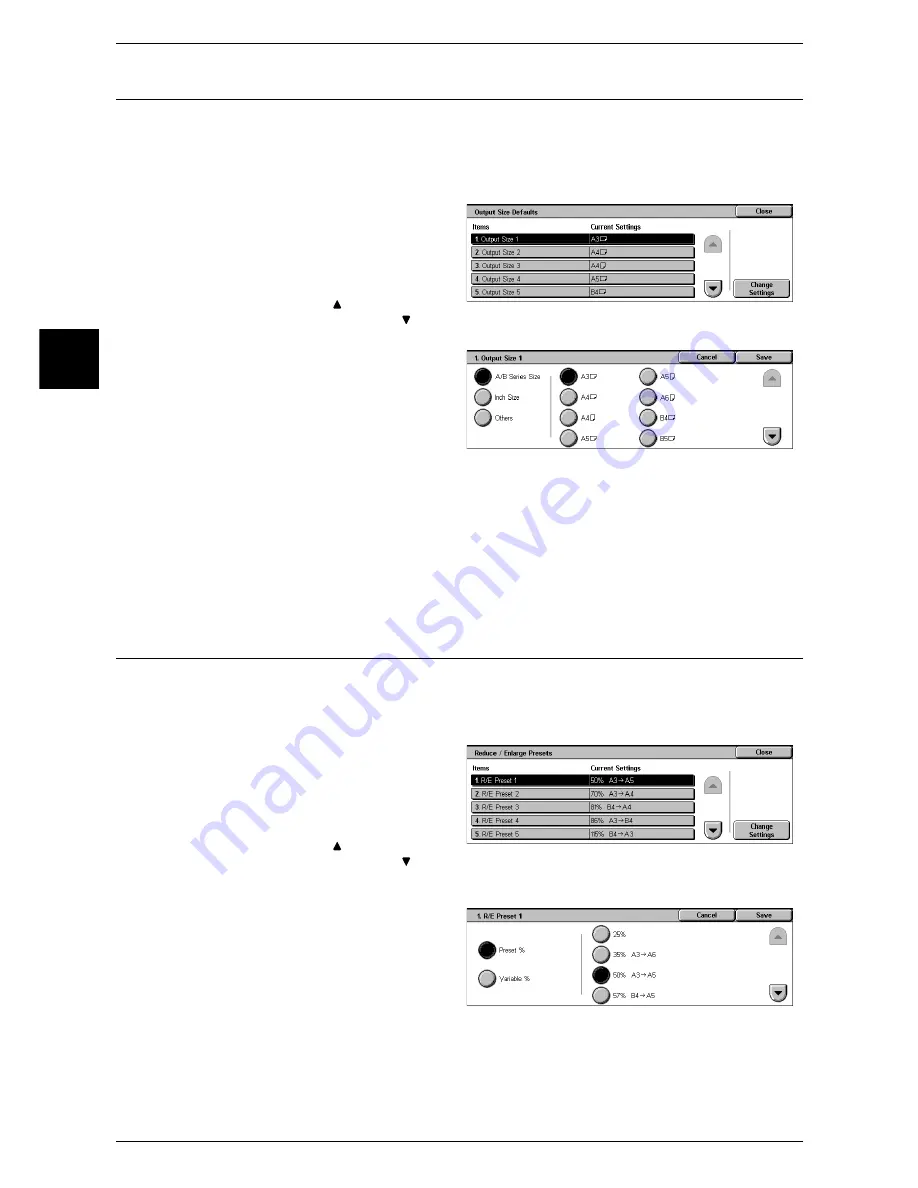
11 System Settings
310
System Settin
gs
11
Output Size Defaults
Set the sizes to be displayed at [Output Size] when selecting [Auto %] for scanning
documents at [Reduce/Enlarge] in the [Scan Options] screen.
Any output sizes can be assigned to output size buttons 1 to 8. By setting the commonly
used sizes, you can reduce the number of selection operations for scanning.
1
Select [Output Size Defaults].
2
Select the item to be set or
changed, and select [Change
Settings].
Note
•
Select [ ] to return to the
previous screen or [ ] to
move to the next screen.
3
Select the setting value.
4
Select [Save].
A/B Series Size
You can select from 10 sizes of A and B series.
Inch Size
You can select from 12 sizes of inch series.
Others
You can select from 13 other sizes.
Reduce/Enlarge Presets
Set the magnifications shown in [Preset %] for [Reduce/Enlarge] in the [Scan Options]
screen.
You can assign any magnification to the R/E Preset buttons 1 to 7 other than [100%].
1
Select [Reduce/Enlarge Presets].
2
Select the item to be set or
changed, and select [Change
Settings].
Note
•
Select [ ] to return to the
previous screen or [ ] to
move to the next screen.
3
Select [Preset %] or [Variable %].
4
Select the setting value.
5
Select [Save].
Preset %
You can select from 20 ratios for [Preset %].
Variable %
You can set any magnification. You can specify the value within the range from 25 to
400% in 1% increments.
Содержание ApeosPort 350 I
Страница 1: ...ApeosPort 550 I 450 I 350 I DocuCentre 550 I 450 I Series User Guide...
Страница 30: ......
Страница 48: ......
Страница 160: ......
Страница 193: ...Output Format 191 Scan 5 Off Sends an e mail without a digital signature On Sends an e mail with a digital signature...
Страница 194: ......
Страница 212: ......
Страница 236: ......
Страница 250: ......
Страница 370: ......
Страница 384: ......
Страница 406: ......
Страница 426: ......
Страница 591: ...18 Glossary This chapter contains a list of terms used in this guide z Glossary 590...
Страница 608: ......






























