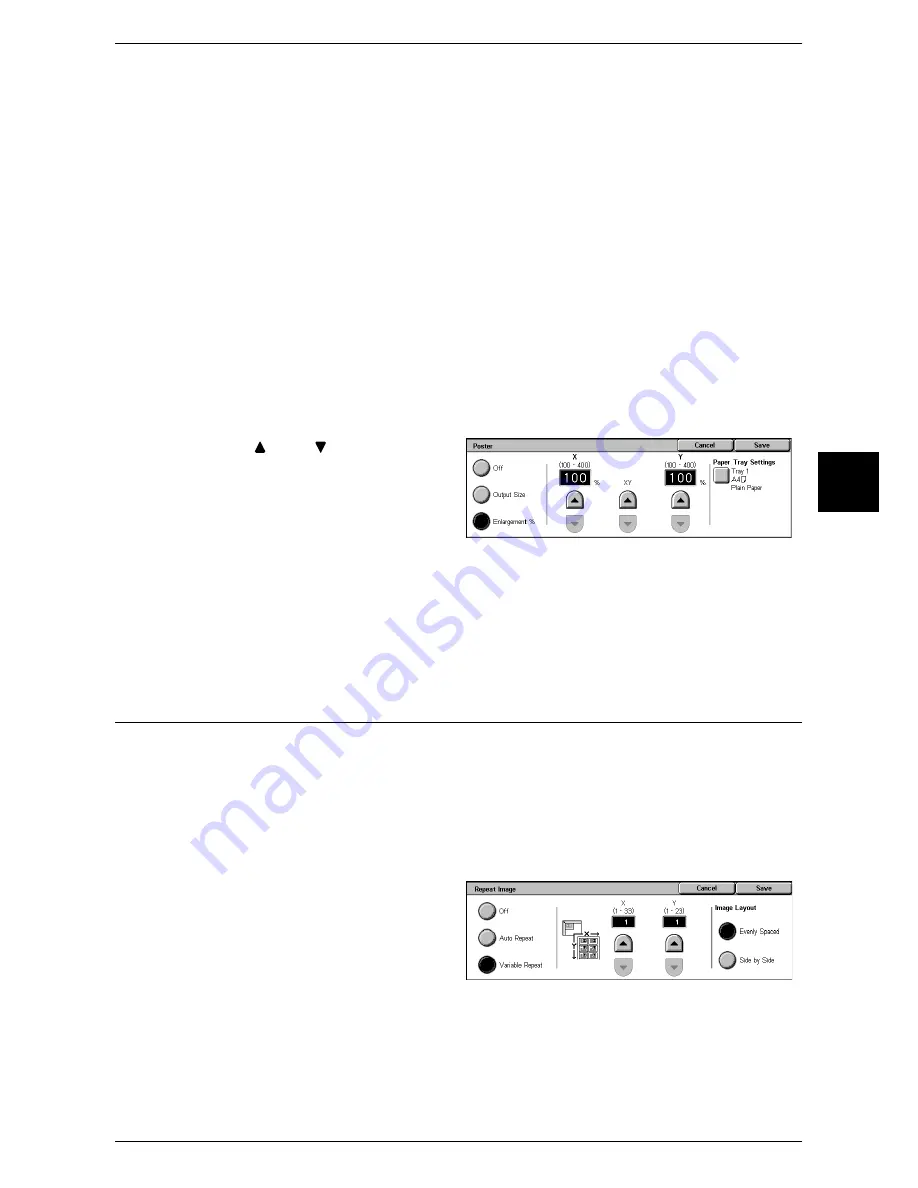
Output Format
81
Copy
3
Off
Poster is not applied to copies.
Output Size
You can select from 7 paper sizes.
Enlargement %
Refer to "When [Enlargement %] is Selected" (P.81).
Paper Tray Settings
Displays the [Poster - Paper Tray Settings] screen.
Select the paper tray to use.
When [Bypass...] is selected, the [Tray 5 (Bypass)] screen appears. For more information, refer to "[Tray
5 (Bypass)] Screen" (P.58).
When [Enlargement %] is Selected
You can specify a different ratio for the height and width.
1
Use [
] and [
] to specify the
height and width ratios.
X, Y
Set the height and width ratios within the range from 100 to 400% in 1% increments.
XY
You can simultaneously change the numerical values of the height and width by the
same amount.
Repeat Image (Making Multiple Copies on One Sheet)
A document image can be copied on one sheet of paper repeatedly for a specified
number of times.
When the copy ratio is set to [Auto], the repeated copies of the image are reduced to
fit on the selected paper. You can also specify how the repeated copies of the image
are arranged.
Note
•
When making repeat copies at the same size as the document image, specify a number of
repeats that will fit on the paper.
1
Select [Repeat Image].
2
Select any item.
Off
Image Repeat is not applied.
Содержание ApeosPort 350 I
Страница 1: ...ApeosPort 550 I 450 I 350 I DocuCentre 550 I 450 I Series User Guide...
Страница 30: ......
Страница 48: ......
Страница 160: ......
Страница 193: ...Output Format 191 Scan 5 Off Sends an e mail without a digital signature On Sends an e mail with a digital signature...
Страница 194: ......
Страница 212: ......
Страница 236: ......
Страница 250: ......
Страница 370: ......
Страница 384: ......
Страница 406: ......
Страница 426: ......
Страница 591: ...18 Glossary This chapter contains a list of terms used in this guide z Glossary 590...
Страница 608: ......
















































