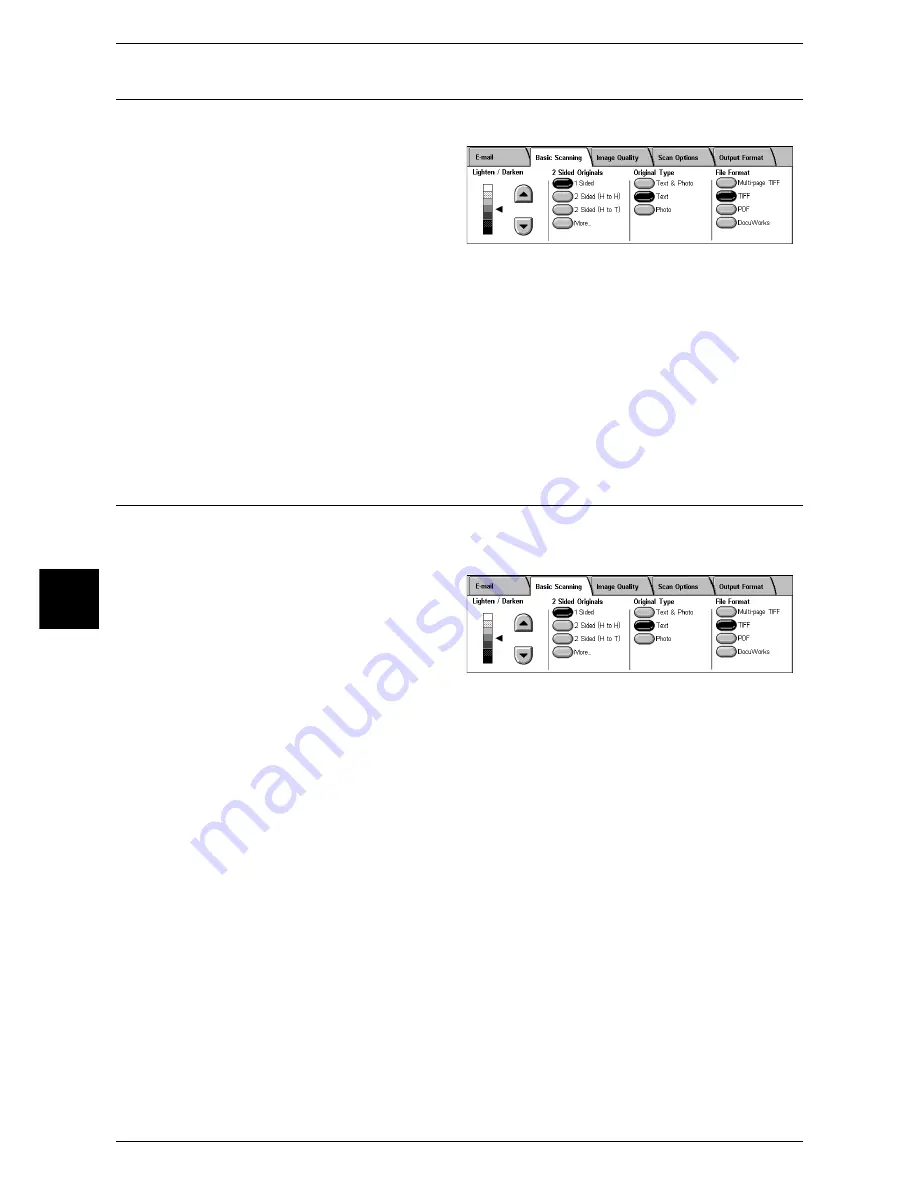
5 Scan
180
Scan
5
Original Type (Selecting the Document Type)
You can select a document type for scanning.
1
Select a document type.
Text & Photo
Select this item when the scanning document contains both text and photos. This
setting automatically identifies text and photo areas to scan each area with optimum
quality.
Text
Select this item when scanning text clearly.
Photo
Select this item when scanning photos.
File Format (Selecting the Format of Scanned Data)
You can select the format of scanned data.
Note
•
When selecting [Scan to Mailbox], [File Format] is disabled.
1
Select a file format.
Multi-page TIFF
Saves multiple pages as a TIFF file.
TIFF
Saves each page as a TIFF file.
Saves as a PDF file.
DocuWorks
Saves as a DocuWorks file.
Note
•
To browse or print DocuWorks files on a computer, one of the following software is required.
•
DocuWorks Ver. 4.0 or later
•
DocuWorks Viewer Light Ver. 4.0 or later
•
DocuWorks Viewer Light for Web Ver. 4.0 or later
•
DocuWorks Ver. 3.x and DocuWorks Downgrader (V4 to V3)
Содержание ApeosPort 350 I
Страница 1: ...ApeosPort 550 I 450 I 350 I DocuCentre 550 I 450 I Series User Guide...
Страница 30: ......
Страница 48: ......
Страница 160: ......
Страница 193: ...Output Format 191 Scan 5 Off Sends an e mail without a digital signature On Sends an e mail with a digital signature...
Страница 194: ......
Страница 212: ......
Страница 236: ......
Страница 250: ......
Страница 370: ......
Страница 384: ......
Страница 406: ......
Страница 426: ......
Страница 591: ...18 Glossary This chapter contains a list of terms used in this guide z Glossary 590...
Страница 608: ......
















































