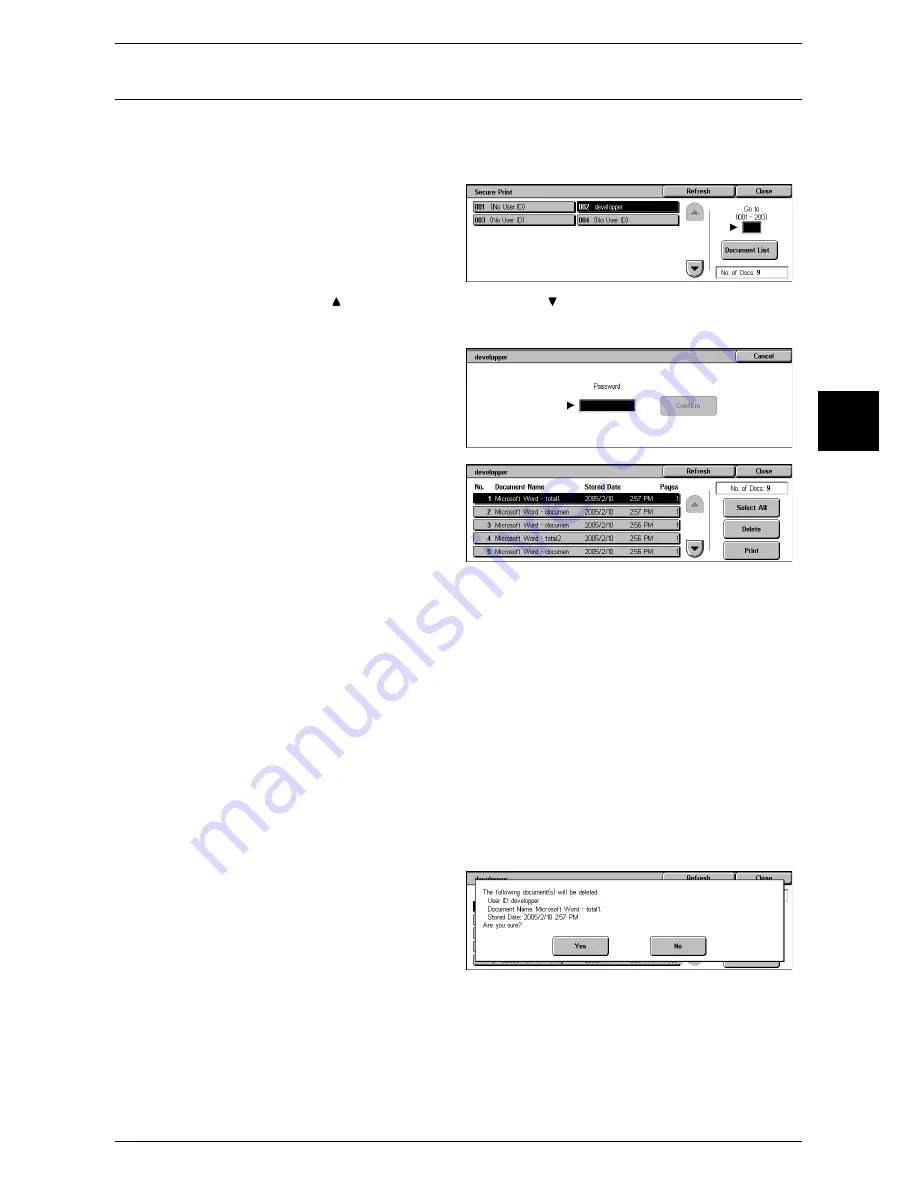
Printing and Deleting Stored Documents
375
Job Status
12
Secure Print
This section describes how to print or delete documents stored with the secure print
feature.
For information on secure print operations, refer to the print driver's help.
1
Select [Secure Print].
2
Select the user to be checked, and
select [Document List].
Note
•
Select [Refresh] to display the
updated information.
•
Select [ ] to move to the previous screen or [ ] to move to the next screen.
•
Entering a 3-digit user ID with the numeric keypad specifies the user directly.
3
Enter the password, and select
[Confirm].
Note
•
If no password is set, the
screen for entering a
password will not appear.
4
Select the document to be printed
or deleted.
5
Select any item.
Select All
Selects all documents. To deselect all the documents, select this button again.
Delete
Deletes the selected document.
Note
•
If documents with one user ID are all deleted, the user ID will be deleted.
Refer to "When [Delete] is Selected" (P.375).
Prints the selected document.
Refer to "When [Print] is Selected" (P.376).
When [Delete] is Selected
1
Select [Yes].
Yes
Deletes the document.
Important •
Once the document is deleted, it cannot be restored.
No
Cancels deleting the document.
Содержание ApeosPort 350 I
Страница 1: ...ApeosPort 550 I 450 I 350 I DocuCentre 550 I 450 I Series User Guide...
Страница 30: ......
Страница 48: ......
Страница 160: ......
Страница 193: ...Output Format 191 Scan 5 Off Sends an e mail without a digital signature On Sends an e mail with a digital signature...
Страница 194: ......
Страница 212: ......
Страница 236: ......
Страница 250: ......
Страница 370: ......
Страница 384: ......
Страница 406: ......
Страница 426: ......
Страница 591: ...18 Glossary This chapter contains a list of terms used in this guide z Glossary 590...
Страница 608: ......






























