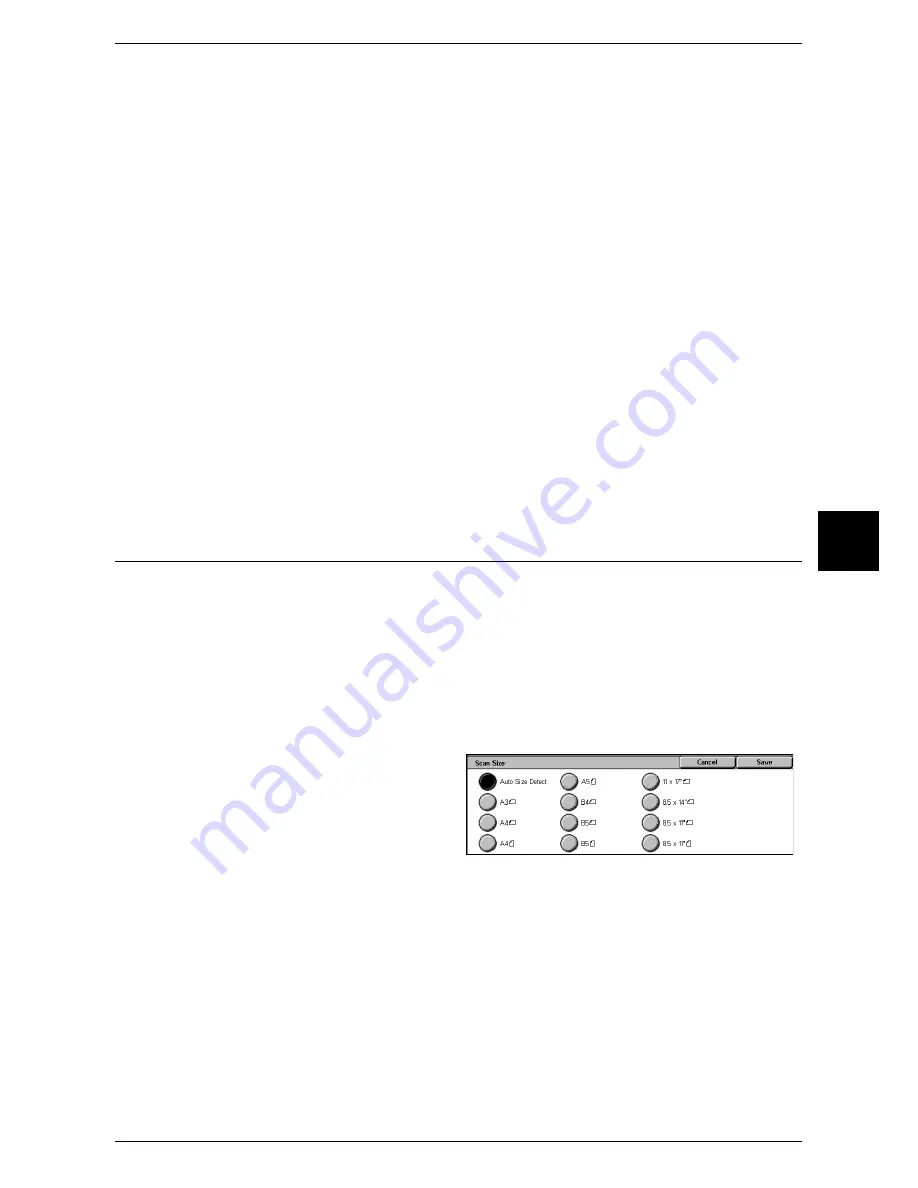
Scan Options
121
Fax
4
Both Pages
Scans both pages in page order.
Left Page Only
Scans the left page only in page order. You can select this item when [Left Page then
Right] or [Right Page then Left] is selected.
Right Page Only
Scans the right page only in page order. You can select this item when [Left Page then
Right] or [Right Page then Left] is selected.
Top Page Only
Scans the top page only in page order. You can select this item when [Top Page then
Bottom] is selected.
Bottom Page Only
Scans the bottom page only in page order. You can select this item when [Top Page
then Bottom] is selected.
Binding Erase
Erases the shadow from the center section of the document. You can set the binding
erase width within the range of 0 to 50 mm, in 1 mm increments.
Scan Size (Specifying the Scan Size for the Original)
You can specify the scan size before sending a fax.
When a document size is specified, it is scanned at the specified size regardless of the
size of the loaded document. The feature allows you to add a margin to or delete
excess space from the actual image that is transmitted.
Note
•
The default values for buttons other than the [Auto Size Detect] button can be changed in
the System Administration mode. For information on how to change the default values, refer
to "Scan Size Defaults" (P.309).
•
When a document size cannot be detected automatically, a message prompting document
size entry appears.
1
Select [Scan Size] on the [Scan
Options] screen.
2
Select the desired scan size.
Auto Size Detect
Detects the document size automatically.
Refer to the table in "Paper Size Settings" (P.282) for information on document sizes that can be
automatically detected.
Note
•
If the document size cannot be detected automatically, a screen to input the document size
appears.
•
The standard document sizes that can be detected automatically depend on the [Paper Size
Settings] in the System Administration mode. For information on the paper size settings,
refer to "Paper Size Settings" (P.282).
Standard Size
Select a document size from 11 pre-configured types.
You can change the indicated document sizes. For more information on the setting procedures, refer to
"Scan Size Defaults" (P.320).
Содержание ApeosPort 350 I
Страница 1: ...ApeosPort 550 I 450 I 350 I DocuCentre 550 I 450 I Series User Guide...
Страница 30: ......
Страница 48: ......
Страница 160: ......
Страница 193: ...Output Format 191 Scan 5 Off Sends an e mail without a digital signature On Sends an e mail with a digital signature...
Страница 194: ......
Страница 212: ......
Страница 236: ......
Страница 250: ......
Страница 370: ......
Страница 384: ......
Страница 406: ......
Страница 426: ......
Страница 591: ...18 Glossary This chapter contains a list of terms used in this guide z Glossary 590...
Страница 608: ......
















































