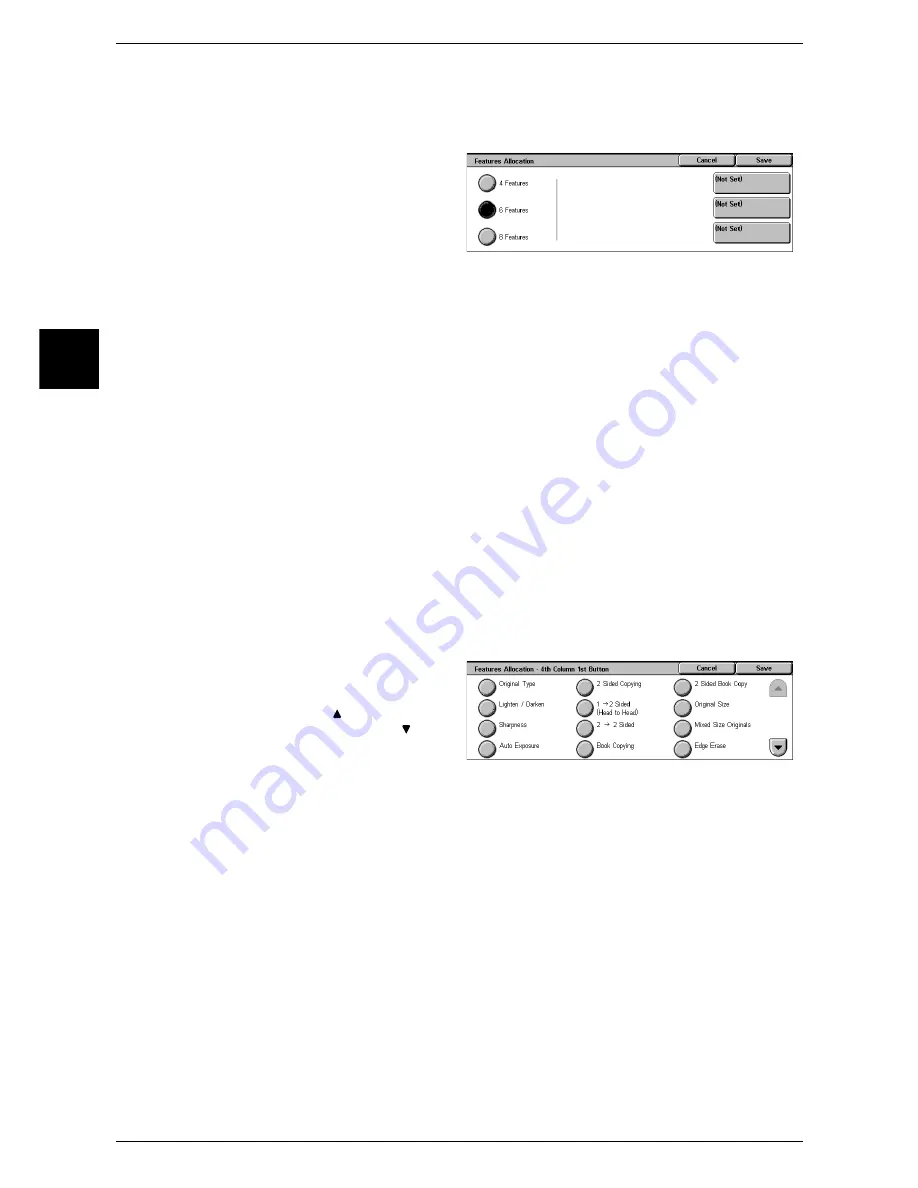
11 System Settings
288
System Settin
gs
11
Features Allocation
Set the features appearing in the [Basic Copying] screen. By setting the most
commonly used features, you can avoid extra operations such as selecting tubs.
1
Select [Features Allocation], and
select [Change Settings].
2
Select the number of features
displayed on the [basic Copying]
screen.
3
From the buttons appearing on the right, select the position where you want to
allocate a feature.
Note
•
The position of the buttons on the right of the screen shows the position of the buttons in the
[Basic Copying] screen.
4 Features
The [Reduce/Enlarge], [Paper Supply], [2 Sided], and [Finishing] features are displayed
in the [Basic Copying] screen. You cannot change the displayed features and their
positions.
6 Features
You can set the features appearing in the fourth column from the left of the [Basic
Copying] screen. Up to 3 features can be allocated.
Note
•
[Reduce/Enlarge] and [Paper Supply] cannot be allocated.
8 Features
You can set the features appearing in the third and fourth columns from the left of the
[Basic Copying] screen. Up to 6 features can be allocated.
Note
•
[Reduce/Enlarge] and [Paper Supply] cannot be allocated.
4
Select the feature to be displayed,
and select [Save].
Note
•
Select [ ] to return to the
previous screen or [ ] to
move to the next screen.
5
Repeat Steps 3 and 4 as required.
Paper Supply - 2nd Button
For the 5 feature buttons appearing in [Paper Supply] in the [Basic Copying] screen,
you can set the second paper tray from the top.
Paper Supply - 3rd Button
For the 5 feature buttons appearing in [Paper Supply] in the [Basic Copying] screen,
you can set the third paper tray from the top.
Paper Supply - 4th Button
For the 5 feature buttons appearing in [Paper Supply] in the [Basic Copying] screen,
you can set the fourth paper tray from the top.
Содержание ApeosPort 350 I
Страница 1: ...ApeosPort 550 I 450 I 350 I DocuCentre 550 I 450 I Series User Guide...
Страница 30: ......
Страница 48: ......
Страница 160: ......
Страница 193: ...Output Format 191 Scan 5 Off Sends an e mail without a digital signature On Sends an e mail with a digital signature...
Страница 194: ......
Страница 212: ......
Страница 236: ......
Страница 250: ......
Страница 370: ......
Страница 384: ......
Страница 406: ......
Страница 426: ......
Страница 591: ...18 Glossary This chapter contains a list of terms used in this guide z Glossary 590...
Страница 608: ......






























