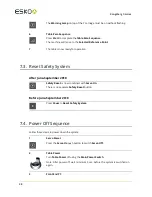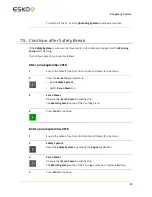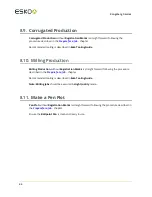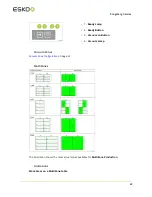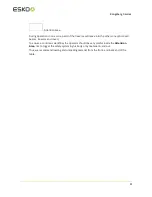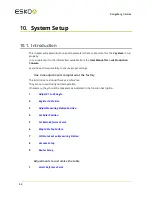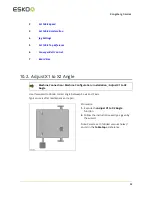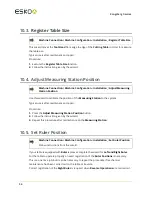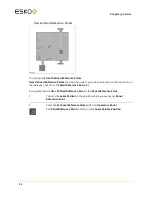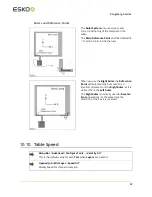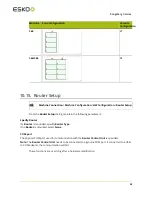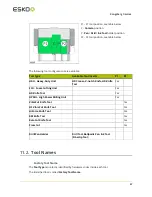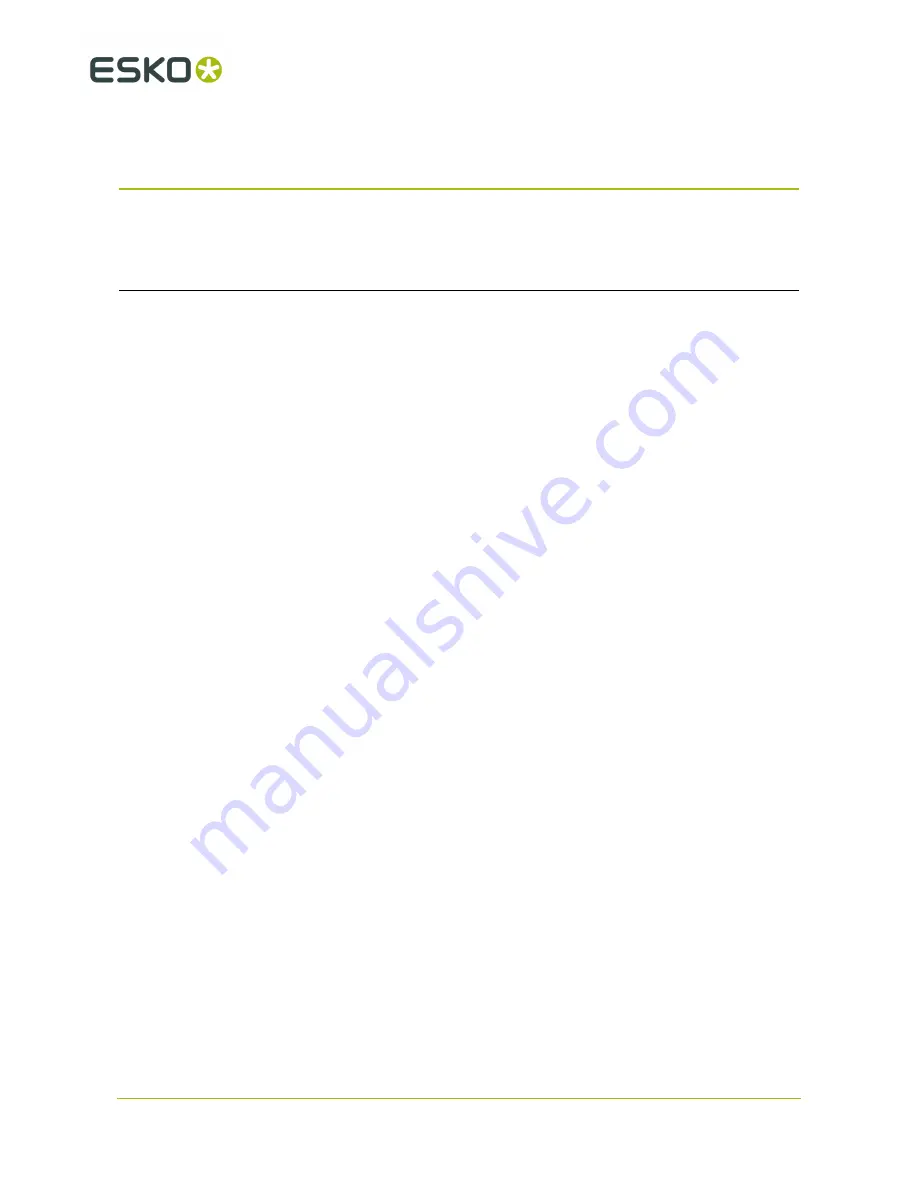
10
Kongsberg C-series
10.
System Setup
10.1. Introduction
This chapter will explain functions and parameters that are important for the
C system
to run
properly.
It is a supplement to the information available from the
User Manual for i-cut Production
Console
.
Examine each step carefully to ensure proper settings:
One time adjustments completed at the factory
The functions are included here as a reference.
They are not used during normal operation.
If necessary, they should be repeated, as indicated in the function description.
1
Adjust X1 to X2 Angle
2
Register Table Size
3
Adjust Measuring Station Position
4
Set Ruler Position
5
Set Main Reference Point
6
Map Table Top Surface
7
Calibrate Foot on Measuring Station
8
Vacuum Setup
9
Router Setup
Adjustments to customize the table
1
Select Reference Point
52
Содержание Kongsberg C series
Страница 1: ...Kongsberg C series User Manual 05 2018 C series ...
Страница 8: ...Kongsberg C series 22 1 Machine 266 22 2 Tools 266 22 3 iPC 267 viii ...
Страница 40: ...7 Kongsberg C series 40 ...
Страница 65: ...10 Kongsberg C series 10 17 Board Size Not implemented yet 65 ...
Страница 171: ...14 Kongsberg C series Fuse F2 T2 5 A 250V 5x20mm 44347540 The same fuse size is used regardless 115V 230V 171 ...
Страница 214: ...18 Kongsberg C series Ensure the faulty situation is removed Press Safety Reset on Board Feeder to continue 214 ...
Страница 264: ...20 Kongsberg C series 5 Lift and turn the container to release it from the fixture 6 Empty the container 264 ...