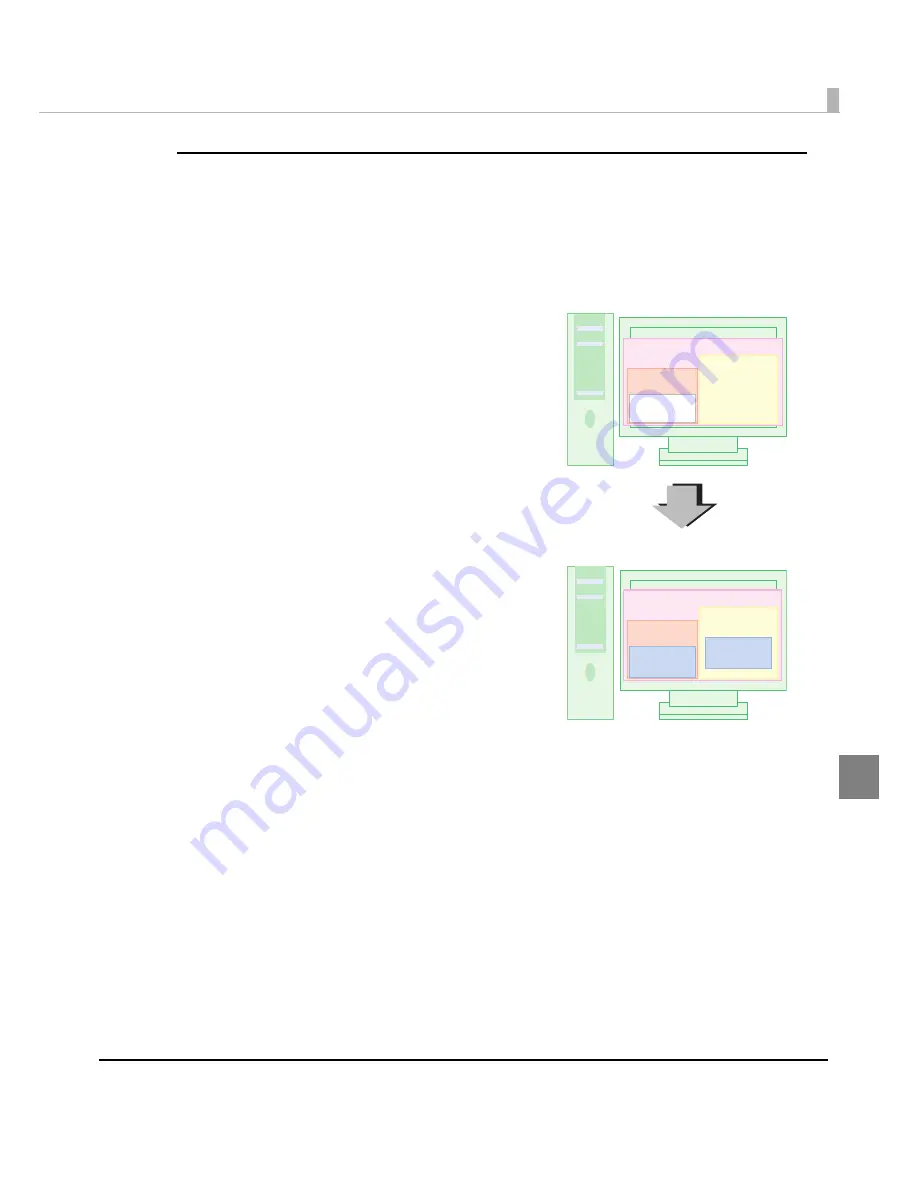
Chapter 5 Maintenance of the TM-C3400
215
5
Adding a printer driver using the install package
Whe
n
add
ing
a pr
int
er dr
i
ver
u
s
ing
t
he
in
s
t
all packa
g
e crea
t
ed w
it
h
t
he I
n
s
t
all Ass
i
s
t
a
nt
,
t
he
se
tting
l
i
s
t
of [Favor
it
e Se
tting
] a
n
d [User def
in
ed Med
i
a] se
tting
s
i
s cha
ng
ed.
The follow
ing
descr
i
p
ti
o
n
shows wha
t
happe
n
s
t
o
t
he pr
int
se
tting
of
t
he pr
int
er dr
i
ver a
n
d
t
he
se
tting
l
i
s
t
of [Favor
it
e Se
tting
].
2. Make
t
he pr
int
se
tting
(User Def
initi
o
n
A)
in
t
he pr
int
er dr
i
ver scree
n
.
Af
t
er se
tting
it
, User Def
initi
o
n
A
i
s se
t
t
o
“C
u
rre
nt
Se
tting
s.” Re
gi
s
t
er User Def
initi
o
n
A
in
t
he “Favor
it
e Se
tting
” l
i
s
t
.
1. I
n
s
t
all
t
he pr
int
er dr
i
ver.
The
u
ser def
in
ed
in
forma
ti
o
n
does
n
o
t
ex
i
s
t
a
t
t
he
ti
me of
in
s
t
alla
ti
o
n
. “C
u
rre
nt
se
tting
s” are se
t
t
o
t
he defa
u
l
t
se
tting
s of
t
he pr
int
er dr
i
ver.
Client Computer
Client Computer
Driver
Driver A
Current
Settings
Current
Settings
Default
Settings
User
Definition A
Favorite
Favorite
User
Definition A
Содержание SecurColor TM-C3400
Страница 81: ...Chapter 2 Setup 81 2 For fanfold paper 1 Open the fanfold paper cover 2 Remove the remaining paper ...
Страница 86: ...86 7 Lock the paper ejection guide 8 Close the roll paper cover ...
Страница 91: ...Chapter 2 Setup 91 2 For fanfold paper 1 Open the fanfold paper cover 2 Remove the paper left ...
Страница 98: ...98 4 Close the fanfold paper cover This is the end of loading of the fanfold paper ...
Страница 100: ...100 3 Slide the bottom tray to align it with the paper length 4 Lock the paper ejection tray ...
Страница 130: ...130 ...
Страница 155: ...Chapter 4 Handling 155 4 6 Close the fanfold paper cover This is the end of replacing the fanfold paper ...
















































