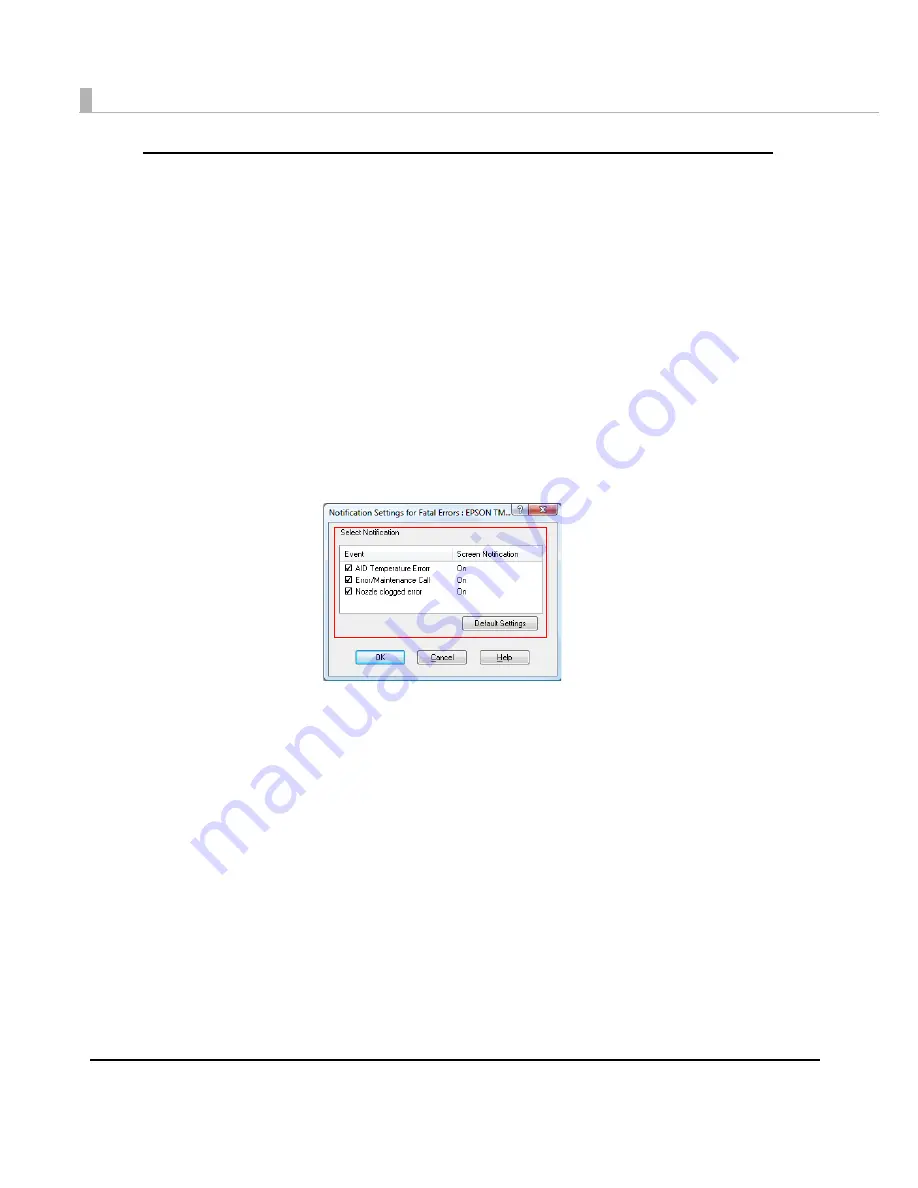
122
Error notification setting for [Not use EPSON Status Monitor 3]
Follow
t
he s
t
eps below
t
o se
t
error
n
o
ti
f
i
ca
ti
o
n
for [No
t
u
se EPSON S
t
a
tu
s Mo
nit
or 3].
1
Turn the printer on.
2
Display the printer driver window.
(See
How
t
o Use
t
he Pr
int
er Dr
i
ver o
n
pa
g
e 160
for how
t
o d
i
splay
t
he dr
i
ver w
in
dow.)
3
Select [Driver Utilities] tab and click [Driver Preferences].
Whe
n
EPSON S
t
a
tu
s Mo
nit
or 3
i
s e
n
abled, [No
ti
f
i
ca
ti
o
n
Se
tting
s for Fa
t
al Errors]
i
s
n
o
t
d
i
splayed. (D
i
sable EPSON S
t
a
tu
s Mo
nit
or 3 by referr
ing
t
o
Use/No
t
u
se EPSON S
t
a
tu
s
Mo
nit
or 3 o
n
pa
g
e 119
.)
4
The [Notification Settings for Fatal Errors] window is displayed. Select the
items you want to display when an error occurs, and click [OK].
•
AID Temperature Error
:
Whe
n
t
he AID
t
empera
tu
re
in
creases
(Defa
u
l
t
se
tting
: Scree
n
No
ti
f
i
ca
ti
o
n
[
On
])
•
Error/Maintenance Call
: Whe
n
pr
inting
ca
nn
o
t
be performed or a ma
int
e
n
a
n
ce call
occ
u
rs
(Defa
u
l
t
se
tting
: Scree
n
No
ti
f
i
ca
ti
o
n
[
On
])
•
Nozzle clogged eror
:
Whe
n
t
he
n
ozzle
i
s clo
gg
ed
(Defa
u
l
t
se
tting
: Scree
n
No
ti
f
i
ca
ti
o
n
[
On
])
Содержание SecurColor TM-C3400
Страница 81: ...Chapter 2 Setup 81 2 For fanfold paper 1 Open the fanfold paper cover 2 Remove the remaining paper ...
Страница 86: ...86 7 Lock the paper ejection guide 8 Close the roll paper cover ...
Страница 91: ...Chapter 2 Setup 91 2 For fanfold paper 1 Open the fanfold paper cover 2 Remove the paper left ...
Страница 98: ...98 4 Close the fanfold paper cover This is the end of loading of the fanfold paper ...
Страница 100: ...100 3 Slide the bottom tray to align it with the paper length 4 Lock the paper ejection tray ...
Страница 130: ...130 ...
Страница 155: ...Chapter 4 Handling 155 4 6 Close the fanfold paper cover This is the end of replacing the fanfold paper ...






























