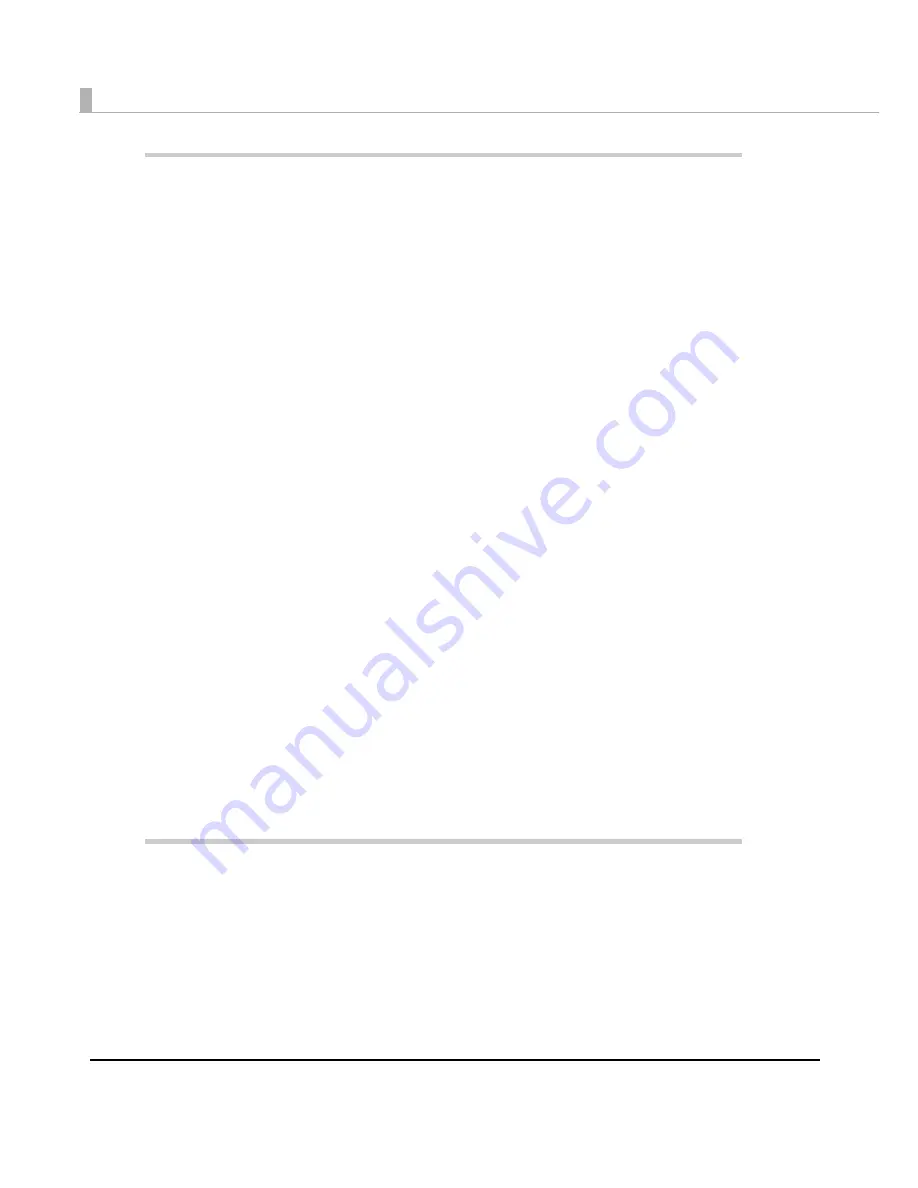
8
Setup .............................................................................................61
■
When You Use This Printer for the First Time...................................................................... 61
■
Flow of Setup ...................................................................................................................... 63
■
Installing the Printer............................................................................................................ 64
Important Notes on Installation .......................................................................................................... 64
■
Connecting the Power Supply Unit (PS-180).................................................................... 65
Connecting the AC Cable ................................................................................................................. 65
■
Loading/Replacing the Ink Cartridge.............................................................................. 66
■
Connecting the Printer to the Host Computer ................................................................. 68
For USB Interface Model ...................................................................................................................... 68
For Ethernet Interface Model ............................................................................................................. 69
■
Installing the Driver ............................................................................................................ 70
Installation using Easy setup ............................................................................................................... 70
■
Setting the DIP Switches..................................................................................................... 77
Setting Procedure ................................................................................................................................ 77
Function of the DIP Switches .............................................................................................................. 78
■
Loading/Replacing the Paper .......................................................................................... 79
Loading/Replacing the Roll Paper .................................................................................................... 79
Loading/Replacing Fanfold Paper .................................................................................................... 89
■
Attaching/Adjusting the Paper Ejection Tray .................................................................. 99
■
Attaching the Power Switch Cover ................................................................................. 101
■
Setting the Printer Driver .................................................................................................. 103
Post-Printing Verification Settings...................................................................................................... 103
Notification Settings ........................................................................................................................... 109
Media Loading Settings .................................................................................................................... 111
Media Position Detection.................................................................................................................. 113
Panel Button Settings ......................................................................................................................... 115
Sensor Adjustment ............................................................................................................................. 117
Setting EPSON Status Monitor 3 ........................................................................................................ 119
Setting the Post-Printing Movements ............................................................................................... 125
Application Development Information....................................131
■
Overview........................................................................................................................... 131
■
Printer Driver ..................................................................................................................... 131
■
Sample Program .............................................................................................................. 132
■
EpsonNet SDK ................................................................................................................... 134
Environmental Setting for EpsonNet SDK ......................................................................................... 134
■
Utilities and Manuals ........................................................................................................ 136
Download ........................................................................................................................................... 138
Содержание SecurColor TM-C3400
Страница 81: ...Chapter 2 Setup 81 2 For fanfold paper 1 Open the fanfold paper cover 2 Remove the remaining paper ...
Страница 86: ...86 7 Lock the paper ejection guide 8 Close the roll paper cover ...
Страница 91: ...Chapter 2 Setup 91 2 For fanfold paper 1 Open the fanfold paper cover 2 Remove the paper left ...
Страница 98: ...98 4 Close the fanfold paper cover This is the end of loading of the fanfold paper ...
Страница 100: ...100 3 Slide the bottom tray to align it with the paper length 4 Lock the paper ejection tray ...
Страница 130: ...130 ...
Страница 155: ...Chapter 4 Handling 155 4 6 Close the fanfold paper cover This is the end of replacing the fanfold paper ...























