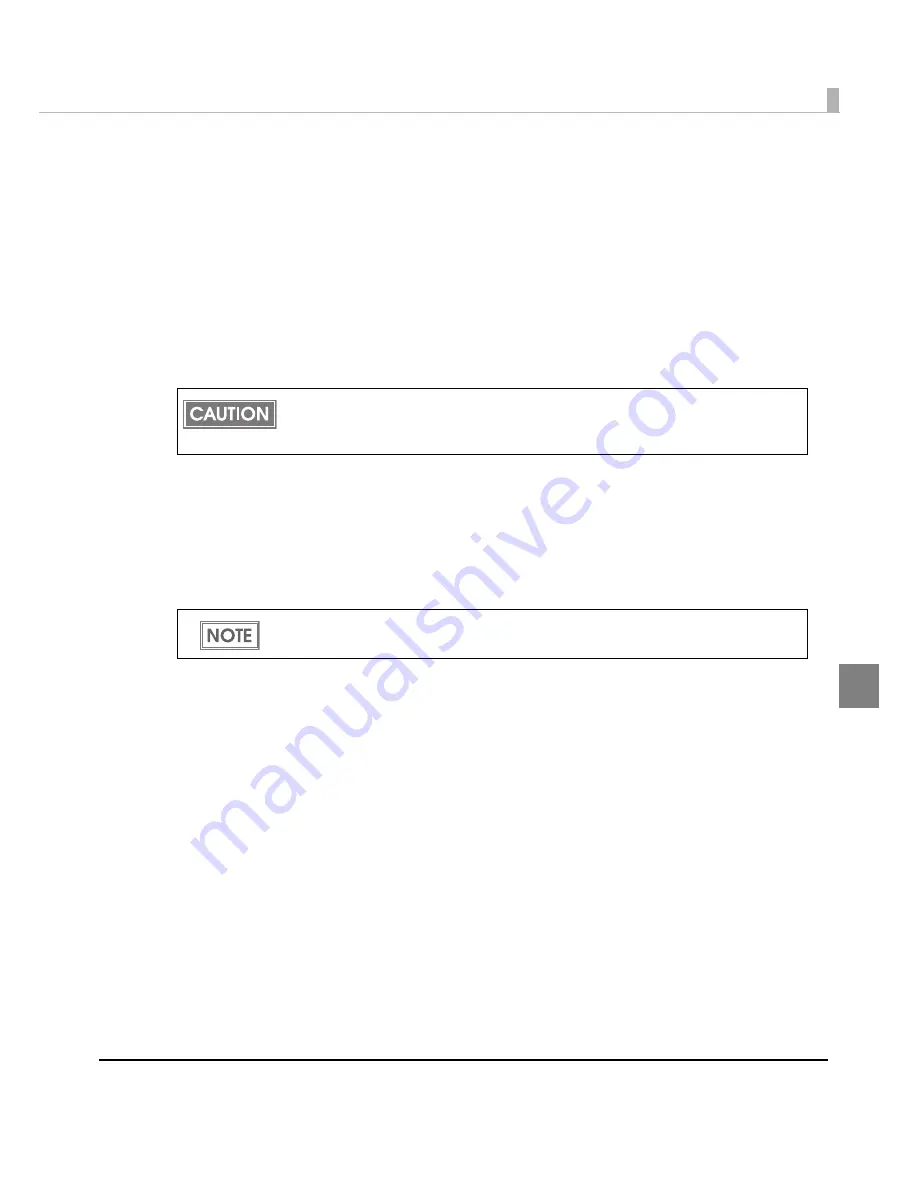
Chapter 4 Handling
169
4
*1 :
The val
u
es for
t
he Ro
t
a
ti
o
n
Se
tting
s
in
t
he
t
able are
t
hose whe
n
[
Orientation
]
in
[
Page
Layout
]
t
ab
i
s se
t
o “
Portrait
.” Whe
n
it
i
s se
t
t
o “
Landscape
,”
t
he descr
i
p
ti
o
n
i
s cha
ng
ed as
below.
"Normal, Ro
t
a
t
e 180 De
g
rees"
➔
“Ro
t
a
t
e 90 De
g
rees, Ro
t
a
t
e 270 De
g
rees"
"Ro
t
a
t
e 90 De
g
rees, Ro
t
a
t
e 270 De
g
rees"
➔
"Normal, Ro
t
a
t
e 180 De
g
rees"
*
2 :
By
t
he comb
in
a
ti
o
n
of
t
he spec
i
f
i
c paper
t
ype a
n
d
t
he Symbol,
t
he follow
ing
co
n
d
iti
o
n
s are
ava
i
lable.
Wr
i
s
t
Ba
n
d & Code128
: Eleme
nt
= 5 do
t
s (D-
g
rade)
Wr
i
s
t
Ba
n
d & Codabar
: Eleme
nt
= 5 do
t
s,
Eleme
nt
ra
ti
o = 2.5 (C-
g
rade)
• Bar He
ig
h
t
:
Se
t
s
t
he eleme
nt
he
ig
h
t
w
it
h do
t
s. Spec
i
f
i
ed do
t
s
in
d
i
ca
t
e
t
he ac
tu
al
pr
int
s
i
ze.
• Adj
u
s
t
Bar W
i
d
t
h:
Narrows
t
he eleme
nt
w
i
d
t
h whe
n
pr
inting
. Make s
u
re
t
o selec
t
it
o
n
ly whe
n
t
he barcode
i
s
n
o
t
clear e
n
o
ug
h
t
o be read.
• HRI Charac
t
er Pos
iti
o
n
: Selec
t
t
he pos
iti
o
n
of
t
he HRI charac
t
ers. Selec
t
[
Do Not Print
] whe
n
n
o
t
pr
inting
.
• HRI Fo
nt
:
Selec
t
t
he HRI charac
t
er fo
nt
s
i
ze.
• Eleme
nt
Ra
ti
o:
Se
t
s
t
he
t
h
i
ck eleme
nt
w
i
d
t
h by
t
he ra
ti
o
t
o
t
he
t
h
in
eleme
nt
w
i
d
t
h.
• Charac
t
er Spac
ing
:
Se
t
s
t
he charac
t
er spac
ing
(
int
erval) by
t
he ra
ti
o
t
o
t
he
t
h
in
eleme
nt
w
i
d
t
h.
• A
ut
o Co
n
ver
t
t
o M
ini
m
i
ze E
nti
re Symbol W
i
d
t
h:
Selec
t
able whe
n
CODE128
i
s spec
i
f
i
ed. Th
i
s f
un
c
ti
o
n
m
ini
m
i
zes
t
he
nu
mber of symbol charac
t
ers req
ui
red
t
o express
t
he
gi
ve
n
da
t
a
s
t
r
ing
.
When “Module” is set to an odd number and the resolution is changed by changing [Cate-
gory] or [Print Quality], the printed barcode size may be changed. The barcode size can be
checked by [Size Display] button.
The printing position is limited for some types.
Содержание SecurColor TM-C3400
Страница 81: ...Chapter 2 Setup 81 2 For fanfold paper 1 Open the fanfold paper cover 2 Remove the remaining paper ...
Страница 86: ...86 7 Lock the paper ejection guide 8 Close the roll paper cover ...
Страница 91: ...Chapter 2 Setup 91 2 For fanfold paper 1 Open the fanfold paper cover 2 Remove the paper left ...
Страница 98: ...98 4 Close the fanfold paper cover This is the end of loading of the fanfold paper ...
Страница 100: ...100 3 Slide the bottom tray to align it with the paper length 4 Lock the paper ejection tray ...
Страница 130: ...130 ...
Страница 155: ...Chapter 4 Handling 155 4 6 Close the fanfold paper cover This is the end of replacing the fanfold paper ...






























