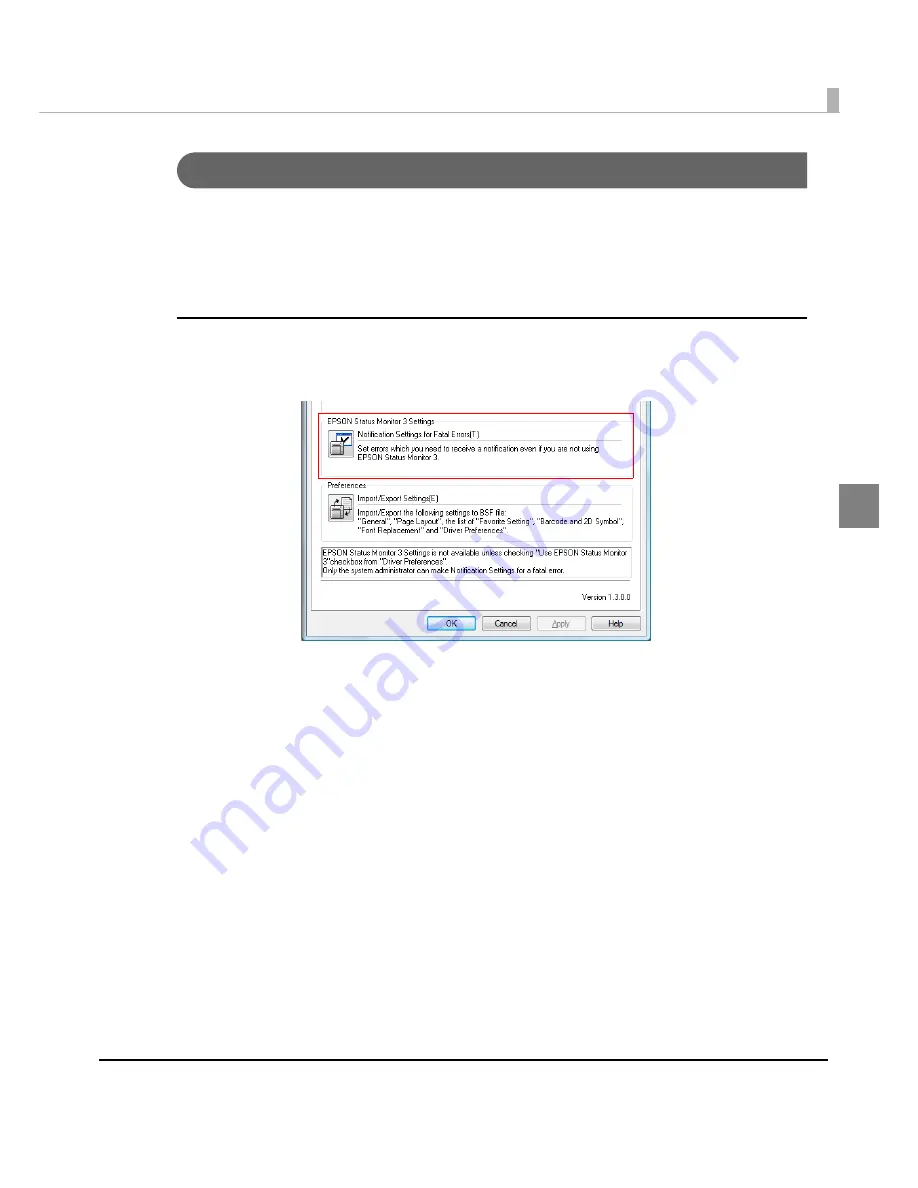
Chapter 2 Setup
119
2
Setting EPSON Status Monitor 3
Whe
n
EPSON S
t
a
tu
s Mo
nit
or 3
i
s
u
sed,
t
he paper
t
ype a
n
d
t
he
in
k level are d
i
splayed o
n
a pop-
u
p w
in
dow whe
n
pr
inting
. I
n
add
iti
o
n
, whe
n
a fa
t
al error occ
u
rs, a
n
error w
in
dow
i
s d
i
splayed.
[No
t
u
se]
i
s se
t
by defa
u
l
t
se
tting
; however,
i
f a fa
t
al error occ
u
rs, a
n
error w
in
dow ca
n
be
d
i
splayed.
Use/Not use EPSON Status Monitor 3
[No
t
u
se EPSON S
t
a
tu
s Mo
nit
or 3]
i
s se
t
by defa
u
l
t
se
tting
. [No
ti
f
i
ca
ti
o
n
Se
tting
s for Fa
t
al
Errors]
i
s d
i
splayed o
n
t
he EPSON S
t
a
tu
s Mo
nit
or 3 Se
tting
s w
in
dow
in
Dr
i
ver U
ti
l
iti
es.
Follow
t
he s
t
eps below
t
o cha
ng
e
t
o [Use EPSON S
t
a
tu
s Mo
nit
or 3].
1
Turn the printer on.
2
Display the printer driver window.
(See
How
t
o Use
t
he Pr
int
er Dr
i
ver o
n
pa
g
e 160
for how
t
o d
i
splay
t
he dr
i
ver w
in
dow.)
3
Select [Driver Utilities] tab and click [Driver Preferences].
Содержание SecurColor TM-C3400
Страница 81: ...Chapter 2 Setup 81 2 For fanfold paper 1 Open the fanfold paper cover 2 Remove the remaining paper ...
Страница 86: ...86 7 Lock the paper ejection guide 8 Close the roll paper cover ...
Страница 91: ...Chapter 2 Setup 91 2 For fanfold paper 1 Open the fanfold paper cover 2 Remove the paper left ...
Страница 98: ...98 4 Close the fanfold paper cover This is the end of loading of the fanfold paper ...
Страница 100: ...100 3 Slide the bottom tray to align it with the paper length 4 Lock the paper ejection tray ...
Страница 130: ...130 ...
Страница 155: ...Chapter 4 Handling 155 4 6 Close the fanfold paper cover This is the end of replacing the fanfold paper ...
















































