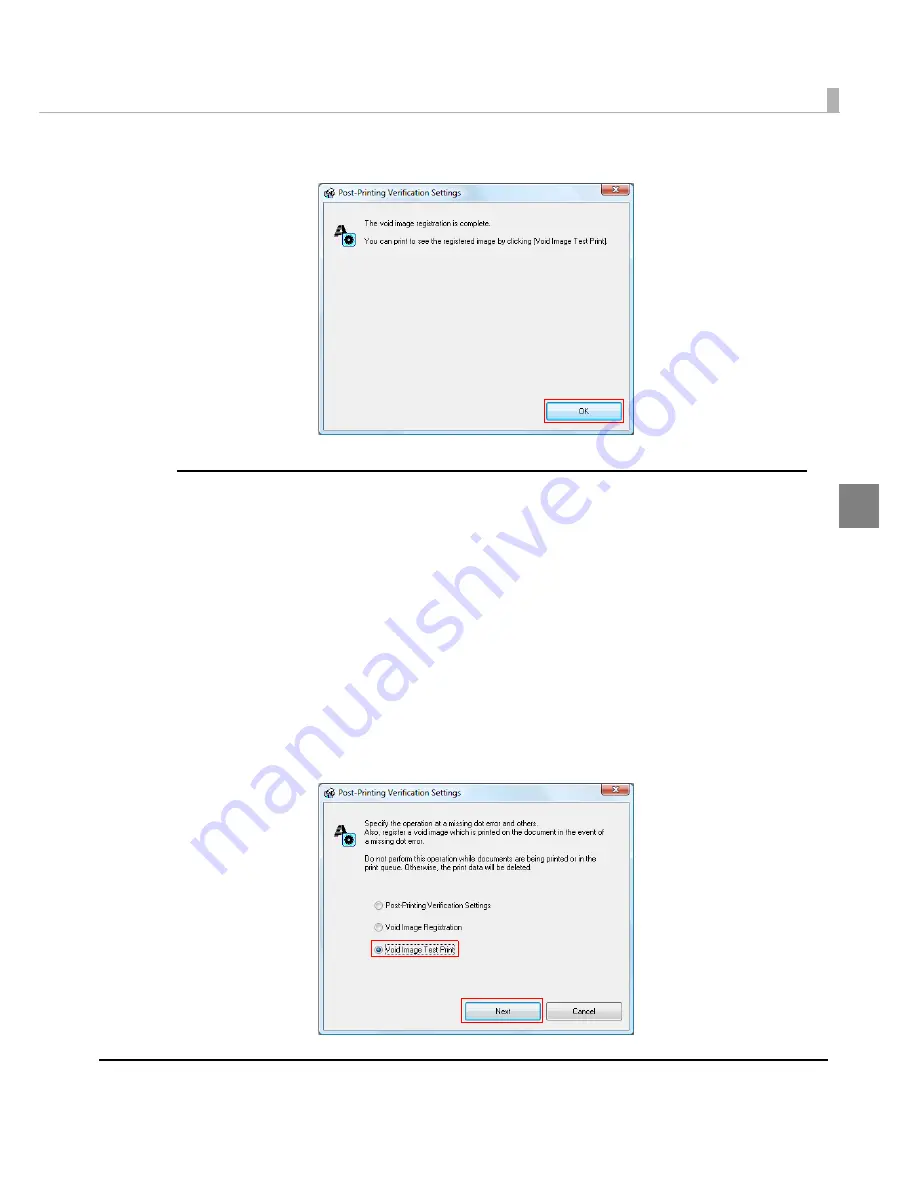
Chapter 2 Setup
107
2
6
The void image registration is completed. Click [OK].
Void image test print
Perform a
t
es
t
pr
int
of
t
he
i
ma
g
e
t
o pr
int
whe
n
do
t
m
i
ss
ing
occ
u
rs
in
t
he H
ig
h Rel
i
ab
i
l
it
y Mode
(Vo
i
d Ima
g
e Pr
int
) or Eco
n
omy Mode for Low Pr
int
Vol
u
me (Vo
i
d Ima
g
e Pr
int
).
1
Turn the printer on.
2
Display the printer driver window.
(See
How
t
o Use
t
he Pr
int
er Dr
i
ver o
n
pa
g
e 160
for how
t
o d
i
splay
t
he dr
i
ver w
in
dow.)
3
Select the [Maintenance And Utilities] tab and click [Post-Printing Verifi-
cation Settings].
4
Select [Void Image Test Print] and click [Next].
Содержание SecurColor TM-C3400
Страница 81: ...Chapter 2 Setup 81 2 For fanfold paper 1 Open the fanfold paper cover 2 Remove the remaining paper ...
Страница 86: ...86 7 Lock the paper ejection guide 8 Close the roll paper cover ...
Страница 91: ...Chapter 2 Setup 91 2 For fanfold paper 1 Open the fanfold paper cover 2 Remove the paper left ...
Страница 98: ...98 4 Close the fanfold paper cover This is the end of loading of the fanfold paper ...
Страница 100: ...100 3 Slide the bottom tray to align it with the paper length 4 Lock the paper ejection tray ...
Страница 130: ...130 ...
Страница 155: ...Chapter 4 Handling 155 4 6 Close the fanfold paper cover This is the end of replacing the fanfold paper ...






























